Configured products are typically not forecasted on the finished item level because of the great diversity of configurations available. A common practice is to forecast on the level below, level 1 of the BOM, where major subassemblies exist that represent “options” in the configuration of the end product. Assuming these are mutually exclusive options, one can determine percentages for each, based on historical sales. These percentages would be entered in a “planning BOM”, a feature in many ERP systems. Using these percentages, I calculate forecast quantities for each option from a family level forecast quantity of the “product line”. This is called “second level forecasting” and is the only way to use forecasting for configured products. What can we do in AX?
AX does not have a “Planning BOM” under that name but the mechanism is available as the “Item Allocation Key”.
Scenario: Several Similar products need to be forecast together as a family or group, with the ‘Quantity Required’ being represented as the percentage (probability) that the particular item in the group will be sold. This particular item typically represents a configuration option.
Solution: Define an allocation key with lines.
Navigate to Inventory Management / Setup/ Forecast /Item Allocation Keys:
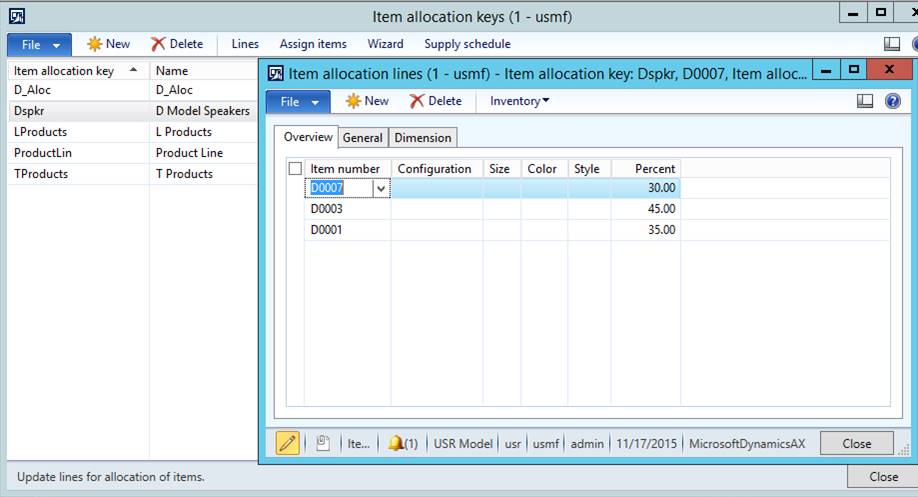
The system allows as many items as needed, the total percentage can be less or more then 100%.
Select, or create new, an Item Allocation Key with a description. In this example ‘Dspkr’ , shown above, is a family of DXXXX model speakers that have similar demand characteristics. If the number of family members of this group is small, the user can click on ‘Lines’ from the action menu and add them manually, as we have done in this example. If the number of members in the group is large, or the user doesn’t know the product numbers, the user can select ‘Assign Items’ and use that method.
The Item Allocation Lines form allows the user to define the items, any dimensions that are required, and the Percentage for each of the family members that make up the total.
How to enter the forecast?
The Item allocation key is more than just a key. It represents, by itself, a product family. Since AX 2009, where the Item Allocation key functionality works exactly as in 2012, it has been “promoted” and in the “Supply schedule” and in “Lean Manufacturing” you will see the name “product family” being used for it.
The forecast for an allocation key is entered for an item group, surprisingly, see below.
Navigate to Inventory Management/Inquiries/Forecast/Demand Forecast:
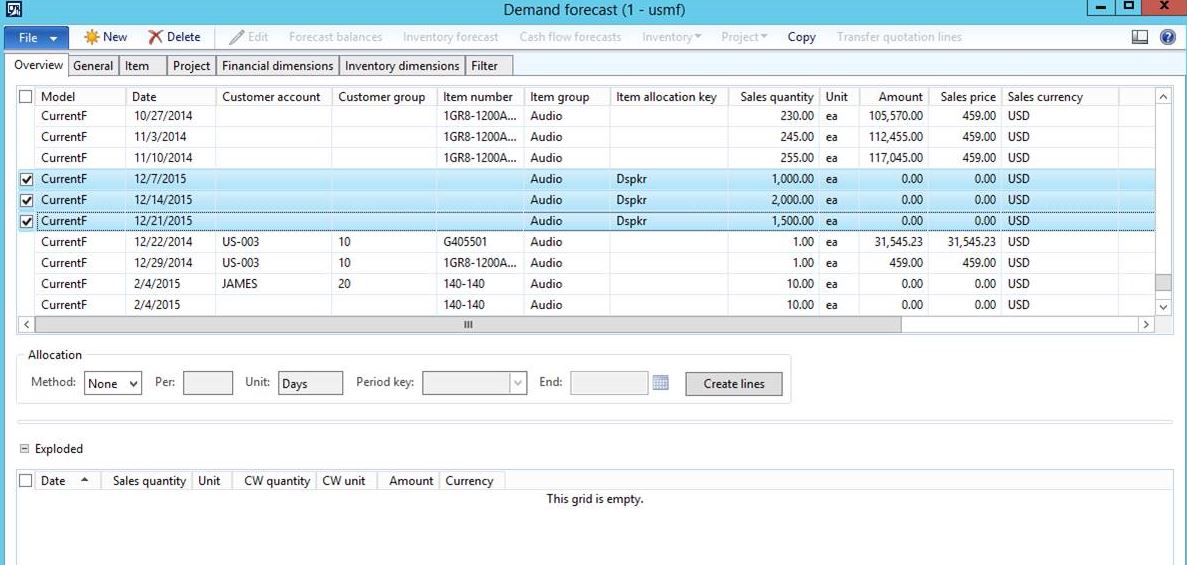
Demand Forecast lines for Item Allocation Keys can be manually created in this form. Note that this form requires either an Item Number or an Item Group. To enter lines for Item Allocation Keys, an Item Group is required, but when the Item Allocation Key is entered, the system will ignore the Item Group. The quantity entered in the ‘Sales Quantity’ field will be exploded through the members of the family, multiplied times the percentage entered for each member.
There could be a message when the items in the Allocation key are not in the item group you have chosen to put the forecast on. This message looks like this:
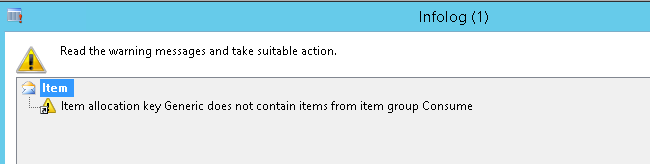
Ignoring this message has no consequences.
But in real life, one is unlikely to get this message. Items that are forecasted together with a percentage would also be in the same item group.
Right after entering and saving the forecasts for the item allocation key, you will be able to see the “exploded” or rather “disaggregated” forecast when you click the button “Inventory Forecast” in the top of the screen. The split using percentage is happening upon saving.
Where do I see this % forecast for my % items? Not in their “Demand forecast” screen!!
You will only see these forecasts in the Net Requirement screen of any of these percentage items in the Item allocation key, you will see these lower level forecast show up as “demand forecast” AS IF they were forecasted directly. For MRP this does not make any difference.
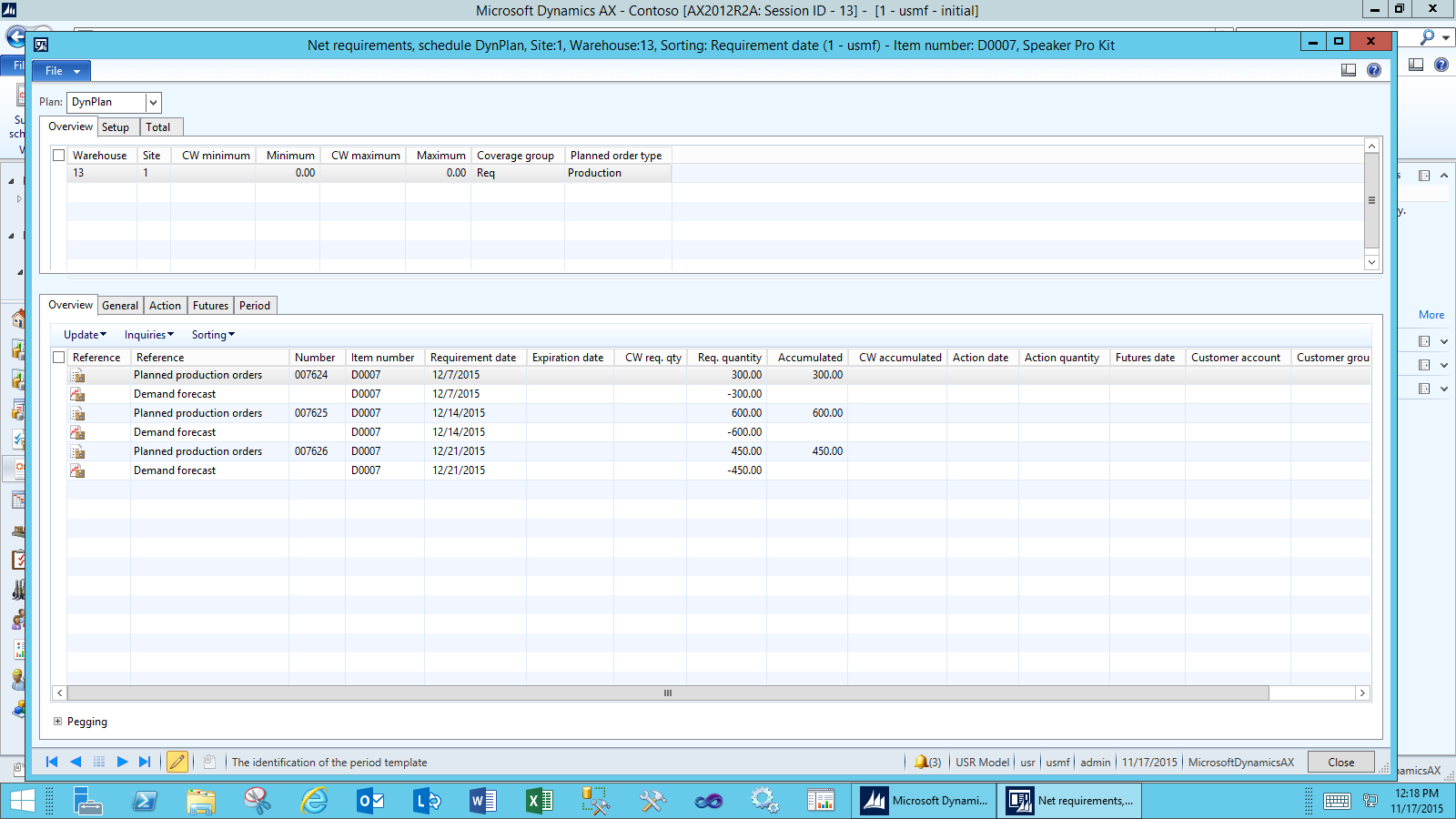
If you look at the numbers, you will see this item gets 30% of the forecast for the item allocation key (the product family)
What is next? Forecast consumption.
Forecast consumption on the second level.
MRP creates the usual planned production orders. Because these items are never showing up in sales order lines, we need to use the second level forecast consumption mechanism that was added to AX 2012!
In the Coverage group, we need to set the “reduce forecast by to “All transactions”, see below.
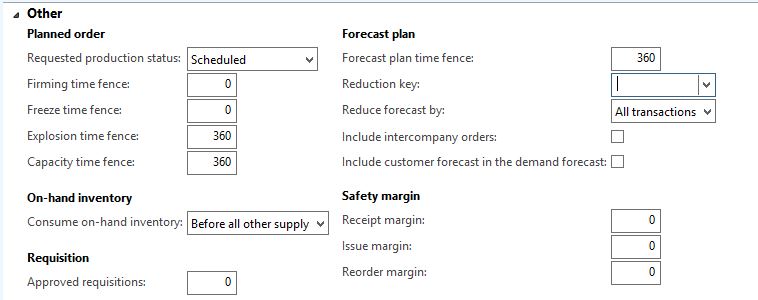
This means that anything that is a demand, a sales order line, or “production line”, even “transfer order shipment” will consume the forecast.
On the master plan, we typically see the following setting:
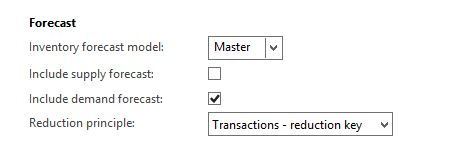
When using the reduction key, which determines periods within which forecast is going to be consumed, the forecast can have a date before or after the actual demand. As long as it is in the same reduction key period as the demand, consumption will occur.
Forecasts are typically weekly forecasts, reduction key typically define months. This setting allows for greater flexibility as to the timing of the forecast.
Summary
We always had the item allocation key (since 3.0) where a percentage could be used to distribute a forecast over a number of items. But only in 2012 could we consume this forecast. Finally AX has a complete solution for forecasting configured products, which is a reason for celebration.
This publication contains general information only and Sikich is not, by means of this publication, rendering accounting, business, financial, investment, legal, tax, or any other professional advice or services. This publication is not a substitute for such professional advice or services, nor should you use it as a basis for any decision, action or omission that may affect you or your business. Before making any decision, taking any action or omitting an action that may affect you or your business, you should consult a qualified professional advisor. In addition, this publication may contain certain content generated by an artificial intelligence (AI) language model. You acknowledge that Sikich shall not be responsible for any loss sustained by you or any person who relies on this publication.









