This website uses cookies so that we can provide you with the best user experience possible. Cookie information is stored in your browser and performs functions such as recognising you when you return to our website and helping our team to understand which sections of the website you find most interesting and useful.
How to View D365FO Global Transactions for Vendors and Customers

co-authored by Brent Wilson and Joan Bell
Organizations with multiple legal entities or international operations that utilize the same vendors and customers need to be able to view customer/vendor activity across those legal entities. They may need it to confirm customer credit limits or monitor vendor performance.
In Microsoft Dynamics 365 Finance and Operations (D365FO), the new Global transaction list pages on Customers and Vendors now make that possible. The D365FO Global transactions button is located directly below the Transaction button on both the Customer and Vendor forms.
D365FO Global Transactions List From the Customer Record
- Select Accounts receivable > All customers.
- Select a customer, and then, on the Action Pane, on the Customer tab, in the Transactions group, select Global transactions.
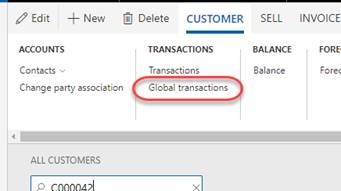
D365FO Global Transactions List From the Vendor Record
- Select Accounts payable > All vendors.
- Select a vendor, and then, on the Action Pane, on the Vendor tab, in the Transactions group, select Global transactions.
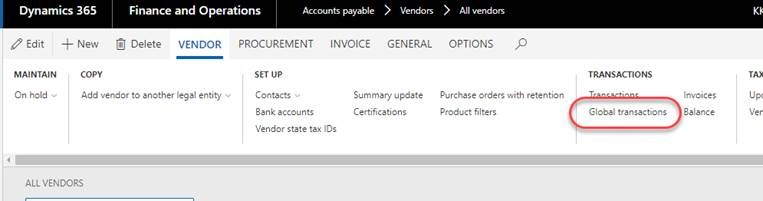
This new list page provides users (based on their security) with the ability to not only see transactions from across the entire organization, but also to be able to drill down into the original transaction. It can be done ALL without the headache of switching Legal entities and finding the Customer/Vendor again.
The list pages also include functions for Accounts receivable and Accounts payable to settle transactions, view collection history, and cancel payments.
This will become a valuable tool for A/R and A/P, particularly for organizations that use the centralized cash processing functionality.
Disclaimers
And, of course there are some disclaimers:
- Transactions will be shown only for Legal entities to which the user has access.
- Functions for each transaction might be different if the user’s Security roles are different for each Legal entity.
- This is accomplished by using the Party ID (Global address book) of the Customer or Vendor. That makes it essential to select existing organizations (when they exist and prompted) to create a new Customer or Vendor in a specific Legal entity. If the organization already exists in the system, it must be used in order to make this work. (Or ask us about our Copy Vendor/Customer Extension).
- Other functionality, such as Customer/Vendor balances and reports, are not changed. They are still separated per Legal entity.
- Menus and Functions for each transaction might be different depending on the Country/Region of the Legal entity. In other words, if a certain country has localization features/menus, the menu would only be visible when that specific transaction is selected.
Enjoy your new transaction visibility.
Have any questions? Don’t hesitate to contact us at any time.
This publication contains general information only and Sikich is not, by means of this publication, rendering accounting, business, financial, investment, legal, tax, or any other professional advice or services. This publication is not a substitute for such professional advice or services, nor should you use it as a basis for any decision, action or omission that may affect you or your business. Before making any decision, taking any action or omitting an action that may affect you or your business, you should consult a qualified professional advisor. In addition, this publication may contain certain content generated by an artificial intelligence (AI) language model. You acknowledge that Sikich shall not be responsible for any loss sustained by you or any person who relies on this publication.




