This website uses cookies so that we can provide you with the best user experience possible. Cookie information is stored in your browser and performs functions such as recognising you when you return to our website and helping our team to understand which sections of the website you find most interesting and useful.
- Audit and Assurance
- Business Succession Plan
- Business Transformation
- Cloud Services
- Consulting Services
- CRM and ERP Products
- CRM Services
- Cybersecurity
- Data and AI
- ERP Services
- Forensic and Valuation
- Governance, Risk and Compliance
- HEADSTART Implementations
- Human Capital Management and Payroll
- Insurance Services
- Internal Audit
- Contact
- Services
- Audit & Assurance
- Business Succession Plan
- Business Transformation
- Cloud Services
- Consulting Services
- CRM and ERP Products
- CRM Services
- Cybersecurity
- Data and AI
- ERP Services
- Forensic & Valuation
- Governance, Risk and Compliance
- HEADSTART Implementations
- Human Capital Management & Payroll
- Insurance Services
- Internal Audit
- Investment Banking
- Lender Services
- IT and Managed Services
- Marketing and Communications
- Modern Workplace
- Outsourced Accounting
- Regulatory, Quality & Compliance
- Site Selection & Incentives
- Spend Management
- Tax
- Transaction Advisory
- Wealth Management
- Workforce Risk Management
- Industries
- Construction & Real Estate
- Discrete Manufacturing
- Federal Government
- Financial Services
- Government Contractors
- Industrial Equipment Manufacturing
- Life Sciences
- Manufacturing and Distribution
- Not-for-profit
- Process Manufacturing
- Professional Services
- Rolled Products
- State & Local Government
- Title IV Audit & Consulting
- Distribution & Supply Chain
- Insurance
- Insights
- About
- Locations
- Careers
- Pay
How to Customize Dynamics 365 CE Themes and Colors

Microsoft Dynamics 365 CE (D365CE) look and feel can be customized to meet a customer’s individual needs. This is done through adding of company logos, changing default colors and adding themes to the environment. Here’s how to customize the D365CE themes and colors.
Customizing Themes
D365CE themes can be added to provide a personal touch to the environment without drastically altering it.
- To create and modify these themes, navigate to Settings > Customizations > Themes
- From this screen you can create new themes or modify pre-existing ones.
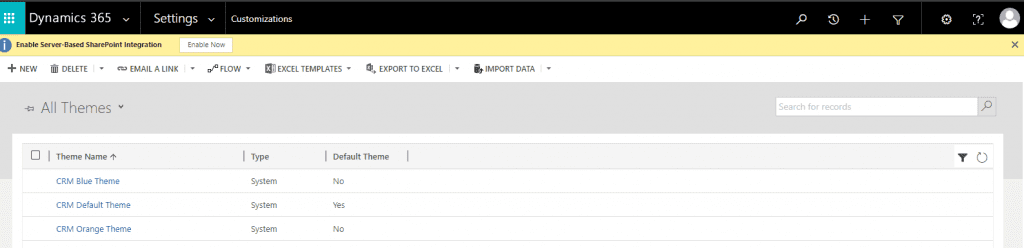
- Let’s start by creating a new theme:
- Select New
- Give the theme a name.
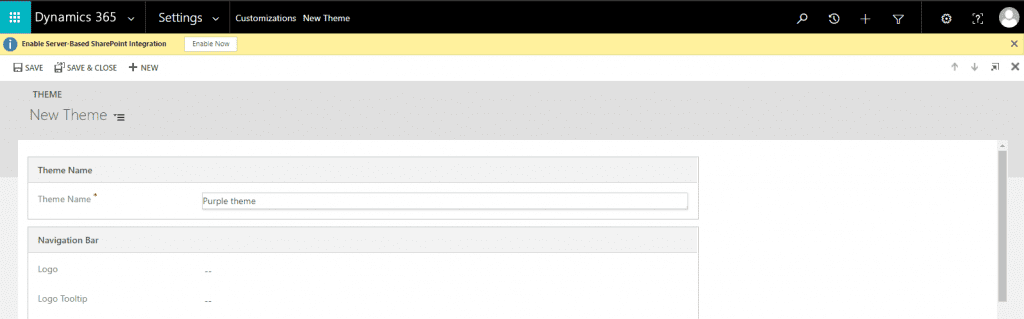
- Logos can be added to further personalize your organizations instance. To add a logo, the image can be added as a web resource and then added into a theme.
Colors are entered as hexadecimals. Here is a link to a list of Hexadecimals codes for colors: https://www.rapidtables.com/web/color/html-color-codes.html
- After you have added all the colors you want. Select Preview to see how the form would look with the new colors.
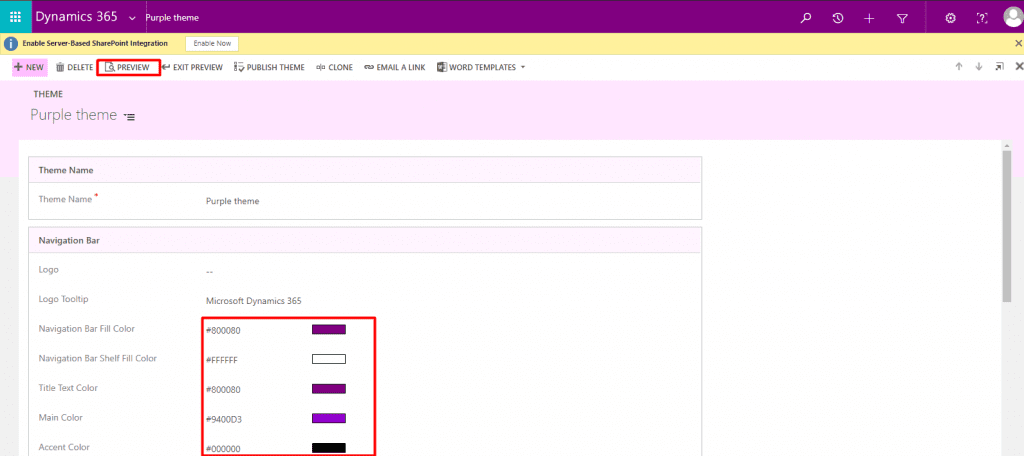
- After you have confirmed the colors in the preview are what you like, select exit preview.
- Publish the theme to apply it to your instance of D365 CE.
Themes can also be cloned and then modified if you want to create a new theme that is like an existing one. System themes are non-editable so to modify a system theme you can clone it and then make changes.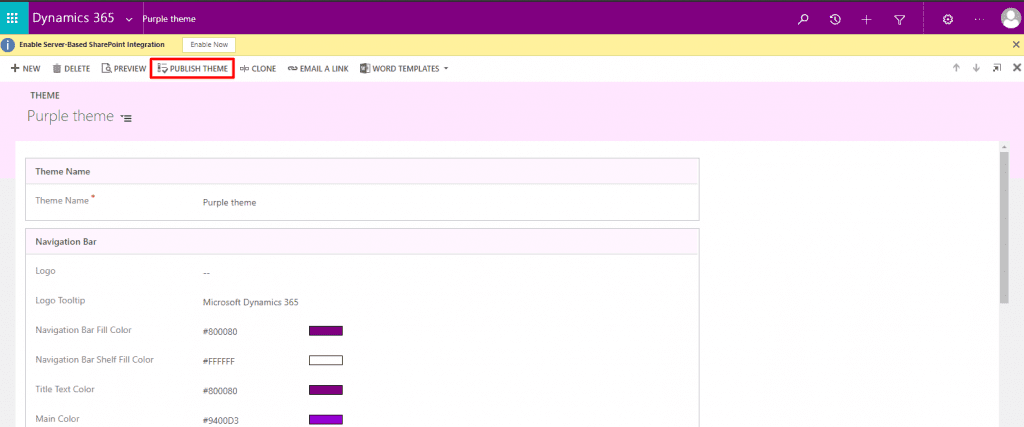
See the changes in effect:
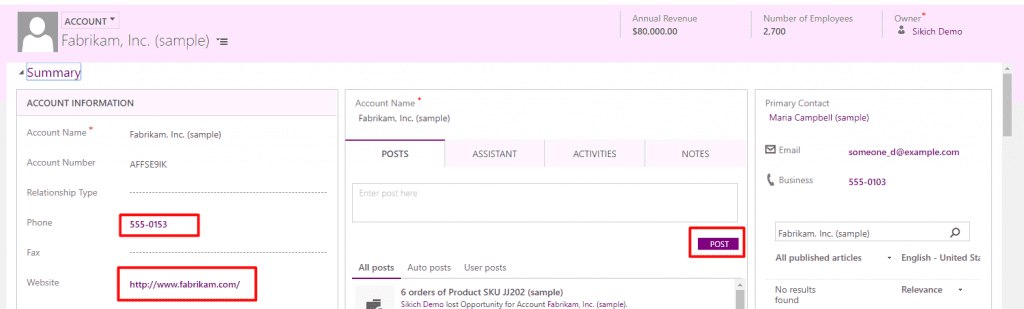
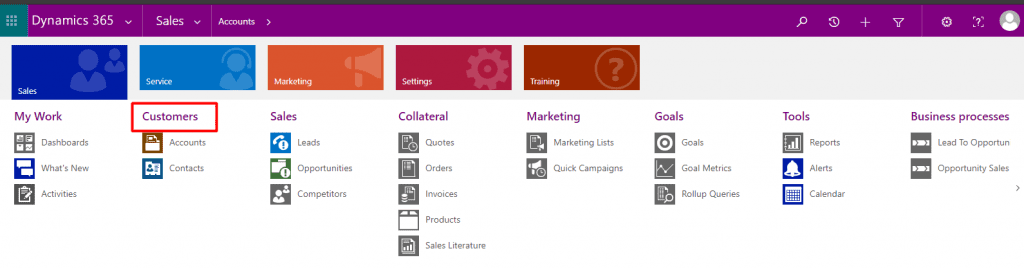
There are some best practices around themes recommended by Microsoft:
- Carefully choose the contrasting colors.
- The OOTB default themes already have good contrast ratios, so it is recommended to clone these themes and use similar on the new theme.
- Make all entities in neutral colors and highlight the key entities, avoid using dramatic colors
- Use the same color for similar or related entities
- Although the theme is applied through most of the application, some areas will still have the default colors (gradient buttons and the sitemap nodes)
Have any questions about customizing D365CE themes and colors? Please contact us at any time!
This publication contains general information only and Sikich is not, by means of this publication, rendering accounting, business, financial, investment, legal, tax, or any other professional advice or services. This publication is not a substitute for such professional advice or services, nor should you use it as a basis for any decision, action or omission that may affect you or your business. Before making any decision, taking any action or omitting an action that may affect you or your business, you should consult a qualified professional advisor. In addition, this publication may contain certain content generated by an artificial intelligence (AI) language model. You acknowledge that Sikich shall not be responsible for any loss sustained by you or any person who relies on this publication.
About the Author
Tamerah Ast
Tamerah is a functional consultant specializing in Microsoft Dynamics 365 for Customer Engagement. She has worked with D365 for over a year in both Finance and Operations and Customer Engagement. Prior the that she was a student studying Business Administration with a Concentration in Computer Information Systems and Marketing.
Sign up for Insights
Join 14,000+ Business executives and decision makers.
Latest Insights
Technology
What Is a Project Manager?
February 27, 2025
Construction
Why Industry-Specific Tech Partners Matter in the Constructi...
February 26, 2025
Article
Ensuring Financial Compliance in CPA Firms
February 26, 2025
Technology
Navigating CMMC Compliance and Risk Management: Essential St...
February 25, 2025
ERP
How Cloud ERP Overcomes the Hidden Costs and Customization C...
February 24, 2025
NetSuite
Speeding Up the Month-End Close: How Legacy ERP Holds You Ba...
February 21, 2025
Dynamics 365>Dynamics 365 Business Central
Why Nonprofits Need to Move Off Dynamics GP and Consider Mic...
February 20, 2025
Salesforce
Revolutionizing Sales Assignments and Workforce Management i...
February 19, 2025
Technology
Understanding the ‘Overwrite Return Path’ Settin...
February 18, 2025
Article
Translating Legacy Knowledge with Automation in Manufacturin...
February 14, 2025




