This website uses cookies so that we can provide you with the best user experience possible. Cookie information is stored in your browser and performs functions such as recognising you when you return to our website and helping our team to understand which sections of the website you find most interesting and useful.
Dynamics 365 Transition to Unified Interface

Microsoft made an announcement last Fall 2019 that customers of the Dynamics 365 Customer Engagement will need to transition to the new Unified Interface in 2020. In fact, the legacy experience will be deprecated and unavailable on October 1, 2020 along with the previously deprecated process dialogs and task flows. This transition may be fairly straight forward for some customers, but others could be headed for a rude awakening. Note: If your Dynamics 365/CRM is on-premise, the legacy web client will continue to be supported.
Let’s take a quick tour of the new Dynamics 365 Unified Interface and examine some of the major changes as well as guidance Microsoft has published for the transition.
Navigation
Many of us in the Dynamics community have seen the new interface. Navigating entities has moved once again back in CRM 2011 style to the left navigation pane with a clean modern look. Recently viewed/pinned records have moved to the left navigation pane as well.
Users will now have a consistent experience across the Web App, Outlook App, Tablet and mobile Apps which is slick. Performance is much better with the Unified Interface as well.
PCF – PowerApps Control Framework
Traditionally forms could display boring fields and sub grids with limited customization and without visualization. Microsoft now supports a framework that can accommodate custom visuals and controls.
This screenshot from Microsoft shows some of the pcf controls in action:
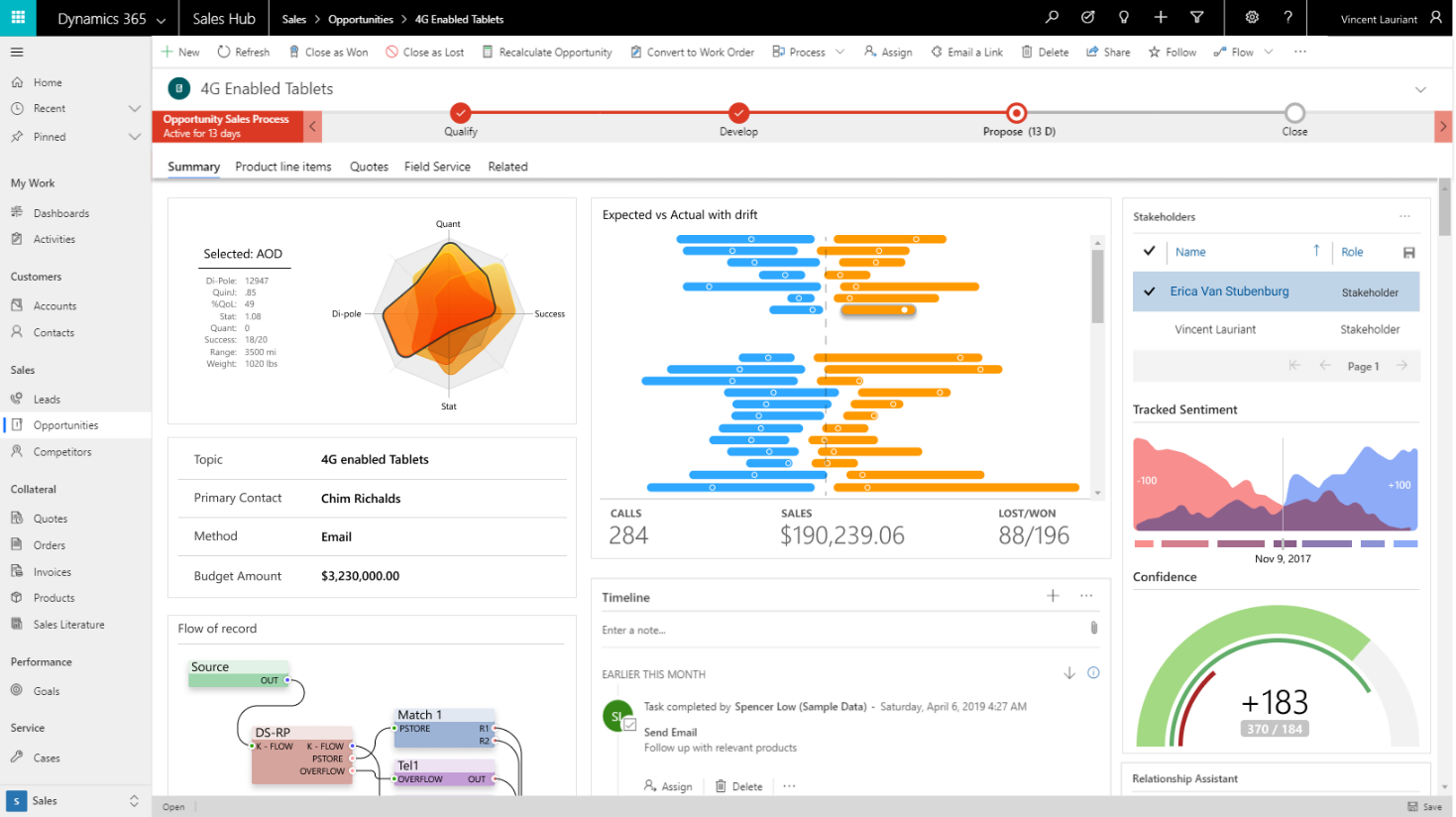
Not only did Microsoft introduce controls, but developers can create their own. How about a KANBAN board in Dynamics? Yes, please (thanks Inogic)!
Enabling the New Unified Interface
If you navigate to https://home.dynamics.com you should see multiple apps already available to you.
You can choose the sales or service hub as starting points. Any custom entities will have to be added to the app. More info on app customization here: https://docs.microsoft.com/en-us/powerapps/maker/model-driven-apps/design-custom-business-apps-using-app-designer
But, how can I customize the system and get to Settings?
Click the gear icon -> Advanced Settings and it will bring you to a limited view of Settings.
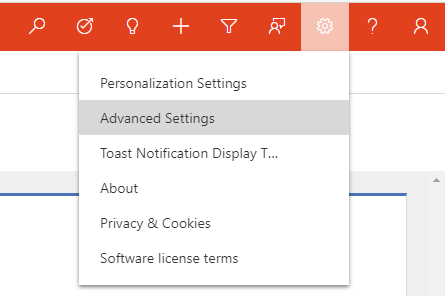
Or use the new admin center https://admin.powerplatform.microsoft.com/
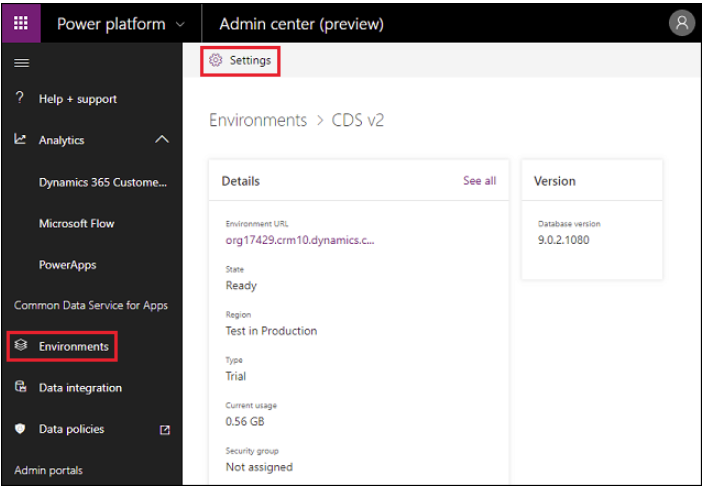
Security
Users will need access to the app. There are new security roles that are tied to the Sales Hub and other Apps. Be sure to assign a valid security role. If you create a custom app, you will also have to assign a security role to the app.
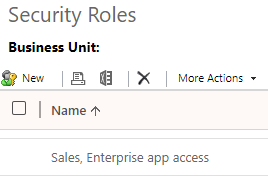
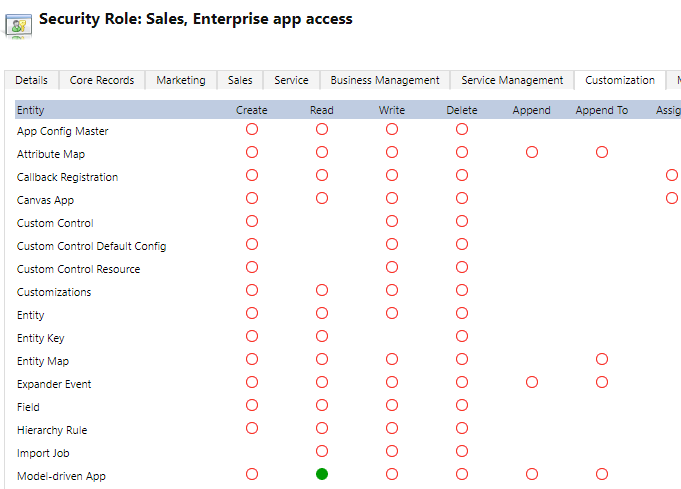
Jscript
There is a decent chance that some of your jscript code will not work in the new Unified Interface. The Client Side API has been revamped and instead of the now deprecated Xrm.Page, you will want to use formContext.
https://docs.microsoft.com/en-us/powerapps/developer/model-driven-apps/clientapi/reference
Transition Timeframe and Planning
Microsoft is sticking to the hard deadline of October 1, 2020. Now is the time to plan and get ahead of the schedule. We recommend refreshing a sandbox instance for testing. Side note: be sure to cancel any active waiting workflow after that organization has been copied to sandbox or else it may interfere with production workflows (learned the hard way!).
Disabling Legacy Web Client
Finally, you have finished all your testing and need to force users to stick with the new UI. Microsoft created a setting just for this purpose. Navigate to the Power Platform Admin Center. Environments -> Settings > Behavior. Toggle “Use Unified Interface Only” button.
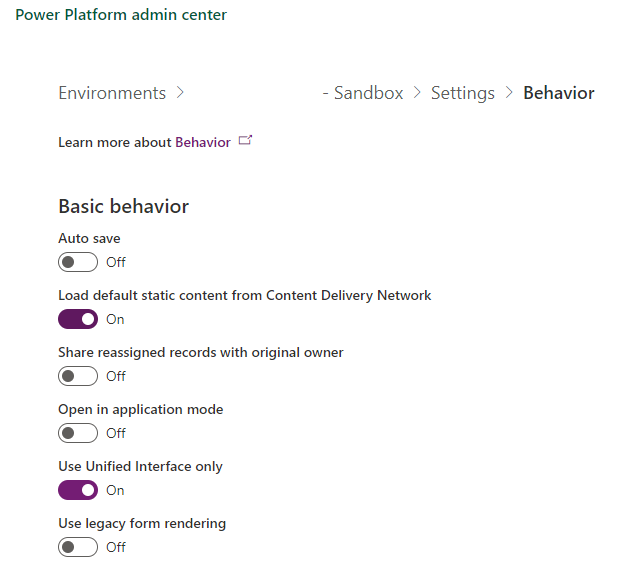 Questions about transitioning to the Dynamics 365 Unified Interface? Here is a link to the Microsoft announcement and FAQ page. Also feel free to reach out to the experts at Sikich!
Questions about transitioning to the Dynamics 365 Unified Interface? Here is a link to the Microsoft announcement and FAQ page. Also feel free to reach out to the experts at Sikich!
This publication contains general information only and Sikich is not, by means of this publication, rendering accounting, business, financial, investment, legal, tax, or any other professional advice or services. This publication is not a substitute for such professional advice or services, nor should you use it as a basis for any decision, action or omission that may affect you or your business. Before making any decision, taking any action or omitting an action that may affect you or your business, you should consult a qualified professional advisor. In addition, this publication may contain certain content generated by an artificial intelligence (AI) language model. You acknowledge that Sikich shall not be responsible for any loss sustained by you or any person who relies on this publication.




