This website uses cookies so that we can provide you with the best user experience possible. Cookie information is stored in your browser and performs functions such as recognising you when you return to our website and helping our team to understand which sections of the website you find most interesting and useful.
Video Teleconference Services Tips
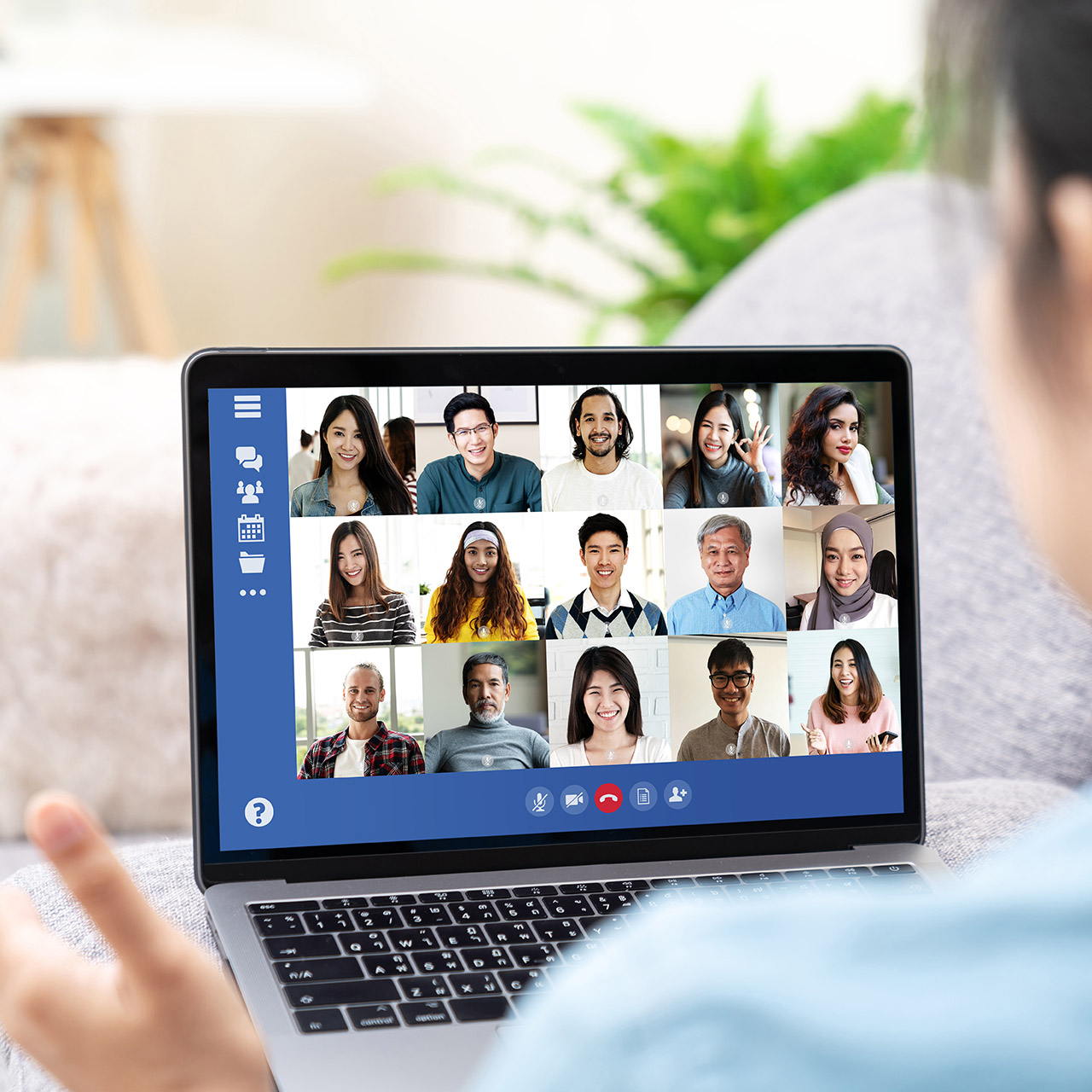
With close to 90% of the United States population currently under stay at home or shelter in place directives, the use of video teleconferencing solutions has exploded in the last six weeks. Originally used by business organizations for coordinating meetings across the globe, these services are now being used to replace in-person meetings for personal, civic, and other applications where people may not have experience with these platforms. We’ve compiled video conferencing tips for these users. It doesn’t matter if you’re using WebEx, Google Hangouts, Microsoft Teams, or Zoom, all of these tips can apply.
Attendees
The primary consideration for an attendee at these meetings should be how they can impact the meeting, including your surroundings.
Audio
- Mute – Most of these applications allow you to mute yourself.
- If you are not speaking, it is considerate to mute yourself.
- Depending on the settings for the meeting, you may be muted when you join, so check this when you start speaking, as no one may be able to hear you.
- Feedback – If you have your microphone placed too close or in front of your speakers, a single noise from your side can result in feedback for the meeting.
- Background noise – Particularly, if you are not using a headset, sounds such as a TV, barking dog, or radio noise can interfere with the call.
- Non-Vocal Communication – Especially when input from multiple people is required, consider using some of these techniques:
- Visual Signals – Hands up for attention to speak; Thumbs up or down for a vote.
- Reactions – Most systems have the ability to use reactions. They are typically done with Emoticons.
- Chat – Most systems have a chat function. This can be helpful when multiple people wish to express themselves at the same time.
- Earbuds, headphones or headsets – This is the ideal way to attend meetings, as most of them do a good job of combating all the items above.
Video
- Background – Consider what is behind you in the picture. Most solutions allow you to preview the camera view while joining the meeting. Many solutions allow you to use a background image or a blur effect. Consider that if you are in a basement or a cluttered room.
- Camera Angle – Make sure your camera has a good angle on your face. Different devices can have different problems with this.
- Desktops – Most desktops do not have cameras, so if you are using video on one you are likely using a webcam. The best placement for this is on the monitor directly in front of you. Most webcams have a mount that allows them to be set on a monitor.
- Laptops – Since a laptop normally sits on a table or desk with the camera at the top of the screen, the typical screen angle is looking up at the persons face from below. This is typically an unflattering angle that also often displays your ceiling instead of the walls of the room. Consider positioning the laptop with the display at a 90 degree angle to the desk you are using.
- Smart Phones – Since this is a portable device and can be moved around, the other attendees might get an unclear view if it’s being held. Consider putting it in a holder to prop it up directly in front of you.
- Tablets – If being held, tablets have similar problems to phones, which can be addressed by propping them up. If they have stands or keyboards, the issues are similar to laptops listed above.
- Angles – Hold your device below your face can be distracting and unflattering. Consider putting the device on top of something on the table and leaving the laptop screen at a 90-degree angle to the surface of the table.
Organizer (Host or Leader)
This guidance mostly revolves around controlling the meeting.
- Secure your meeting by either setting a password or only allowing invitees to the meeting.
- If unknown people may be attending the meeting, consider using a lobby to control admittance.
- Set the meeting so that you determine who may present or share a workspace.
- Set the meeting so that you can mute or evict attendees.
Have any questions about video teleconferencing, whether you’re working from home or back in the office? Please contact us at any time.
This publication contains general information only and Sikich is not, by means of this publication, rendering accounting, business, financial, investment, legal, tax, or any other professional advice or services. This publication is not a substitute for such professional advice or services, nor should you use it as a basis for any decision, action or omission that may affect you or your business. Before making any decision, taking any action or omitting an action that may affect you or your business, you should consult a qualified professional advisor. In addition, this publication may contain certain content generated by an artificial intelligence (AI) language model. You acknowledge that Sikich shall not be responsible for any loss sustained by you or any person who relies on this publication.




