This website uses cookies so that we can provide you with the best user experience possible. Cookie information is stored in your browser and performs functions such as recognising you when you return to our website and helping our team to understand which sections of the website you find most interesting and useful.
D365FO Item Creation Workflow – Confirm the creation of new Items

In some situations, within Microsoft Dynamics 365 for Finance and Operations (D365FO), items are created and used for purchasing and sales before anyone has confirmed that all the required and recommended fields on the items are populated. D365FO Item Creation Workflow ensures that new items have been approved before they can be used for purchasing, inventory and sales. Take for example, an engineer who must confirm that item configurations are entered appropriately before the item can be added to a Sales order line.
The workflow is driven via Item approval steps that are created by a user. Item approval steps are designed to restrict the use of an item until is it properly reviewed and approved. Currently items can be stopped for purchasing, inventory and sales manually via the stopped flag under the Default order settings tab on an item. Item approval statuses assign the stopped flags, and as new items are submitted through the workflow, the stopped flags change based on the status an item is in.
Item approval steps
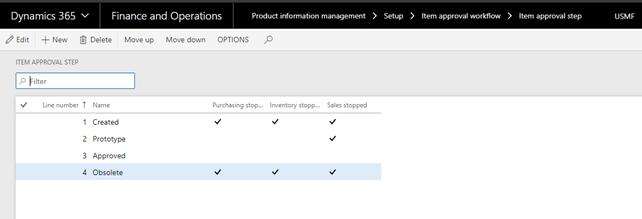
The item approval steps form defines the different statuses an item must go through before being fully allowed for all transactions.
For example, when items are created, they can be stopped for all purchasing, inventory and sales, after the item is submitted through the workflow it is allowed for inventory transactions but not purchasing and sales. The item must then be submitted again through the workflow and approved before it can be available for purchasing and then submitted once more before it is approved for all.
- To submit an item through the workflow, select Submit under Workflow on the Action Pane.
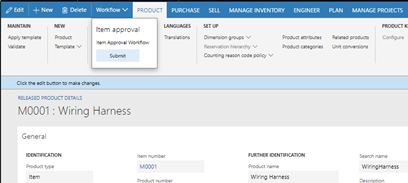
- To view the step that an item is currently in, navigate to the Item approval FastTab on a released product
- Each time an item is submitted through the workflow it goes up in a status.
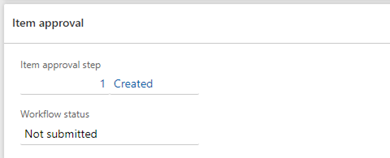
- Each time an item is submitted through the workflow it goes up in a status.
The Item approvals form shows all items that have been submitted through the workflow and what status they are in. This form also allows a user to manually change the status of an item, however only users with appropriate security permissions will be able to do this.
Item approvals
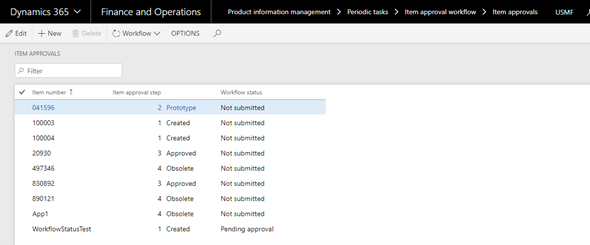
If multiple items all need to be updated to the same status at once, that can be done via the Update item approval statuses form. In situations where item approval workflows are added after items are already created in the system, users can update all existing items to a fully approved status. This is so existing items can be used without having each item manually sent through the workflow.
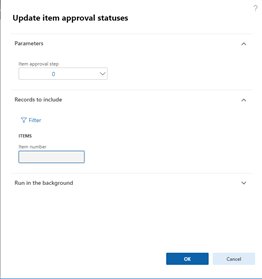
From this form, a user can select what step to update the items to, then choose how many records to be updated.
Have any questions about how to create an Item Creation Workflow in D365FO or D365FO in general? Please contact us at any time!
This publication contains general information only and Sikich is not, by means of this publication, rendering accounting, business, financial, investment, legal, tax, or any other professional advice or services. This publication is not a substitute for such professional advice or services, nor should you use it as a basis for any decision, action or omission that may affect you or your business. Before making any decision, taking any action or omitting an action that may affect you or your business, you should consult a qualified professional advisor. In addition, this publication may contain certain content generated by an artificial intelligence (AI) language model. You acknowledge that Sikich shall not be responsible for any loss sustained by you or any person who relies on this publication.




