This website uses cookies so that we can provide you with the best user experience possible. Cookie information is stored in your browser and performs functions such as recognising you when you return to our website and helping our team to understand which sections of the website you find most interesting and useful.
Removing an Attached Document from a Posted Transaction in Business Central

Business Central conveniently lets you attach documents to most transactions when they are being entered. You can then view any attachment at any time before and after posting them simply by finding the record via the Ledger Entries screens, Posted Invoice screens, etc. But what if you have made a mistake and attached the wrong document to a transaction that is now posted? While it’s entirely possible to remove the attachment from the posted document, it may not be as intuitive as many of the other Business Central features.
As we can see from the screenshot below, the Delete Line is grayed out and not able to be selected on a posted document. Many users hit this roadblock and aren’t sure what to do next.
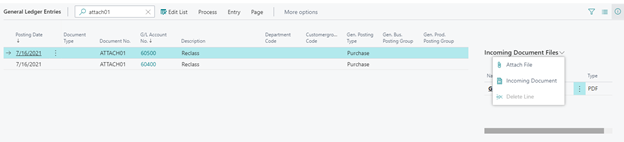
Microsoft provides the following instructions, which require a bit more definition:
If the document is posted, then you must first remove the connection from the incoming document record.
- Choose the
icon, enter Incoming Documents, and then choose the related link.
- Select the line for an incoming document record connected to a posted document that you want to remove, and then choose the Remove Reference to Record
The connection to the posted document is removed. You can now proceed to connect another incoming document record to the posted document.
Keep reading for an enhanced step-by-step guide that provides the clarity that so many users need in order to delete an attachment from a posted document.
How to Remove Attachments in Business Central
The instructions below will guide you through the process of removing an attached document from a posted General Ledger transaction in Business Central.
Find the posted General Ledger document that you would like to delete the attachment. From the fact box, ensure that you have Incoming Document Files selected and that your mouse is on the appropriate attachment. Click on the ellipses under Incoming Document Files and select “Incoming Document”:
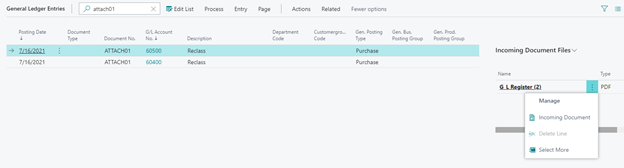
On the screen that opens, select Incoming Document→Remove Reference to Record:
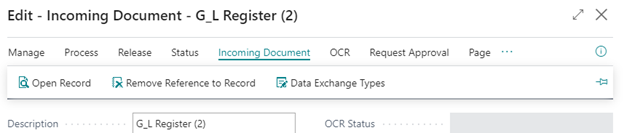
The link has now been removed that connected this document to the already posted transaction.
You can now navigate to the “Incoming Documents” list screen (via the global search field) to find and select the document you just unlinked from your posted transaction. Click Manage→Delete to remove it from the system:
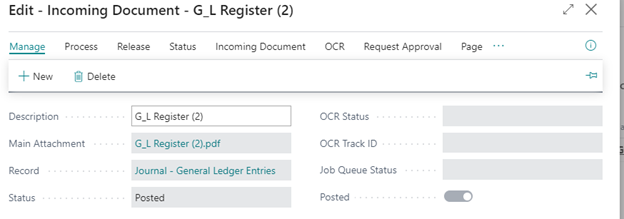
If necessary, you can go back to the posted transaction and attach a different/correct document.
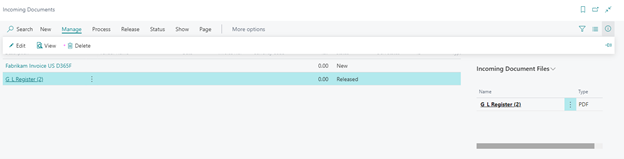
Have any questions about Dynamics 365 Business Central or how to remove attachments? Please reach out to our experts at any time!
This publication contains general information only and Sikich is not, by means of this publication, rendering accounting, business, financial, investment, legal, tax, or any other professional advice or services. This publication is not a substitute for such professional advice or services, nor should you use it as a basis for any decision, action or omission that may affect you or your business. Before making any decision, taking any action or omitting an action that may affect you or your business, you should consult a qualified professional advisor. In addition, this publication may contain certain content generated by an artificial intelligence (AI) language model. You acknowledge that Sikich shall not be responsible for any loss sustained by you or any person who relies on this publication.




