This website uses cookies so that we can provide you with the best user experience possible. Cookie information is stored in your browser and performs functions such as recognising you when you return to our website and helping our team to understand which sections of the website you find most interesting and useful.
Microsoft Dynamics 365 CRM Account and Opportunity Management for Manufacturers

Curious if your company needs CRM? A good place to start is working through your business case. We have some helpful tips on how to go about building your business case here. We’ve also started taking a deeper dive into Microsoft Dynamics 365 CRM (D365 CRM) with a general navigation and dashboards overview. In this article, we are demoing account and opportunity management with D365 CRM for manufacturers.
D365 CRM Account Management
One of the things that can help your sales organization get full visibility into interactions with customers is to have a centralized location for all customer interactions, whether it’s information coming from email, phone call activities, appointments, things generated outside of the system, or more importantly information that’s generated through integration and other touch points.
The Microsoft Dynamics 365 sales hub account screen is where you start to get a 360 degree view of your customer and your customer’s interaction.
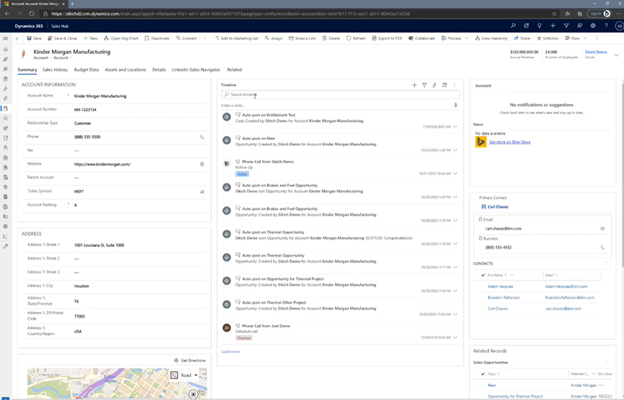
There is basic account information on the left-hand side of the above screen, like their address and where they sit on a map. On the right -hand side, you can display news from Bing, have notifications and suggestions turned on to notify you of important updates.
You also have your primary account contact, their email, and phone number displayed. All of the members that belong to this account are shown. And then you have your related sales opportunities and related service cases. So you know what deals are currently in motion and what some of the issues the customer has that you are helping them with from a support perspective.
Now, in the middle of the screen is where you see the account activity like phone calls, emails, tasks, appointments and opportunity updates – some of the automated notifications that the system creates. And to create new activity, it’s pretty simple. You can create a new calendar appointment that’ll synchronize with Outlook, you can send an email from here that pushes through your Outlook client, and you can also track phone calls and create tasks. So if you clicked on phone call, you’re presented with a quick create form to offer up meeting highlights and next steps.
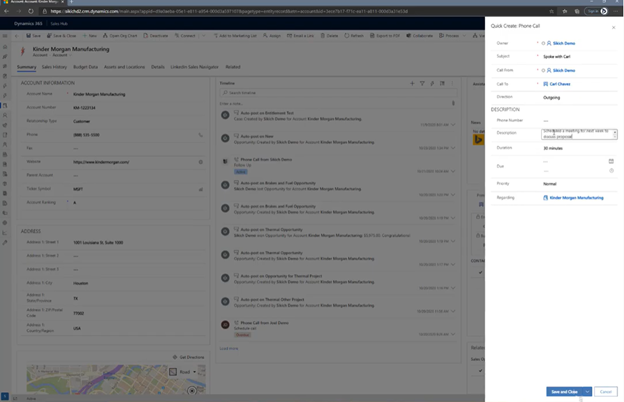
When you save and close that, D365 creates an activity record for you real time, in the timeline.
So this gives us that clean view of that LinkedIn or Facebook style feed of all the activity that’s going on with this particular customer, but you can take it a step further and look at some of the sales history. So for example, maybe you’re integrating this with ERP information. Let’s say you want to be able to see the following:
- Quotes
- Orders and their statuses
- Are they late on payment? Do they owe us money, and is that something that’s going to affect the sales transaction that I’m working?
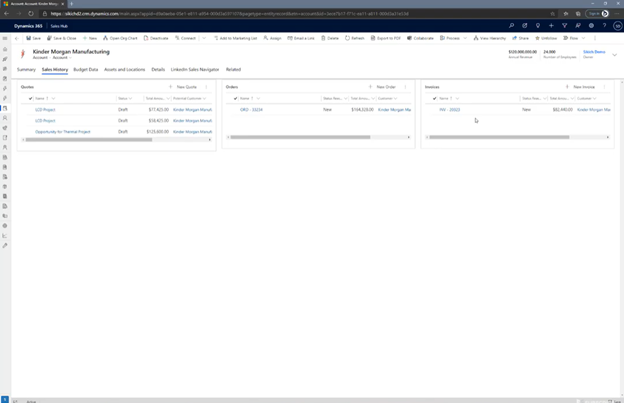
As shown above, you can bring in sales information from other systems, whether it’s integrated or visualized through some tools that are available.
Another component that is pretty popular and helps sales reps out is this concept of being able to consolidate all of the documents related to this particular customer. So instead of going out to your S drive or your J drive and uploading all of that information that may be customer-specific, you have the ability to come here to a shared OneNote where you can capture all of your meeting notes, any proposals, any write-ups, any Excel spreadsheets, any presentations that you’re creating, and you can upload new material and also create new material from here.
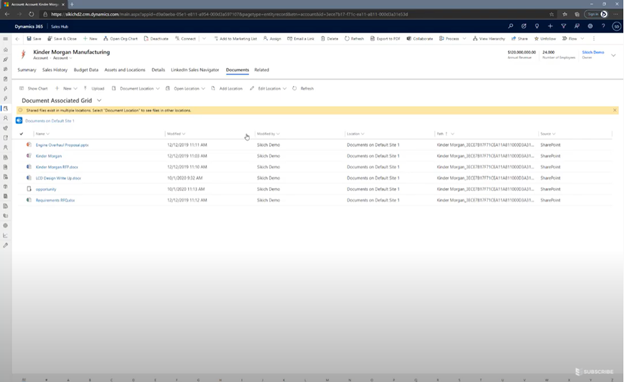
This becomes a centralized location for all your information about your customer, about the sales pursuits, the contacts that you’re engaging with, the activity that may be associated with your customer, as well as all the documents that may reside there as well.
Understanding the Parent/Child Relationship
Now, one of the other important things is, is this customer either part of a parent or child relationship, right? Now you can see that if they have a parent organization, it would be denoted here.
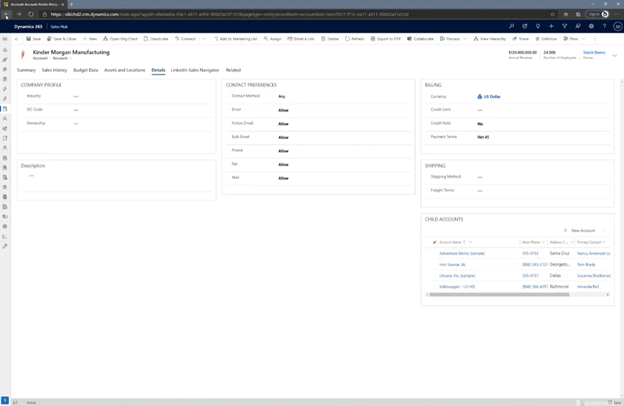
And if you click on details, you can see all the necessary children accounts that may be associated with them. To visualize that, you can click on view hierarchy, and which will show you the hierarchy for this particular customer at the parent level and the children that belong to this particular customer.
Organization Chart
If you’re really trying to understand the organization, you can use the organization chart to find out who reports to who. In the example below, Carl is your primary contact, but you’ve got a handful of employees that exist there, so let’s open up this organization chart. You can double-click on Carl to see the information related to Carl and who he reports to or reports to him. Also, using LinkedIn Sales Navigator, you can view his profile or even send him a LinkedIn mail, right from here, on that account record, looking at an organizational chart.
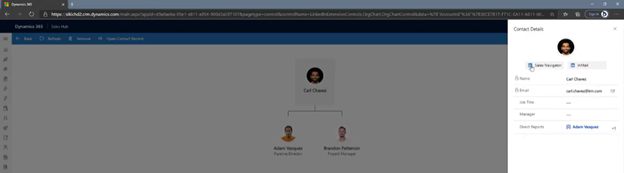
So as a sales rep, who’s looking to plan out their pursuit for this particular customer, you can see all of the opportunities that you’re working on. You can see the status of all of the orders that they’ve had with you in the past. You can see all of the necessary sales-related documents. You can even visualize how the organization is set up from an organizational chart perspective. And then, start to map out those highly important and unique parent-child relationships to ensure you are engaging with all key people in the entire organization and selling effectively. Check out the quick demo video, highlighting all this key D365 CRM Sales functionality:
So next, we will drill into an opportunity and talk about how D365 helps you with opportunity management and tracking.
D365 Opportunity Management
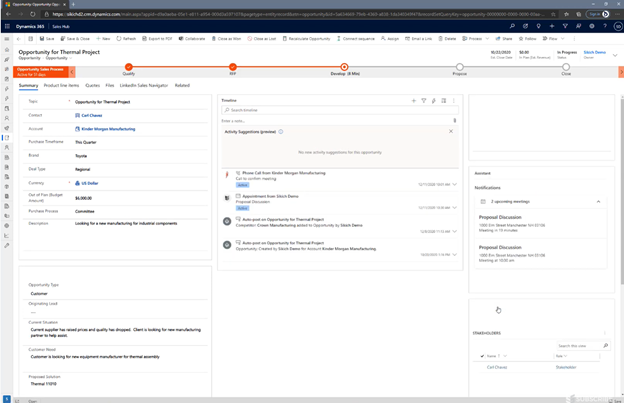
Above is an open opportunity example. The first thing you’re going to notice is that the layout of this screen is really similar to an account record – where summary information is on the left-hand side, and then there is a laser-focus timeline that shows me the associated activity with this particular interaction being an opportunity. You’ll see a meeting that’s coming up and who it is with.
A big advantage of Microsoft Dynamics 365 Sales is that you can take your organization’s sales methodology – how you rate, weigh and put opportunities into your sales funnel – and make that a living, breathing part of the application. For example, you can see there’s a sales process up above (in orange), where you’ve got a qualifying stage, a stage for RFP, then you’re developing the lead, proposing a sale and then closure. These five stages represent what becomes your sales pipeline or sales funnel.
As a manager, you can set and require certain things. When you click on the check box for the stage that was already completed, which was qualified, it opens to the right-hand side, and you can now see the necessary records that have to be captured like:
- The associated contact
- What are they looking to purchase?
- What’s their estimated budget?
- What’s the process in order to win this opportunity?
Full Pipeline Visibility
You can also see the amount of time it’s taken to get through these stages. So this opportunity has been working for about 51 days, and we’re in this developed stage now for about 10 minutes.
From a sales leadership perspective, this gives management the ability to drill into a subset of the pipeline. For example, let’s say my sales rep is in the process of identifying all the stakeholders and identifying who the competition is for this particular deal. There’s a little bit more work that they’re trying to do to develop this opportunity. This is 100% configurable, and it’s designed to really help fit the needs of your business. So your sales methodology is likely going to be quite different, but this just helps put some structure around the pursuit that you’re chasing.
We can also start to track competitors, and this becomes important. So if you click on a particular competitor, you’ll get some basic information about them. Like, some of the deals that you’re currently working on. And then, if you click on opportunities, you can see if you’ve won deals against this competitor. Are you starting to see them more? Being able to track the competition is certainly critical to really understanding how you’re pursuing opportunities.
Creating and attaching product lines is another great feature in D365 opportunity management. You can actually attach products and the cost of those products as it relates to the opportunity. You can have your team enter the associated cost or use a system-provided approach. If you toggle to “system provided”, it changes the actual estimate for the opportunity. You can also provide a discount if needed. You probably want to have management control over Discounts, and that is easily accomplished in D365.
Price Lists and Quoting
Customers can also have their own price lists. And then, when you want to generate a quote, you can easily do that. You can see a quote generated based on the opportunity that we created (above), and you can open up this particular quote to see the details. You can create a quick report, just a real basic static report view of, “Hey, here’s what we’re quoting. Here’s what it’s going to cost you.” And then I can certainly PDF this or screen print this and send it out to the customer.
Being a Microsoft product, you’ve got the ability to create Word templates. So you can build and create your own proposals using Word. You don’t have to be a report writer. If you understand mail merging and understand how to create and pull information from inside the account or opportunity or the products, you can create really professional proposals, or even a clean quote that would pull all different types of information together and make it easy to create.
Here’s a quick 7 minute demo if you’d like to see Opportunity management and creation in action:
With D365, you have the ability to capture the sales process around an opportunity to deeply understand that pursuit. Additionally, you are able to pull products in from various systems, whether it’s ERP or products that are inside the system and add them to the opportunity, and then ultimately quote that opportunity. All that information is extremely powerful when it comes to reporting because you’ll be able to report on the product items you’re quoting. You’ll be able to report on the quotes, certainly on the opportunities and where you are in the sales process.
This publication contains general information only and Sikich is not, by means of this publication, rendering accounting, business, financial, investment, legal, tax, or any other professional advice or services. This publication is not a substitute for such professional advice or services, nor should you use it as a basis for any decision, action or omission that may affect you or your business. Before making any decision, taking any action or omitting an action that may affect you or your business, you should consult a qualified professional advisor. In addition, this publication may contain certain content generated by an artificial intelligence (AI) language model. You acknowledge that Sikich shall not be responsible for any loss sustained by you or any person who relies on this publication.




