This website uses cookies so that we can provide you with the best user experience possible. Cookie information is stored in your browser and performs functions such as recognising you when you return to our website and helping our team to understand which sections of the website you find most interesting and useful.
- Audit and Assurance
- Business Succession Plan
- Business Transformation
- Cloud Services
- Consulting Services
- CRM and ERP Products
- CRM Services
- Cybersecurity
- Data and AI
- ERP Services
- Forensic and Valuation
- Governance, Risk and Compliance
- HEADSTART Implementations
- Human Capital Management and Payroll
- Insurance Services
- Internal Audit
- Contact
- Services
- Audit & Assurance
- Business Succession Plan
- Business Transformation
- Cloud Services
- Consulting Services
- CRM and ERP Products
- CRM Services
- Cybersecurity
- Data and AI
- ERP Services
- Forensic & Valuation
- Governance, Risk and Compliance
- HEADSTART Implementations
- Human Capital Management & Payroll
- Insurance Services
- Internal Audit
- Investment Banking
- Lender Services
- IT and Managed Services
- Marketing and Communications
- Modern Workplace
- Outsourced Accounting
- Regulatory, Quality & Compliance
- Site Selection & Incentives
- Spend Management
- Tax
- Transaction Advisory
- Wealth Management
- Workforce Risk Management
- Industries
- Construction & Real Estate
- Discrete Manufacturing
- Federal Government
- Financial Services
- Government Contractors
- Industrial Equipment Manufacturing
- Life Sciences
- Manufacturing and Distribution
- Not-for-profit
- Process Manufacturing
- Professional Services
- Rolled Products
- State & Local Government
- Title IV Audit & Consulting
- Distribution & Supply Chain
- Insurance
- Insights
- About
- Locations
- Careers
- Pay
Microsoft Dynamics 365 Finance & Supply Chain Management BYODB in Tier 1 Dev VM

We are going to be looking at how to set up a build-your-own-database (BYODB) in your Microsoft Dynamics 365 Finance and Supply Chain Management (D365 FSCM) cloud hosted tier 1 development VM.
First, go to SSMS and create a new database, VMBYODB.
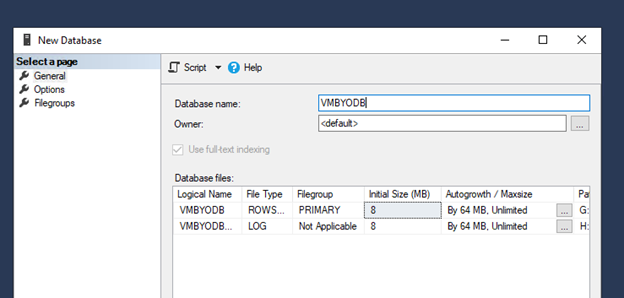
Then, under Security > Logins, choose to create a new user, byodbadmin. Note the password here as it will be needed later.
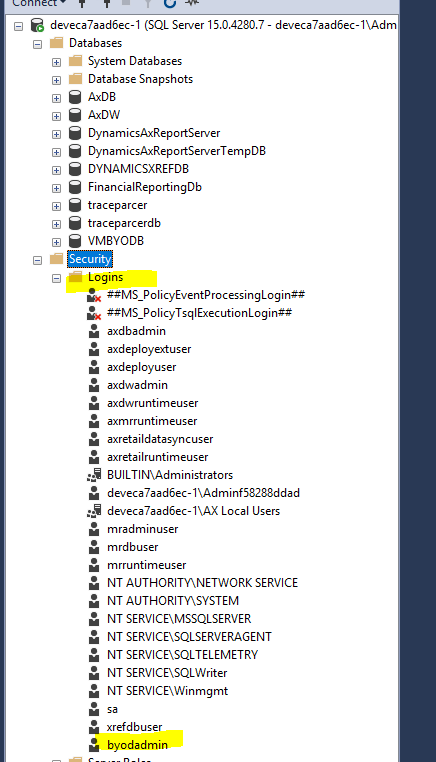
Right click this user and select properties. Navigate to User Mapping > VMBYDOB and set the user to have the db_owner role. Additionally, under Server Roles include serveradmin.
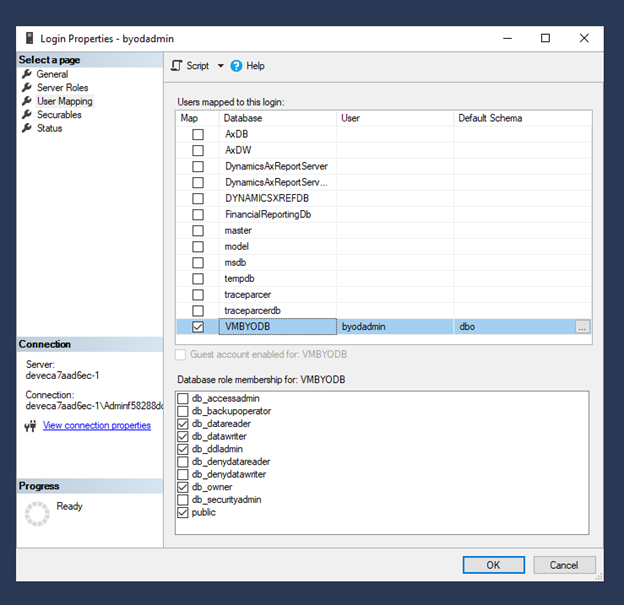
Next, open up the D365 front end and navigate to the Data Management Workspace. From here select the “Configure entity export to database” tile.
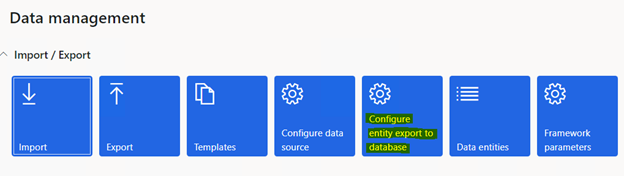
Create a new record, VMBYODB. Enter the connection string in the following format:
Data Source=serverName;Initial Catalog=databaseName;Integrated Security=False;User ID=userid;Password=***
Make sure to validate the connection after entering the connection string.
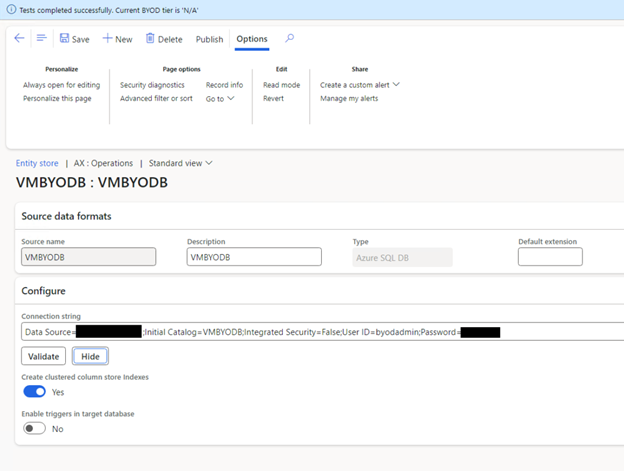
After the connection is valid, select “Publish.” Here we can choose which entities we want to publish to our BYODB database. I selected the Customer groups entity and clicked “Publish.” This kicked off a batch process, which when complete, we can see the entity marked as published here.
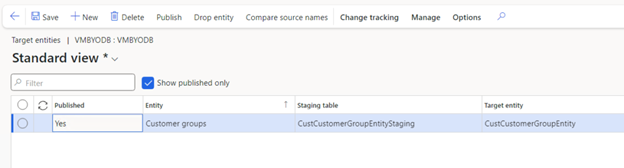
At this time we can also head back to SSMS and confirm the entity’s staging table is now visible in our VMBYODB database. However, data has not yet been exported so this table contains no records.
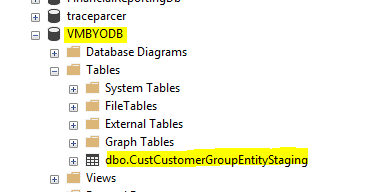
To populate our table with data, we need to run an export job. We can set our export job up with the target data format set to our BYODB connection like so:
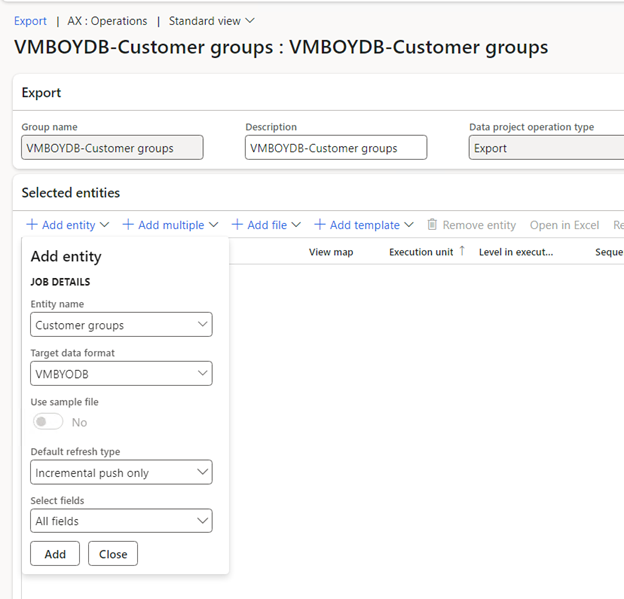
Then we can run the export job as normal, and upon completion our tables in the VMBYODB database will be populated with our data! We can then set up our export jobs on a recurrence to refresh the data at our desired cadence.
For more D365 F&SCM expert advice, contact us today.
Post originally published here: https://markedcode.com/index.php/2024/01/24/d365-byodb-in-tier-1-dev-vm/
This publication contains general information only and Sikich is not, by means of this publication, rendering accounting, business, financial, investment, legal, tax, or any other professional advice or services. This publication is not a substitute for such professional advice or services, nor should you use it as a basis for any decision, action or omission that may affect you or your business. Before making any decision, taking any action or omitting an action that may affect you or your business, you should consult a qualified professional advisor. In addition, this publication may contain certain content generated by an artificial intelligence (AI) language model. You acknowledge that Sikich shall not be responsible for any loss sustained by you or any person who relies on this publication.
About the Author
Mark Wilson
Mark Wilson is a D365 Technical Solution Architect with a proven record of success in supporting clients through the software development lifecycle. He has a strong emphasis on technical integrations and leading technical workstreams. Mark focuses on a wholistic system architecture approach to allow for all systems used by a client to have optimal performance and business impact.
Sign up for Insights
Join 14,000+ Business executives and decision makers.
Latest Insights
Technology
What Is a Project Manager?
February 27, 2025
Construction
Why Industry-Specific Tech Partners Matter in the Constructi...
February 26, 2025
Article
Ensuring Financial Compliance in CPA Firms
February 26, 2025
Technology
Navigating CMMC Compliance and Risk Management: Essential St...
February 25, 2025
ERP
How Cloud ERP Overcomes the Hidden Costs and Customization C...
February 24, 2025
NetSuite
Speeding Up the Month-End Close: How Legacy ERP Holds You Ba...
February 21, 2025
Dynamics 365>Dynamics 365 Business Central
Why Nonprofits Need to Move Off Dynamics GP and Consider Mic...
February 20, 2025
Salesforce
Revolutionizing Sales Assignments and Workforce Management i...
February 19, 2025
Technology
Understanding the ‘Overwrite Return Path’ Settin...
February 18, 2025
Article
Translating Legacy Knowledge with Automation in Manufacturin...
February 14, 2025




