APC’s network management card (NMC) is the standard method for connecting to and managing the APC line of Smart-UPS products (among others). They provide insight into the health and status of the UPS, allow for remote control of outlets, and, depending on the model, even offer environmental monitoring so you can keep tabs on temperatures for separate probes.
The management cards also provide an interface for using PowerChute Network Shutdown (PCNS)—APC’s utility for gracefully managing shutdown settings during a power outage. PCNS now requires a license for working with virtualized systems, but basic server shutdown is still available free of charge.
Currently supported models in the NMC3 lineup are the AP9640, AP9641, and AP9643 cards.
In the third quarter of 2023, APC made a policy change so that a subscription license is now required to install a v3.x or higher firmware on their NMC3 lineup of management cards. The last firmware available for these APC network management cards without a license is v2.5.0.6.
How to Install APC Network Management Card With a Subscription License
In addition to now requiring a license to install the latest firmware, APC also requires a new utility tool, the Secure NMC System (SNS) Tool. This tool provides the only method to not only install the latest firmware, but also to register the required license as well.
To start, download the utility from the page linked here, or from the Software/Firmware update page on APC’s website for your applicable network management card.
Add your network management card to the utility by selecting the “Add Devices” button and providing the IP address, communication method, and credentials.
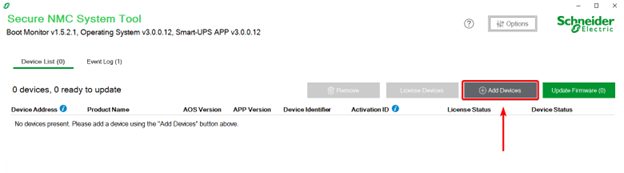
The NMC card will show in the utility with an identifier that is not the serial number, and if it has not been licensed before, it will also show as unlicensed.
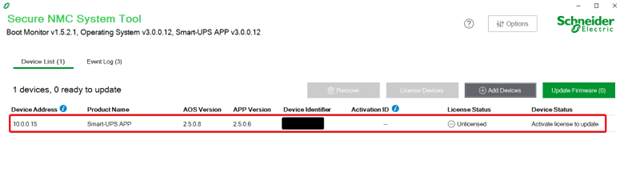
Now add the NMC license. Please note that once a license has been applied to an NMC card, it cannot be transferred or used on another card. Click on the device and select the “License Devices” button, then add the Activation ID, and click the “Confirm & Activate” button.
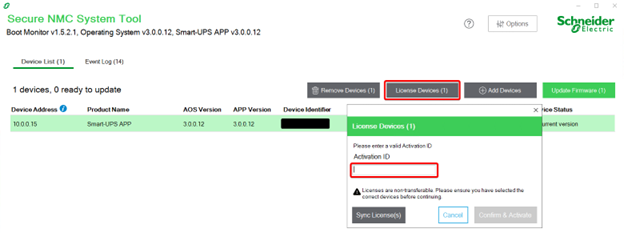
Once the license has been confirmed and activated, the Activation ID will be shown and you can apply the latest firmware.
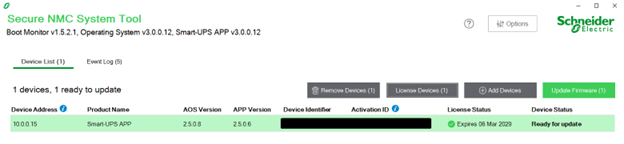
If you remove a card and re-add it due to an IP change, or simply add the card to a different version of the utility, it will not show the Activation ID that was originally used to license the device. It will only provide the license expiration date, so it’s a good idea to retain a copy of the Activation ID (which can be used to query your Entitlement ID here) for future reference.
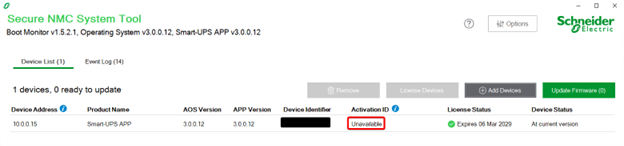
Requiring subscription licenses for hardware and software updates when they were previously freely available can be controversial, but generally results in more frequent releases of updates and new features that might not have become available before. The process outlined above should make switching over to this new firmware utility and licensing process a little easier.
This publication contains general information only and Sikich is not, by means of this publication, rendering accounting, business, financial, investment, legal, tax, or any other professional advice or services. This publication is not a substitute for such professional advice or services, nor should you use it as a basis for any decision, action or omission that may affect you or your business. Before making any decision, taking any action or omitting an action that may affect you or your business, you should consult a qualified professional advisor. In addition, this publication may contain certain content generated by an artificial intelligence (AI) language model. You acknowledge that Sikich shall not be responsible for any loss sustained by you or any person who relies on this publication.









