Utilizing Billing Rate Cards can be a beneficial addition for any users in NetSuite who are already working with Billing Classes. If you currently use Billing Classes today without Rate Cards, you may notice that there is only a 1 to 1 relationship between the Billing Class and the Rate. This means if you want to use the same billing class for a different customer at a different rate, you must create a new Billing Class and establish a new Rate for each circumstance. Enabling Rate Cards gives NetSuite users the flexibility to customize or tailor multiple Billing Rates for a single Billing Class. Users can then easily manipulate Rates from one page as business requirements change whether that be year over year or customer by customer. Once Billing Rates have been established, they can then be used to set Rates on Projects using time-based charge rules. These Billing Rate cards are especially helpful for software and service companies, but they’re also helpful for any other businesses leveraging billing classes. Project Managers rejoice!
We will quickly walk through the steps of creating a Billing Rate Card, and then also show you where it can be utilized in a Charge-Based Project (Billing Rate Cards are only used on Charge-Based projects, all other billing types handle Billing Classes with the regular logic).
Let’s say your company bills Customer A at $200 per hour for a Project Manager, $175 per hour for a Consultant, and $150 per hour for an Analyst. Customer B is billed at $190 per hour for a Project Manger, $155 per hour for a Consultant, and $120 per hour for an Analyst. When using Billing Rate Cards, you can create two separate rate cards, one for Customer A and one for Customer B, while using the same billing classes to define the different rates.
To enable the Billing Rate Cards, you must have also enabled Project Management and Per-Employee Billing Rates in the Enable Features setup tasks. When you enable this feature, you will no longer be able to define rates on Billing Classes. Moving forward, you would define Rates for Billing Classes used for projects on Billing Rate Cards. A default Billing Rate Card is automatically created after the feature is enabled with your existing billing classes and default rates. In this example, we are assuming you have already set up your specific billing classes.
How to Create NetSuite Billing Rate Cards
The first step to creating a new Billing Rate Card would be to go to Setup -> Accounting -> Billing Rate Cards -> New.
We are taken to the Billing Rate Card page, where a user would first enter a name for the specific Rate Card. Sikich recommends using a naming convention that both defines who the Rates are for and the date being used (ex. Sikich 2019). If you use Multiple Units of Measure, you can then select a unit type and the sales unit as well. Finally, we determine the price or rate for each applicable billing class and save the record.
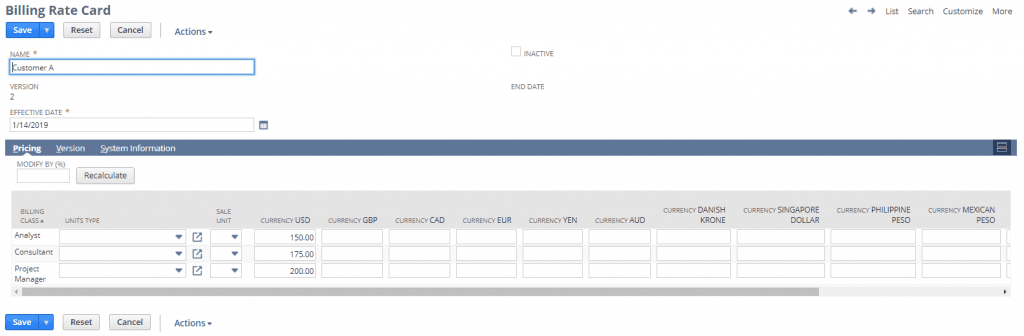
After the necessary Billing Rates are created, a user can go into a new or existing charge-based project and create or edit an existing time-based rule. In a Project record, this would be found under the Financial subtab and then Time-Based Rules. Once all the primary information is defined, the user can select Billing Classes as the Rate Basis. Notice that the Billing Rate Card field appears and is a required selection. Select one of the new Billing Rate Cards that you created to have it applied on the project with this time-based rule.
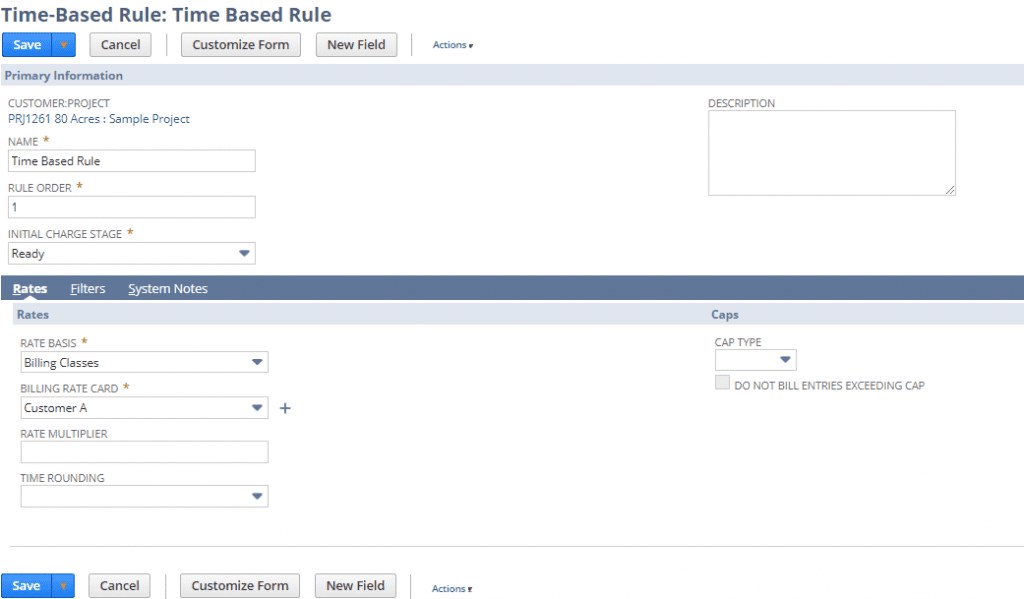
Another helpful tip is that NetSuite users can define a default Rate Card for specific customers on their customer record. This way, whenever a new charge-based project is created for that customer, the Rate Card defaults to what is selected on their customer record.
Rate cards do not have an expiration date, but if Rates change in the future or you want to apply a special discount or markup to a customer, all the user would have to do is go into the original Rate Card and select Create New Version.
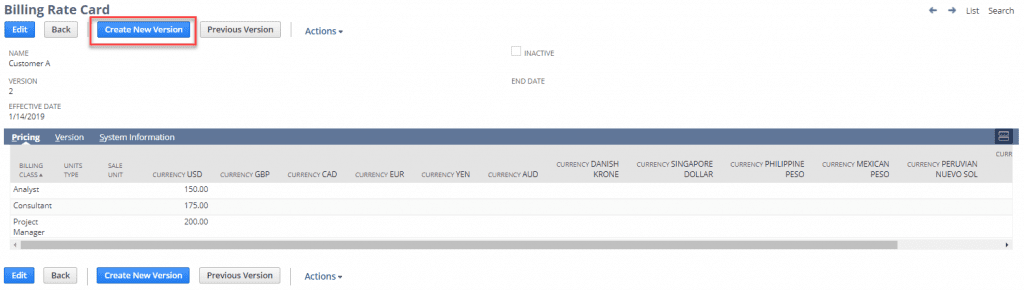
From there the user can select the effective date of when they want these new rates to take effect and then enter in the new rates either manually or by modifying by a certain percentage. The original or previous rate card will remain in effect until the date selected on the new version of the rate card.

In summary, Billing Rate Cards can be a very effective tool for any NetSuite users who are currently using Billing Classes on charge-based projects, but are constantly having to manually change rates on the Billing Class for each customer. Billing Rate Cards can help tailor billing rates for billing classes for more customers and provides the ability to changes these rates all in one place. Finally, as with most records in NetSuite, all of the changes made to Rate Cards are stored in the record System Information, so users will be able to track any and all adjustments made to these rates.
If you’d like to learn more about this or anything else about NetSuite, please contact us at any time! You can also learn about more great tips for NetSuite on our YouTube playlist or our other blog posts.
This publication contains general information only and Sikich is not, by means of this publication, rendering accounting, business, financial, investment, legal, tax, or any other professional advice or services. This publication is not a substitute for such professional advice or services, nor should you use it as a basis for any decision, action or omission that may affect you or your business. Before making any decision, taking any action or omitting an action that may affect you or your business, you should consult a qualified professional advisor. In addition, this publication may contain certain content generated by an artificial intelligence (AI) language model. You acknowledge that Sikich shall not be responsible for any loss sustained by you or any person who relies on this publication.









