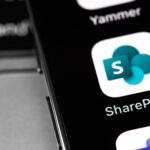There’s no substitute for taking a good, thorough look before you leap. Investing adequate time at the beginning to thoroughly assess the road ahead and identify any potential issues allows you to do the kind of careful planning that can make all the difference between success and a rocky road. Take the migration from Microsoft Dynamics GP to Dynamics 365 Business Central. We know that the payoffs for businesses who make this transition can be immense. If you’re a legacy GP user, migrating to Business Central can help you:
- Increase sales and improve ROI
- Reduce unnecessary expenses
- Optimize supply chain management
- Improve security
- Keep systems updated
- Boost productivity
- Provide centralized access to data and insights
- Leverage the power of AI and machine learning
- Scale more easily
- Become more resilient in times of disruption
- And much more

But the migration from GP to Business Central is also a big step, and it may involve some short-term complications. Anxiety about those complications can sometimes cause businesses to put off the migration unnecessarily, which leads to missing out on the benefits and falling behind their competitors.
The key, then, is to identify any potential migration hurdles ahead of time. Imagine, then, how helpful it would be if there was an easy way to analyze your current GP system to identify any potential migration risks.
Here’s the good news: That tool exists. With the GP2BC Migration Assessment Tool is ready and waiting to help you move forward with confidence.
How the GP-to-BC Migration Assessment Tool Works
As you may be aware, Microsoft has an automated tool to assist in the actual migration from GP to BC. But because of the differences between the two systems—and depending on what kind of shape your data is in—there are still problems that can arise if you don’t head them off at the pass.
Think of the Migration Assessment Tool as a kind of pre-flight test that will identify problems that might occur when running Microsoft’s Data Migration Tool. It’s a little like a dress rehearsal, an opportunity to see and fix what needs fixing.
At this point, it’s worth emphasizing how easy it is to use the Migration Assessment Tool we’ve created.
- It starts with a simple download and install.
- It’s easy to run.
- Our team will assist you.
- It’s a quick process.
- It assesses your system and generates a report for us with key information about your current GP system that can affect the migration—key information that we leverage for next steps.
What the Migration Tool Can (and Can’t) Tell Us
It’s important to note that the report doesn’t reveal any of the business data on your system. The assessment tool doesn’t report on specific data about customers, vendors, accounts, and so on.
Instead, it provides a top-level overview of relevant statistics for the migration, including database size, numbers of records, third-party software, and software versions.
The Migration Assessment Tool can also tell us what kind of shape your data is in, which is crucial for a successful transfer. That way we can assist you in cleaning up your data and getting it ready for the migration, like making sure your car is tuned-up and travel-ready before embarking on a road trip.
After we receive the report, Sikich will carefully analyze it and then present you with recommendations to help address any necessary issues so we can make your migration as smooth as possible and assist you with problem-solving and implementation of the necessary fixes.
Here are a few examples of the issues the tool can help identify:
- There are versioning requirements to run Microsoft’s migration tool. The Migration Assessment Tool can help us identify whether you meet the prerequisites.
- Third-party software. The Migration Assessment Tool will also identify what kind of third-party software you’re using, so we can make sure it’s compatible with Business Central. And if it is not, we can recommend alternatives.
- Character limits. The maximum field length for Item Numbers in Business Central, for example, is only 20 characters, versus 30 characters in Microsoft Dynamics GP. Item Numbers with more than 20 characters in GP can create issues during the migration unless they are addressed ahead of time.
- Historical data issues. Microsoft’s Data Migration Tool brings over your general ledger history. If there are unbalanced records or issues in your data tables, the Tool will let us know so we can help you fix them.
When you’re ready to make the migration from Dynamics GP to Business Central, you’ll take fewer detours on the path because the thorniest issues will have been addressed ahead of time. That means you can approach your migration with confidence and spend less time worrying about the outcome.
Want to learn more about how Sikich can help you get where you’re going? Reach out to us today to get started.
This publication contains general information only and Sikich is not, by means of this publication, rendering accounting, business, financial, investment, legal, tax, or any other professional advice or services. This publication is not a substitute for such professional advice or services, nor should you use it as a basis for any decision, action or omission that may affect you or your business. Before making any decision, taking any action or omitting an action that may affect you or your business, you should consult a qualified professional advisor. In addition, this publication may contain certain content generated by an artificial intelligence (AI) language model. You acknowledge that Sikich shall not be responsible for any loss sustained by you or any person who relies on this publication.