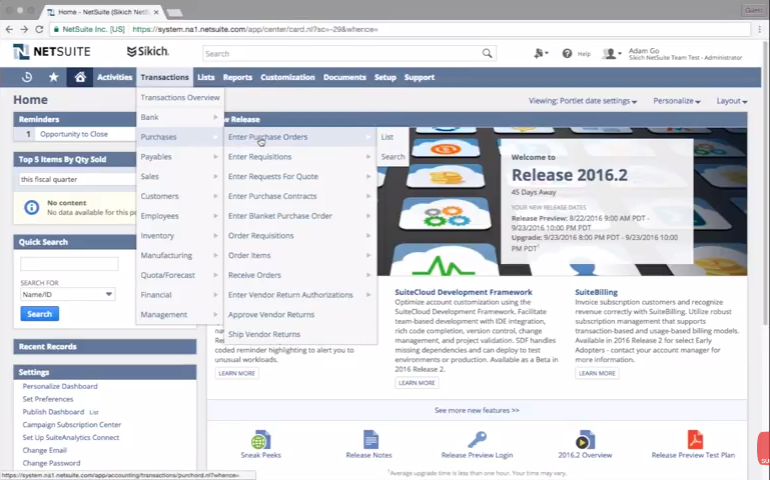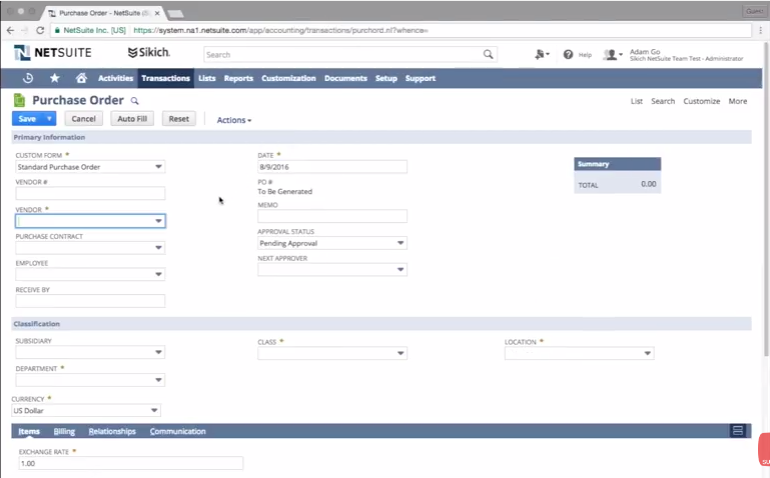There are always things to learn when working in NetSuite. Did you know you can create a NetSuite purchase order? Take a look at this great tip on how to enter a purchase order within NetSuite!
- Hover over Transactions, then Purchases and then click on Enter Purchase Orders.
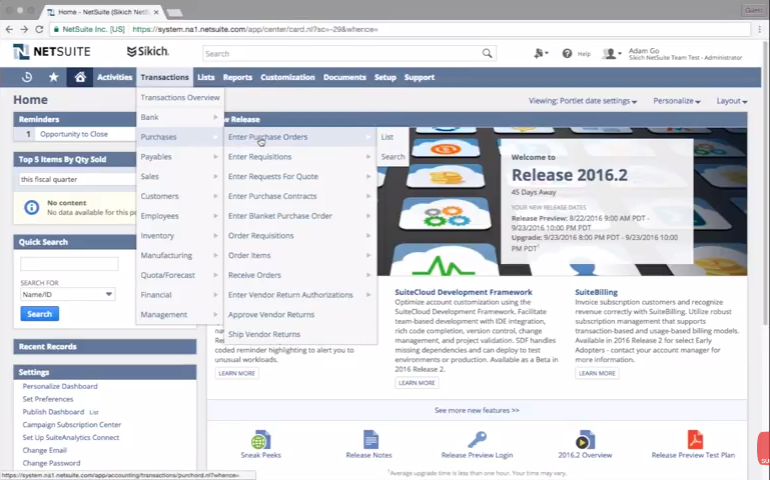
- The Vendor Number field will show your account number for the vendor as entered on the financial subtab for the vendor record.
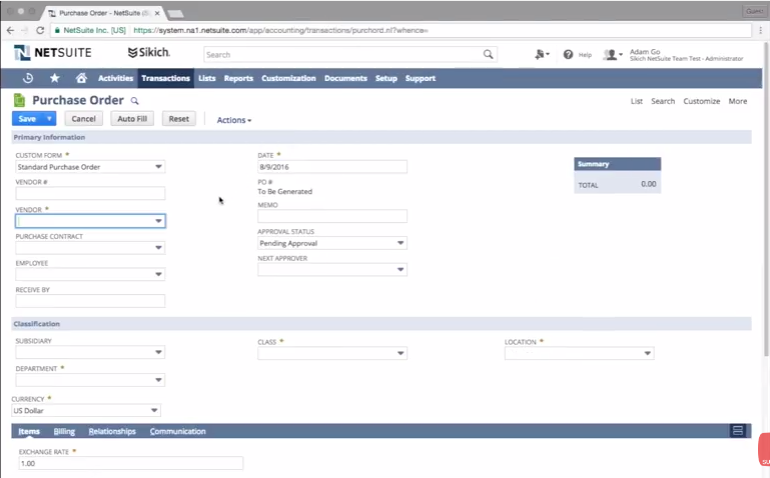
- In the Vendor field, you can enter the vendor’s name or select from the drop-down menu.
- If you are entering a purchase order for another employee, you can add them in the employee field. If this person has a supervisor, the supervisor must approve the purchase.
- In the Received By field, you can indicate the date when you need to receive the items from the vendor.
- The date field will show today’s date by default. You can manually change the date if necessary.
- The PO number will be automatically generated with the transaction is saved.
- In the Memo field, you can enter a memo to identify the purchase order. Note that when you use the Search Transactions feature, you can search for specific words or phrases that are included in the Memo field.
- If you have permission to approve this purchase order, you can change the Approval Status to Approved. Otherwise, the purchase order will save in Pending Approval Status and will have to be approved before the system will see it as a purchase order.
- The Next Approver field will reflect the employee who will have to Approve or Reject the purchase order.
- Fields marked with a star are noted as mandatory and will need a selection in order to save the transaction.
- Enter the desired items and the item details to the line section and click Add.
- If you have to enter several skews to the line items, you can click the Add Multiple buttons and add a couple of them at a time.
- Enter the quantities, click done and it will be added to the line-item section below
- When the purchase order is complete, click the Save button
You now successfully have created a purchase order; congratulations! For more great tips about NetSuite, visit our YouTube playlist, our other blog posts, or contact us!
This publication contains general information only and Sikich is not, by means of this publication, rendering accounting, business, financial, investment, legal, tax, or any other professional advice or services. This publication is not a substitute for such professional advice or services, nor should you use it as a basis for any decision, action or omission that may affect you or your business. Before making any decision, taking any action or omitting an action that may affect you or your business, you should consult a qualified professional advisor. In addition, this publication may contain certain content generated by an artificial intelligence (AI) language model. You acknowledge that Sikich shall not be responsible for any loss sustained by you or any person who relies on this publication.