As we all know, Microsoft is updating their Dynamics 365 CRM platform regularly, and it can be hard to keep up with some of the cool new features. Here are some of my personal favorite new features available inside of Microsoft Dynamics 365 for Sales and Customer Service.
Forms Control
The first of the new features is the Forms Control, which can be used to edit a related record directly inside of another record. For example, have you ever needed to update an account, directly on an opportunity, without wanting to navigate to the related record?
To do this, navigate to the Power Apps form editor you want to add the imbedded Form Control into. From here, under components on the left-hand side, select Input > Form.
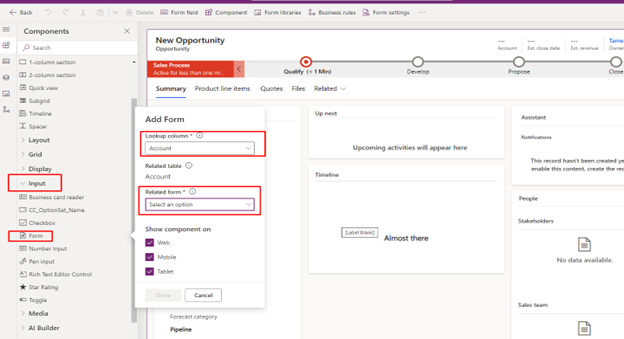
Select the lookup column you want to show a related form for. In this example we will select the Account, then we will select the related account form that we want to embed into our opportunity.
After saving and publishing the changes, we can go look at our new feature. I can now edit the account address and name, without leaving my opportunity!
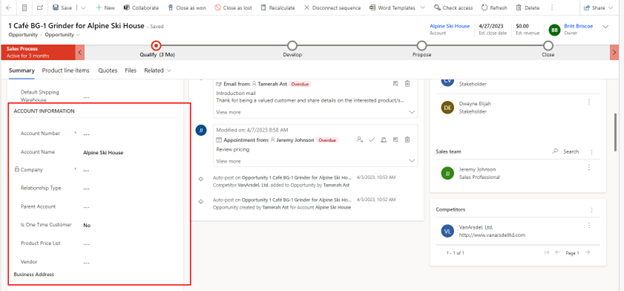
Use Main Form Dialog for Create and Edit
A second feature, similar to the one above, uses the “Use Main Form Dialog for Create” and the “Use Main Form Dialog for Edit” on the field properties of a lookup column. This feature allows us to use a popup when clicking on a related record, versus navigating away from the record we are currently on.
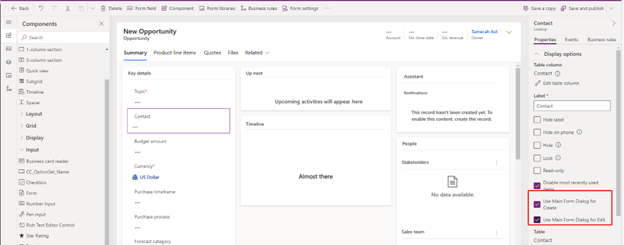
After I save and publish my changes, I can click on a lookup field and access my related record, without navigating away from my opportunity!
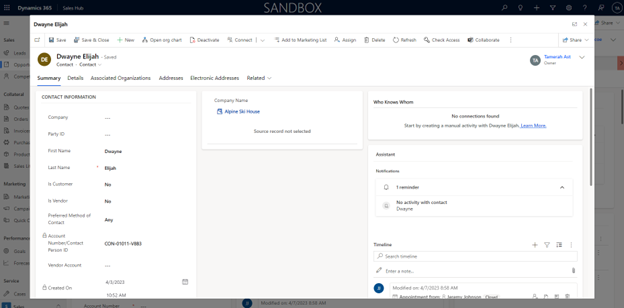
Power Apps Grid Control
Another new feature is the Power Apps Grid Control. The Editable Grid view component has existed for awhile, which allows users to edit records from a subgrid and even see related child records nested in the grid. However, in some scenarios, you may want the nested grid control, but not the ability to edit information from the list. An example could be you have a parents account, where you want to see all the child accounts and well as the quotes for those child accounts, all from the same place on the parent record.
To do this, first add a subgrid to your form looking at the child accounts.
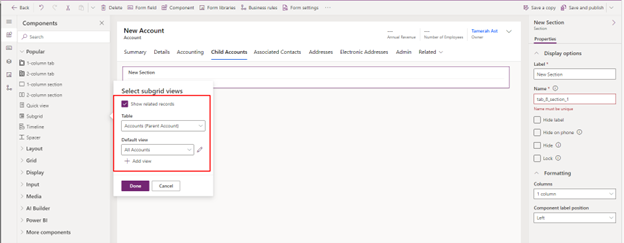
After you’ve added your subgrid, you’ll need to switch to the classic editor to add the power app component.
Add the Power Apps Grid Control to your subgrid. Select the child item you want to show nested in your subgrid, in this example we did quotes, where the invoice customer matches our child account. There are also additional features to allow editing, filtering, pagination, and—one of my favorites—”enable optionset color.” This feature determines the colors option set values based on what you have set in the option set field properties. After you’ve selected all the parameters you want, save and publish your changes.
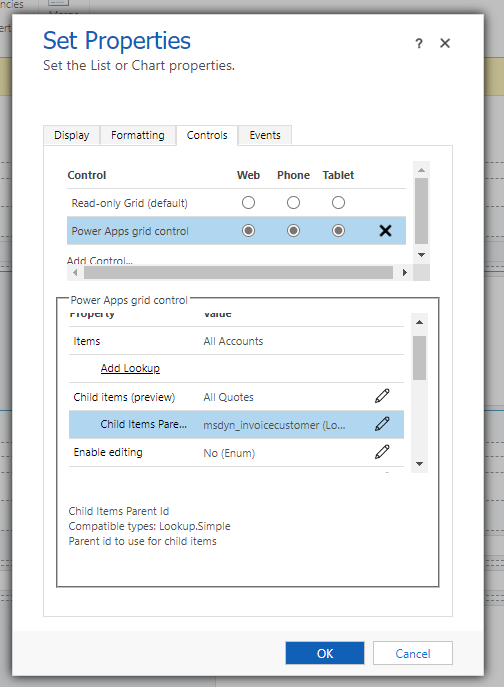
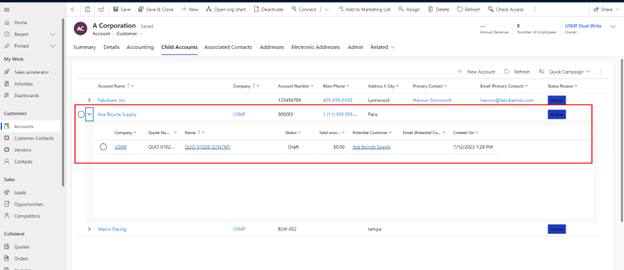
Add a few rollup fields to the account level, and you can do all your reporting from one screen!
Other New Dynamics 365 CRM Features
Other features also include new formula fields(in preview), where you can write formulas directly inside of a field using Power Fx, as well as adding buttons to the command bar, also utilizing Power Fx.
Microsoft documentation on these features can be found here:
- Work with Dataverse formula columns – Power Apps | Microsoft Learn
- Customize the command bar – Power Apps | Microsoft Learn
Have any questions about these new features in Dynamics 365 CRM or any other feature? Feel free to reach out to us at any time!
This publication contains general information only and Sikich is not, by means of this publication, rendering accounting, business, financial, investment, legal, tax, or any other professional advice or services. This publication is not a substitute for such professional advice or services, nor should you use it as a basis for any decision, action or omission that may affect you or your business. Before making any decision, taking any action or omitting an action that may affect you or your business, you should consult a qualified professional advisor. In addition, this publication may contain certain content generated by an artificial intelligence (AI) language model. You acknowledge that Sikich shall not be responsible for any loss sustained by you or any person who relies on this publication.









