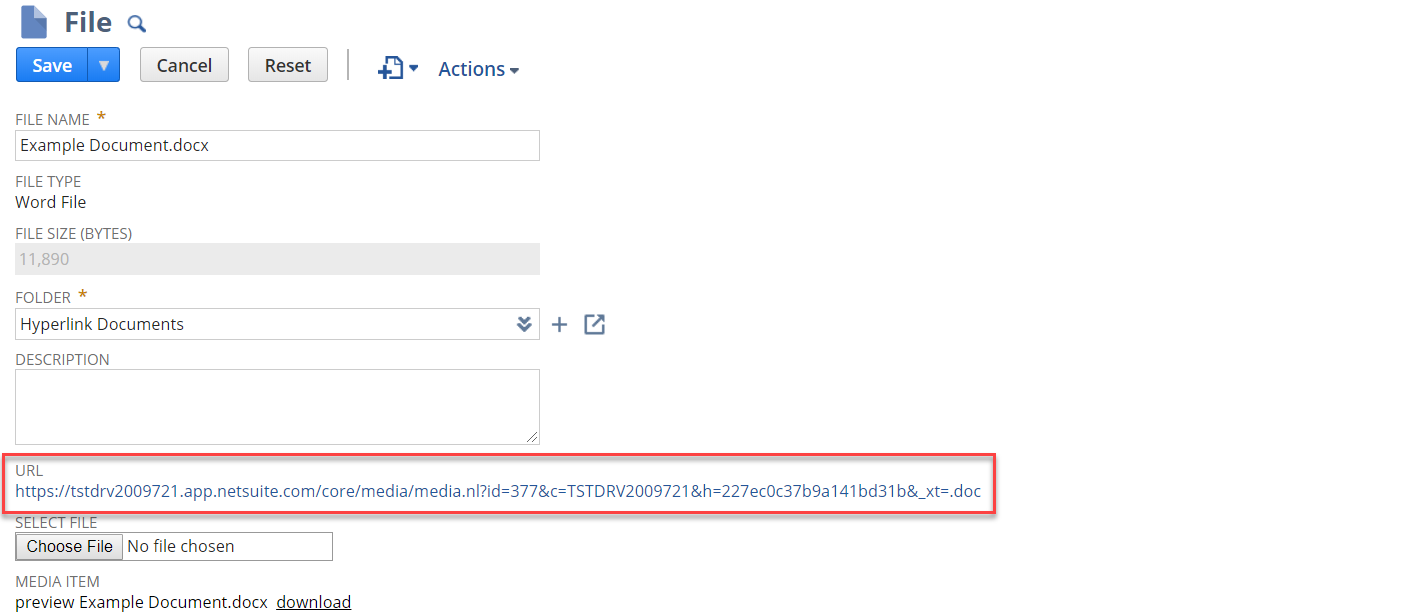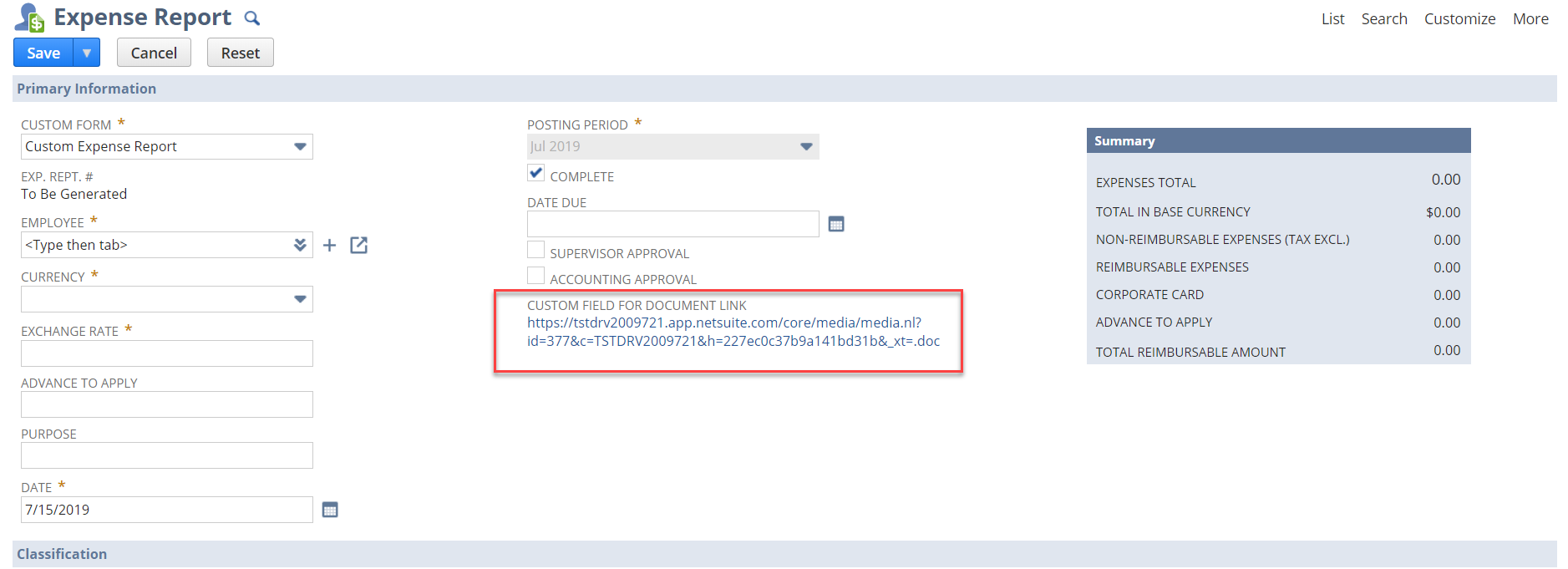Most, if not all companies, have a travel and reimbursement policy that they require their employees to follow. However, employees often lose or misplace these policies, causing lost time either reviewing and rejecting transactions that do not conform to policy or by employees needing to search for them.
The great news is that NetSuite allows users to embed hyperlinks in forms to facilitate a quick and easy reference point right on the Expense Report form, so there is never a question of what the policy is or where it can be found, thereby alleviating the stress of ensuring policies will be followed and understood. You simply need to save the policy documentation in your NetSuite File Cabinet, which will then allow for custom fields on your reports. If you’d like to take advantage of this functionality, simply navigate to the document in your file cabinet, copy the URL, and then follow the few short steps below to create the field and add it to your Expense Report form.
Step 1: Create a Custom Transaction Body Field for to the Expense Report Form.
- Navigate to Customize>Lists, Records, & Fields>Transaction Body Fields>New
- Label = Travel & Reimbursement Policy
- Type = Hyperlink
- Applies To = Expense Report
- Display > Subtab = Main
- Validation & Defaulting > Default Value = paste the copied URL from the file cabinet
- Make sure to save and apply to any Expense Report forms you may use in your system.
Step 2: Customize the Expense Report Form to display the field.
- Navigate to Customize>Forms>Transaction forms
- Either select your current form or choose customize next to the standard NetSuite expense report form
- Navigate to the Screen Fields subtab and find the new field you created and select the Primary Information selection under “Field Group”. This will allow the hyperlink to display on the header portion of the expense report form for easy view.
- Save the form
Step 3: View your new hyperlink on your Expense Report and start using the form
- Navigate to the expense report form = Transactions>Employees>Enter Expense Reports
- View the placement of the new field and if you’re satisfied with it, you may begin using the form as normal. If not, return to the Customize Form and relocate as desired by dragging and dropping it in the same field type grouping.
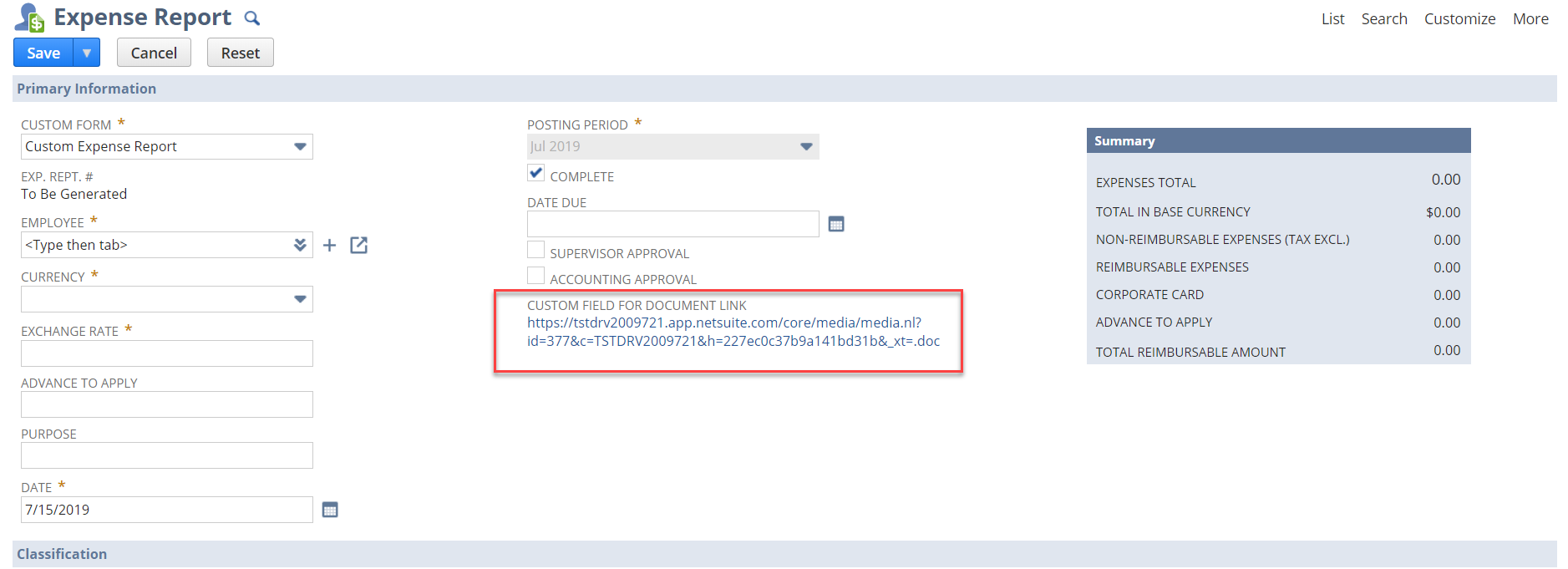
If you’d like to learn more about NetSuite, please contact us at any time! You can also learn about more great tips for NetSuite on our YouTube playlist or our other blog posts.
This publication contains general information only and Sikich is not, by means of this publication, rendering accounting, business, financial, investment, legal, tax, or any other professional advice or services. This publication is not a substitute for such professional advice or services, nor should you use it as a basis for any decision, action or omission that may affect you or your business. Before making any decision, taking any action or omitting an action that may affect you or your business, you should consult a qualified professional advisor. In addition, this publication may contain certain content generated by an artificial intelligence (AI) language model. You acknowledge that Sikich shall not be responsible for any loss sustained by you or any person who relies on this publication.