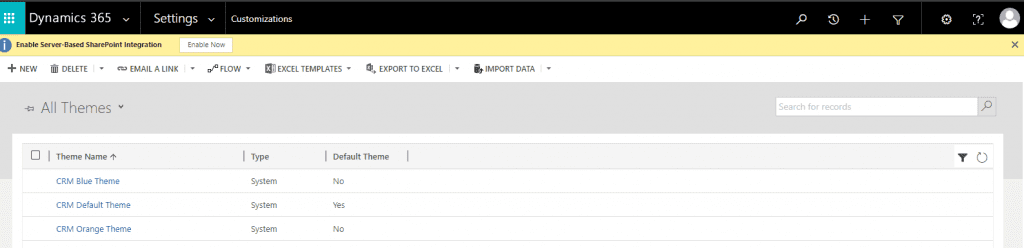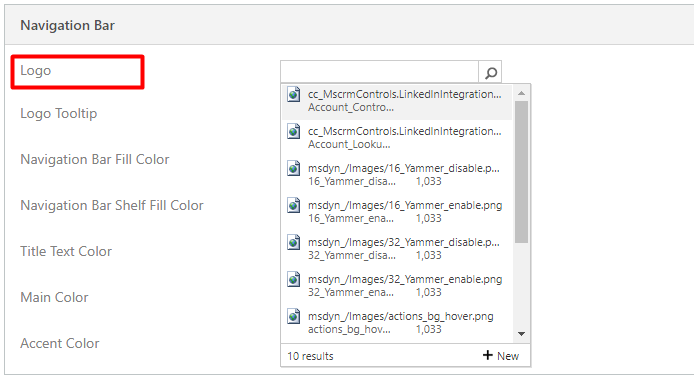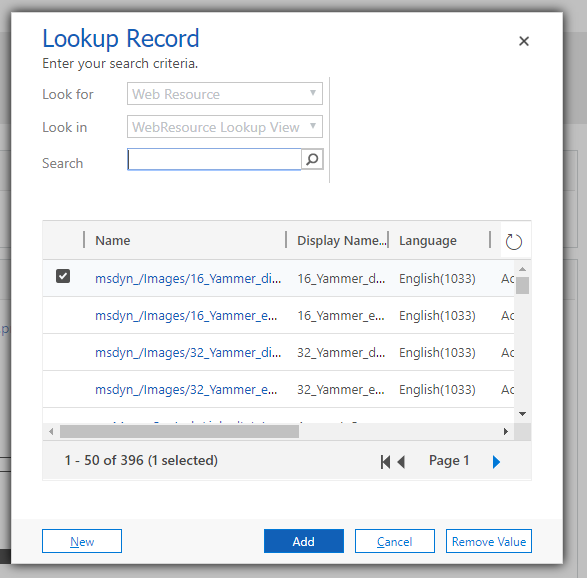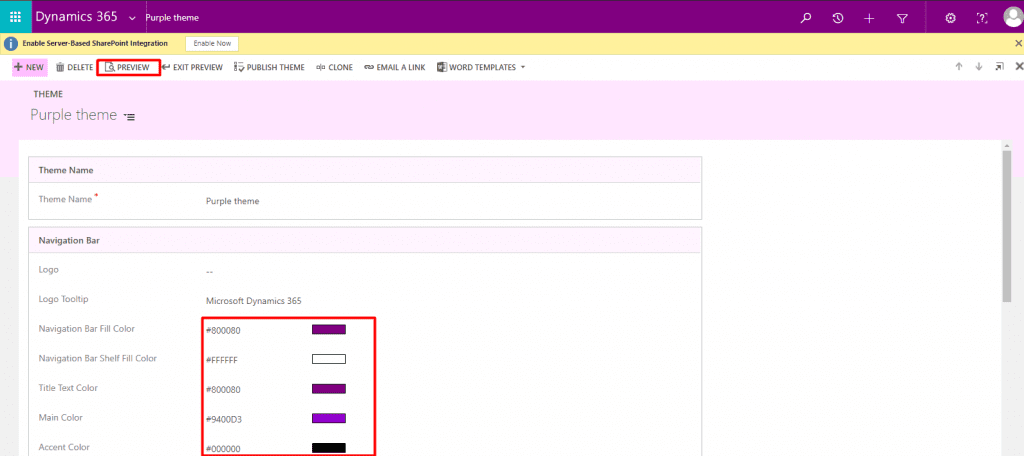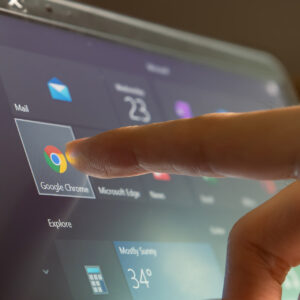Microsoft Dynamics 365 CE (D365CE) look and feel can be customized to meet a customer’s individual needs. This is done through adding of company logos, changing default colors and adding themes to the environment. Here’s how to customize the D365CE themes and colors.
Customizing Themes
D365CE themes can be added to provide a personal touch to the environment without drastically altering it.
- To create and modify these themes, navigate to Settings > Customizations > Themes
- From this screen you can create new themes or modify pre-existing ones.

- Let’s start by creating a new theme:
- Select New
- Give the theme a name.
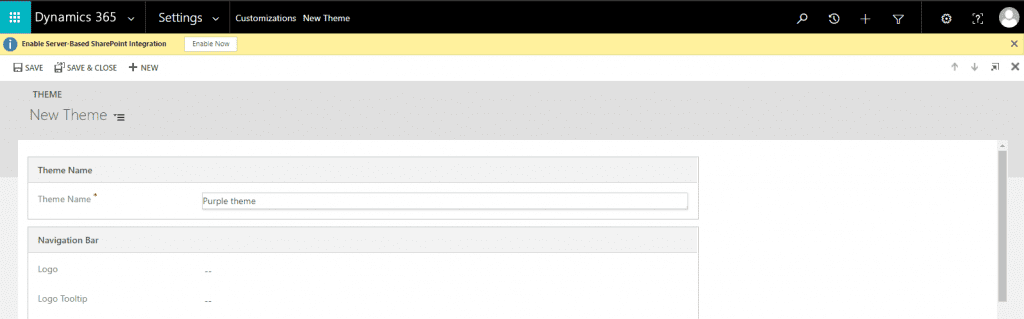
- Logos can be added to further personalize your organizations instance. To add a logo, the image can be added as a web resource and then added into a theme.
Colors are entered as hexadecimals. Here is a link to a list of Hexadecimals codes for colors: https://www.rapidtables.com/web/color/html-color-codes.html
- After you have added all the colors you want. Select Preview to see how the form would look with the new colors.

- After you have confirmed the colors in the preview are what you like, select exit preview.
- Publish the theme to apply it to your instance of D365 CE.
Themes can also be cloned and then modified if you want to create a new theme that is like an existing one. System themes are non-editable so to modify a system theme you can clone it and then make changes.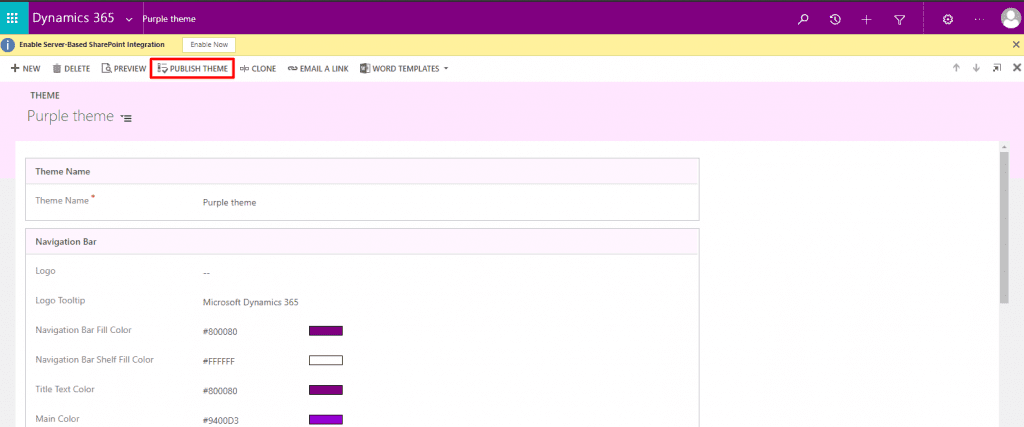
See the changes in effect:
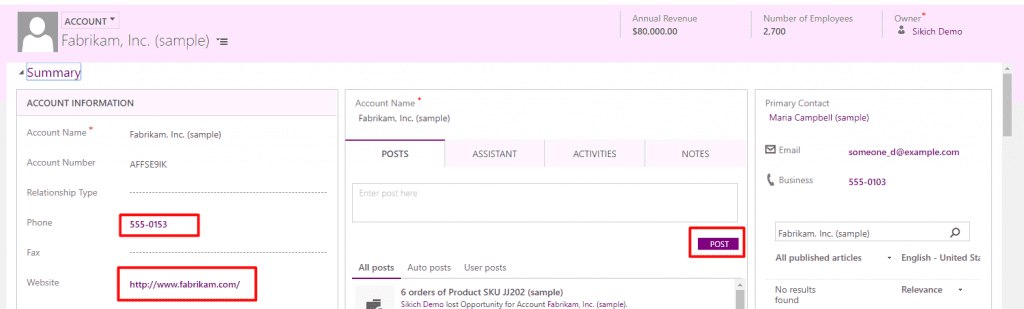
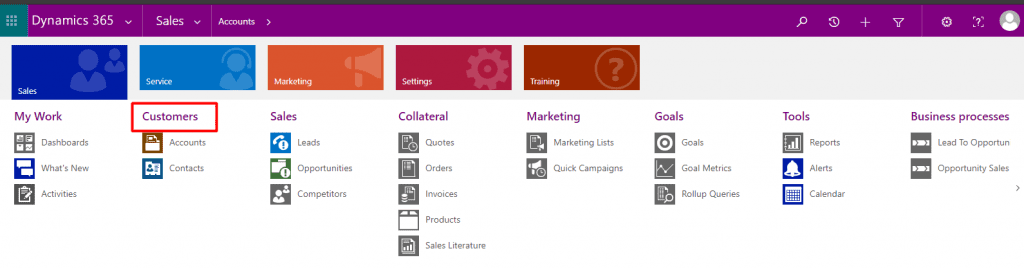
There are some best practices around themes recommended by Microsoft:
- Carefully choose the contrasting colors.
- The OOTB default themes already have good contrast ratios, so it is recommended to clone these themes and use similar on the new theme.
- Make all entities in neutral colors and highlight the key entities, avoid using dramatic colors
- Use the same color for similar or related entities
- Although the theme is applied through most of the application, some areas will still have the default colors (gradient buttons and the sitemap nodes)
Have any questions about customizing D365CE themes and colors? Please contact us at any time!