This website uses cookies so that we can provide you with the best user experience possible. Cookie information is stored in your browser and performs functions such as recognising you when you return to our website and helping our team to understand which sections of the website you find most interesting and useful.
How IEM Companies Can Use AXtension Visual Planning for Projects With Dynamics 365

We have always greatly appreciated Visual Planning for Projects (VPP) from AXtension as a very useful third-party tool to enhance the standard Dynamics 365 (D365) system. This applies particularly to Engineer-to-Order manufacturing companies (or IEM companies—Industrial Equipment Manufacturing).
VPP is a tool of great interest for Engineer-to-Order companies that do project manufacturing. These companies cannot use MRP as their only planning tool. They need project planning. These companies often use Microsoft Project in addition to an MRP system, and manually keep these two systems in sync. AXtension VPP makes it possible to have one hybrid planning system where project planning and MRP work together in sync. In addition, its fundamental feature is the GANTT chart that shows the project WBS.
A few of the well known strong points of VPP:
- Graphical view of your project WBS
- Tasks can be linked SS, FF in addition to FS. (standard WBS only FS)
- This view includes sub projects, even in other legal entity
- This view can include production orders
- Item Requirement date can be linked to WBS Task start or end date, so MRP planning is in synch with the WBS project plan (this is the key point for hybrid planning)
In this article we will only focus on the graphical planning capabilities of VPP. The latest release of VPP—Version 9.3—prompted me to dedicate a blog article to it, because important features have been added.
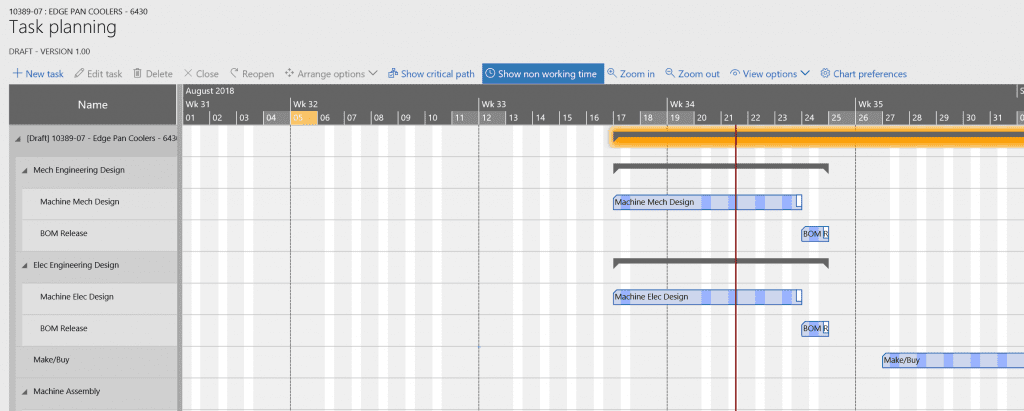
This is the renewed Task planning screen or the GANTT chart that is a direct representation of a standard D365 as shown below.
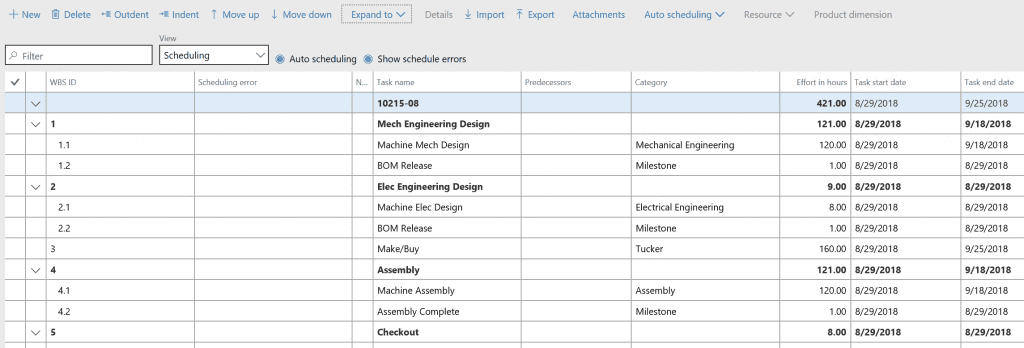
One of the important features of VPP was always the fact you can link your WBS tasks in three ways. You can do Start-Start, Finish-Finish in addition to the Finish-Start link (standard system only has Finish-Start). You can also add a time buffer between tasks. With the new release, you can do this linking graphically, which is a lot faster.
How to create links between tasks in the GANTT chart
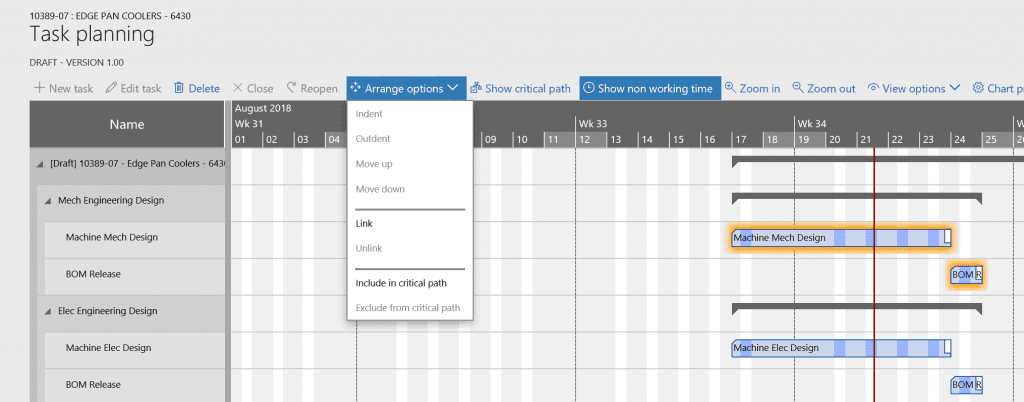
I highlight two (or more) tasks and chose “Arrange options/Link.” Use the CTRL key to highlight multiple tasks. Or “cast a net” around a bunch of tasks to highlight them as a group.
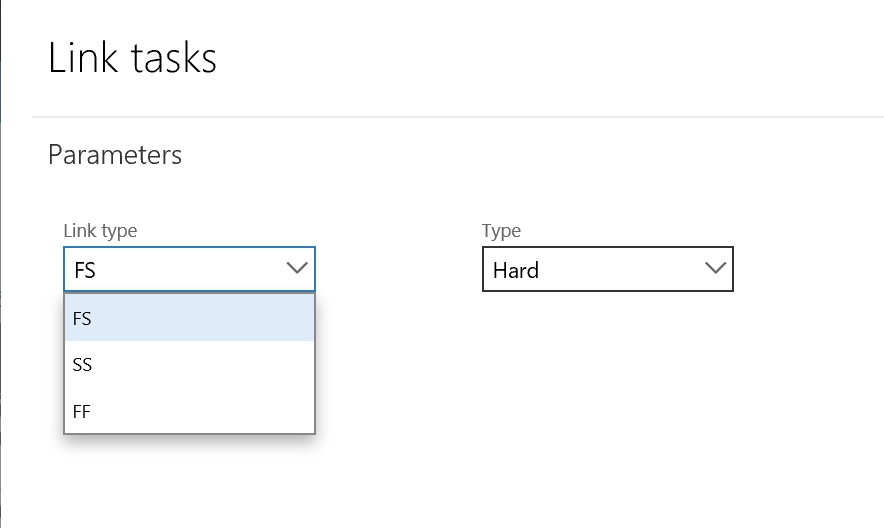
I am choosing one of the three link types and “hard/soft.”
Let’s try “soft” first, see below.
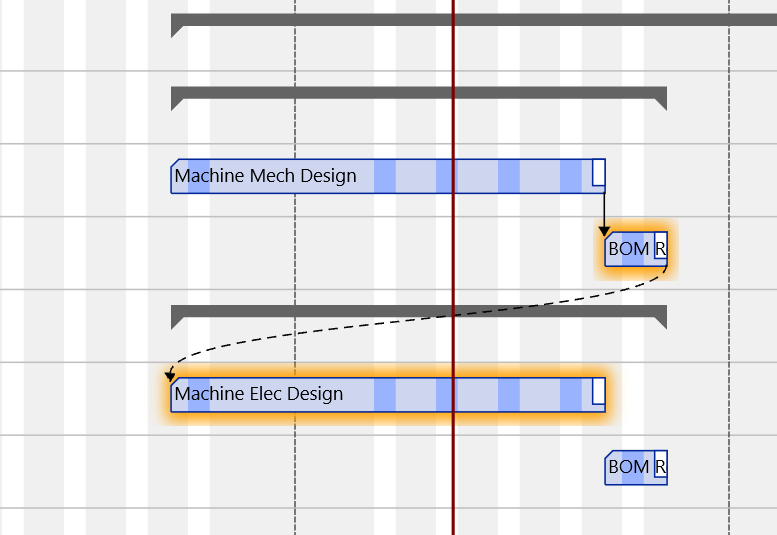
The top two tasks have a hard connection, they are FS scheduled.
The middle ones have a soft connection. We see a dotted line. They are logically connected but apparently we have no need to really schedule them Finish-Start (yet).
How to add overlap between tasks
Overlap can only be added the traditional way in “edit task.” Make sure the GANTT chart is in Edit mode, then click “Edit task.”
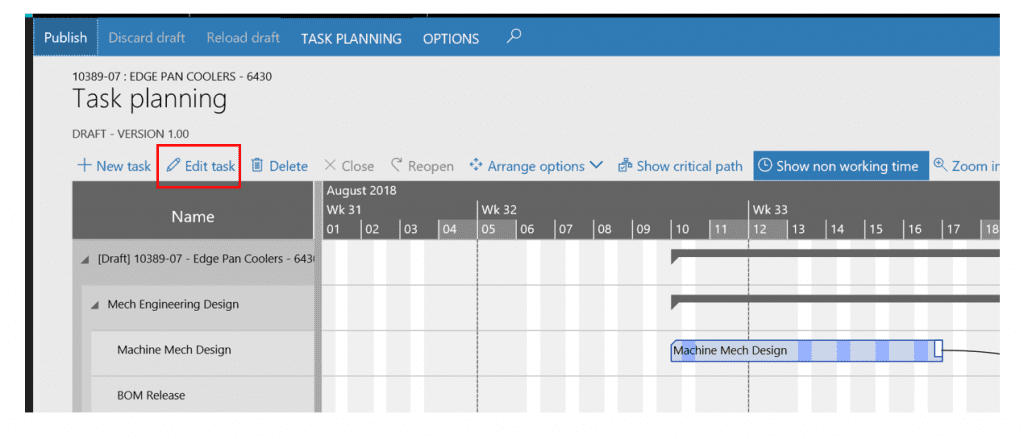
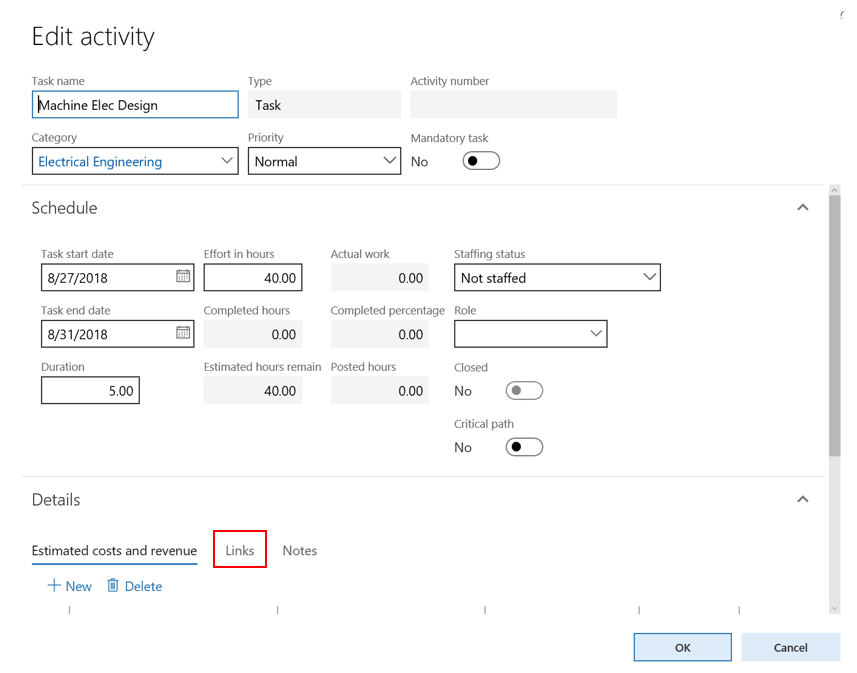
In the bottom of the “Details” screen, we find “Links.”
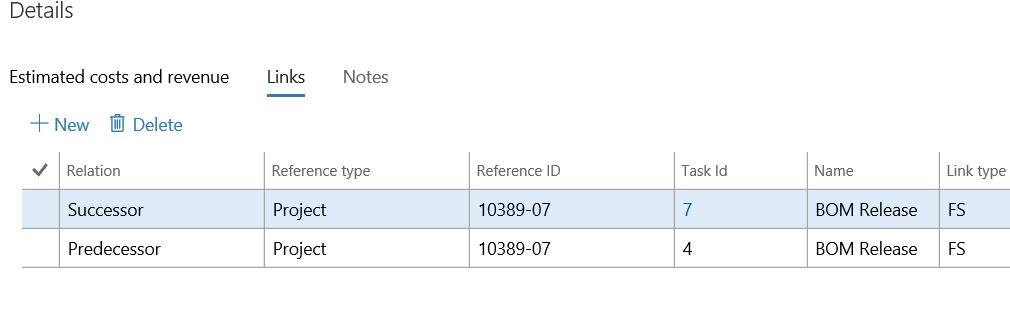
If you scroll to the right, there is a “delay” field.
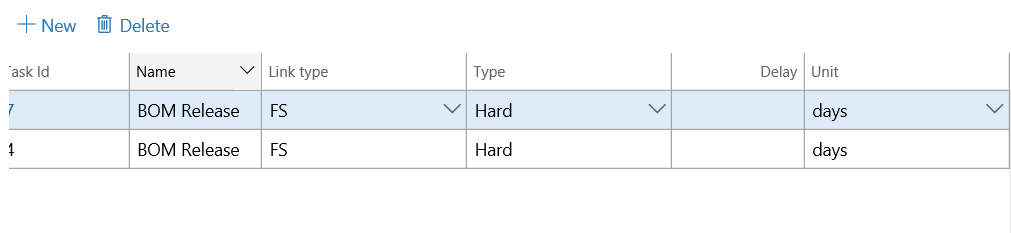
The delay can be defined in other units then days.
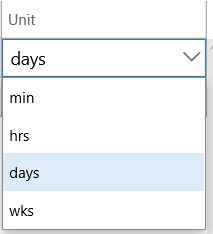
Example
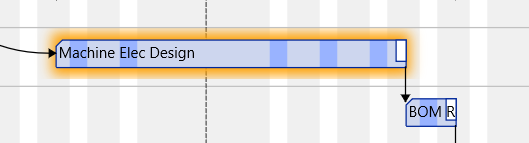
Finish-Start: BOM release follows Machine Elec design without delay.
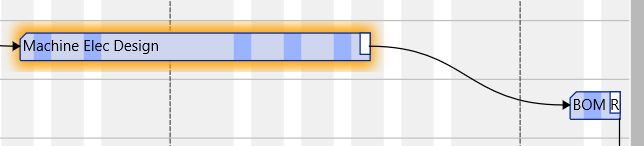
Finish-Start with 2 days of delay.

Two tasks with a Start-Start relationship and a delay.
How to reschedule a group of WBS tasks
It happens that a group of tasks has to be rescheduled. In the standard system WBS, there is no way to backward schedule from a milestone. It is a very normal requirement. With AXTENSION VPP I can schedule backward (and forward) easily but the power is in the detail, as always. Pay close attention to what follows!
Highlight all tasks to be scheduled together by drawing a net around them. Now an entire set of WBS tasks is highlighted.
Here is the secret to reschedule them:
Always use a “push” when dragging all tasks to a new date. What does this mean? It is quite logical.
If my set of tasks should be rescheduled to an earlier date, meaning they move to the left in the GANTT chart, I push the task positioned at the far right to the left, which will push all connected and highlighted tasks to the left also. I am backward rescheduling a group of tasks to an earlier date.
If my group of tasks should be rescheduled to a later date, which means moving to the right in my GANTT chart, I push the task to the far left to the right, which will “push” all connected highlighted tasks to the right. I am now forward scheduling to a later date.
How to reschedule the entire WBS
This is easiest done with the “move” function.

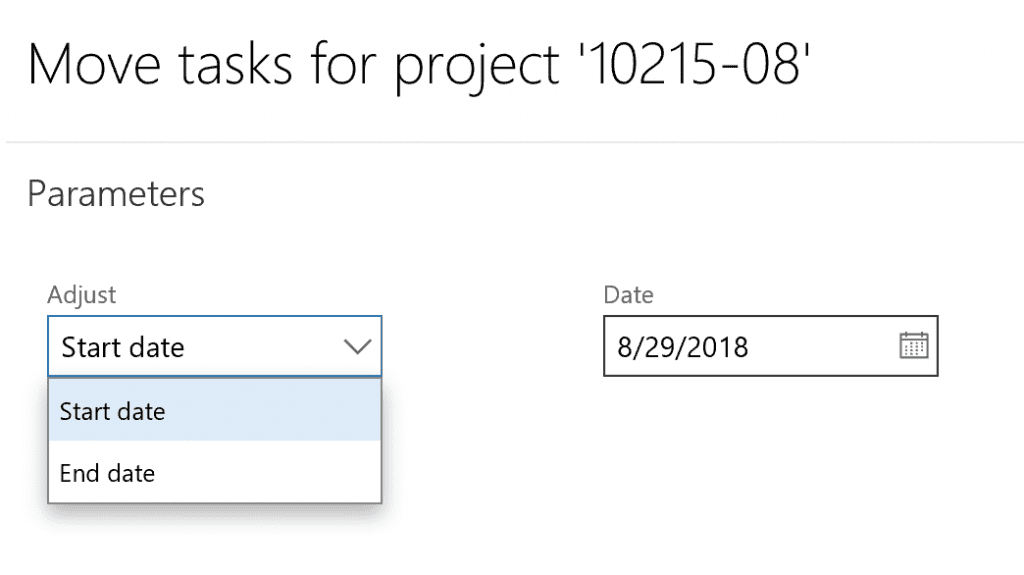
You can forward and backward schedule the entire project.
When to “reapply links”
When graphically rescheduling tasks, the system retains all links, including delays, but sometimes it is necessary to “remind” the system as tasks are not lined up correctly after a re-schedule.
That is what the “reapply links” menu is for. Make sure the tasks are highlighted before you “reapply links.”
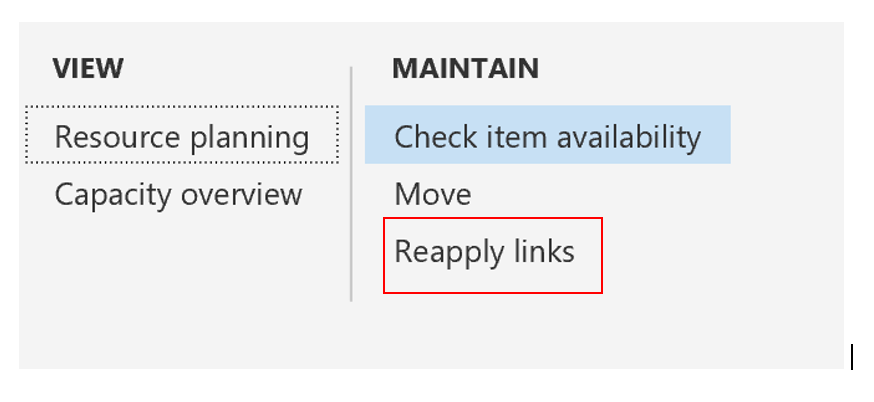
How to use the WBS templates with VPP
A new feature in this release that is quite important is the following: in standard D365 for FO, the use of WBS templates is very common. I can build my WBS for a new project very quickly by importing an existing template. Using the standard system, I can only use FS links between my tasks. With VPP, I can use the three types of links, including delay, as explained earlier. While creating my WBS template I will now go to VPP and establish any links and delays that I need, save it and return to standard D365.
Then I export my WBS template. This template now contains the VPP links. Naturally I will forgo the use of the “predecessors” in the standard WBS.
On Sikich’s wish list
- We see a very useful next step for the WBS templates with VPP: allow access to VPP directly from the saved WBS templates. At this moment I still have to open a project to get my VPP links in my template. It would be great to update WBS templates within VPP directly, just like I can update WBS templates in the standard system.
- Expand the multi-legal entity feature for VPP. The standard system has no functionality for multi-company projects so we are easy to please. Right now, VPP can display other legal entity projects but it is a manual list the user has to fill in. Because the standard system has no Cross-Company projects, this is the best VPP can do without changing the standard system more drastically. But how great would it be to introduce the “multi-company project” in the standard system, and use that within VPP so the user does not have to fill in a list but the system automatically displays all project-WBS’s that are part of the multi-company project.
Conclusion
Sikich has recommended AXtension’s VPP for Engineer-to-Order companies for many years. The Version 9.3 release confirms and enhances the value of this software to provide these companies with graphic planning capabilities and a hybrid planning option that is a key feature for these companies. Want to discuss if AXtension Visual Planning for Projects is the right fit for you? Let’s talk.
This publication contains general information only and Sikich is not, by means of this publication, rendering accounting, business, financial, investment, legal, tax, or any other professional advice or services. This publication is not a substitute for such professional advice or services, nor should you use it as a basis for any decision, action or omission that may affect you or your business. Before making any decision, taking any action or omitting an action that may affect you or your business, you should consult a qualified professional advisor. In addition, this publication may contain certain content generated by an artificial intelligence (AI) language model. You acknowledge that Sikich shall not be responsible for any loss sustained by you or any person who relies on this publication.




