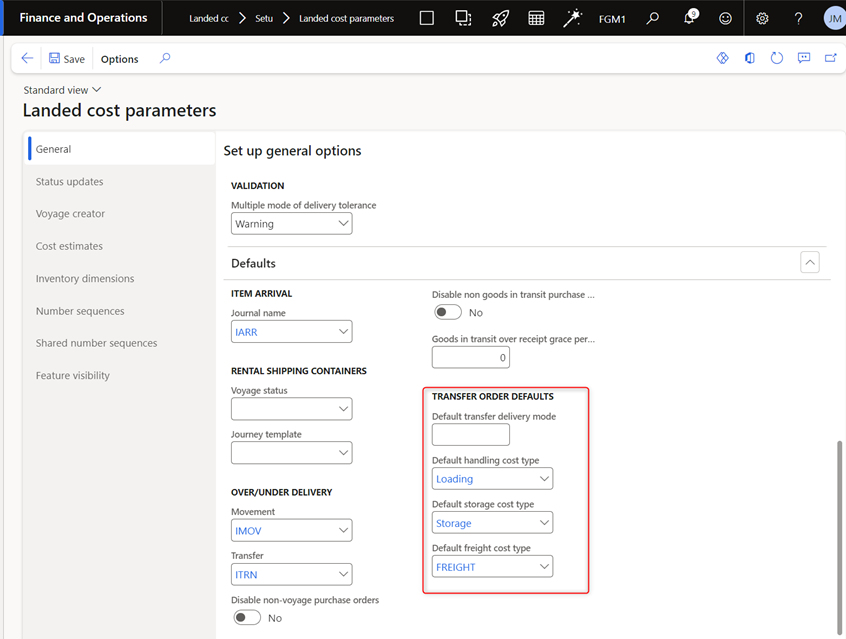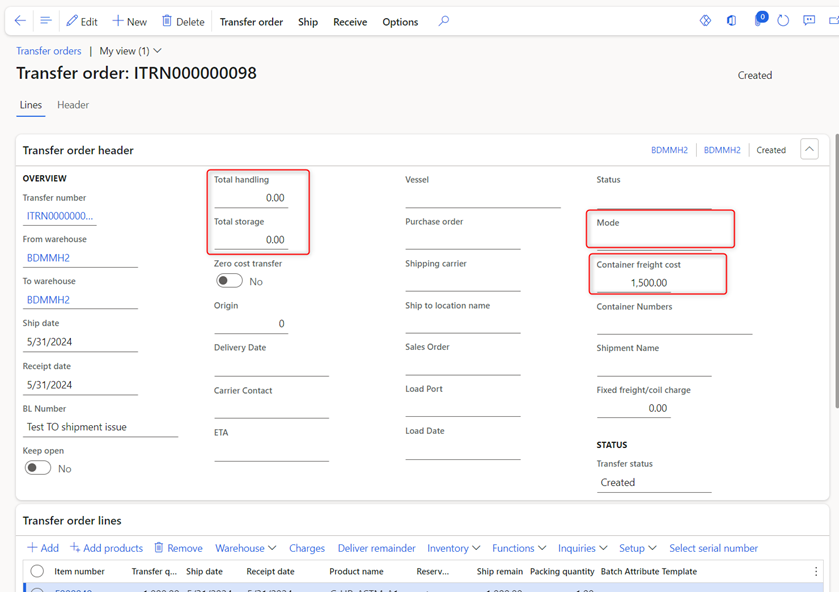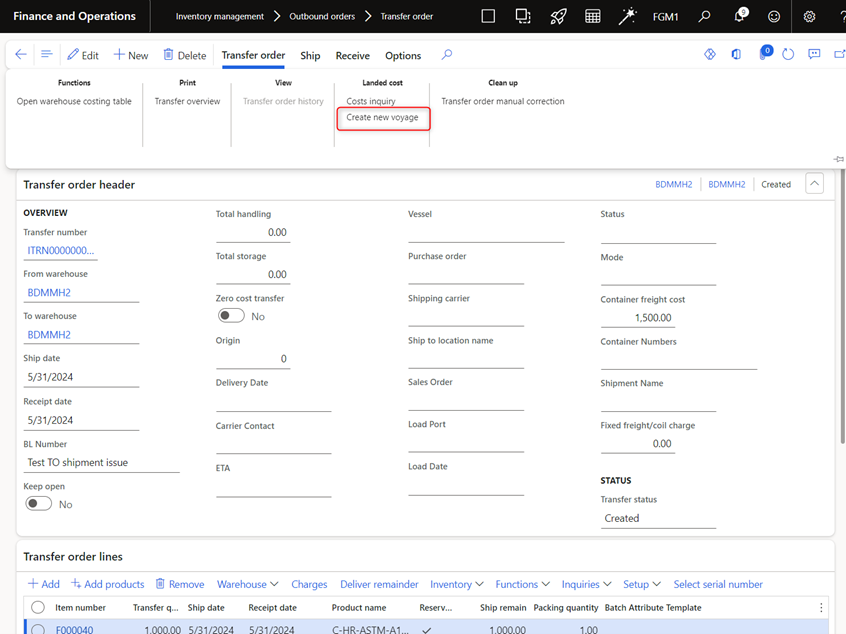Using the Landed cost module for transfer orders in Microsoft Dynamics 365 Finance & Supply Chain Management (D365 F&SCM) allows distributors to capture the costs for freight, handling, storage, or any other desired charge down to the item level upon receipt at the destination warehouse. Setting up these costs for each transfer order can be both cumbersome and time-consuming, especially if there are several warehouses the distributor uses to move product between.
This is where the transfer order automation enhancement steps in to reduce the manual functions required to create the warehouse Shipping ports, legs, Journey templates, and Autocost records for each From and To warehouse pair.
In a nutshell, the enhancement triggers from a custom “Create Voyage” function added to the Transfer order Landed cost menu. Once triggered, the code takes the From and To warehouses selected in the Transfer order and validates if these warehouses exist in the Shipping port tables in the Landed cost module, if not, it creates them. The code then moves to the Legs and does the same thing, followed by the Journey template record.
Once these records are created, the code uses custom default fields and the Cost type codes defined to automatically create the Autocost template for the From and To warehouses to match the Transfer order.
Four new fields are created on the Transfer order header for Container freight cost, total handling, Total storage, and Mode. The costs entered here are used to populate the Autocost record for apportionment to the Transfer order items added to the voyage. The mode can be selected here as the default. Depending on your Autocost configurations, Mode may not be a required field.
All of the creation occurs automatically when the user selects the “Create voyage” from the transfer order header and these new records are applied when the user creates the Voyage, resulting in a seamless process for new From and To port pairs and all required associated records to allow shipment and receipt of the Transfer order voyage.
Let’s pop into Microsoft D365 F&SCM to see how the process looks:
1) New fields on the Landed Cost parameters page:
2) Transfer order new fields for costing amounts:
3) Create voyage added to the Transfer order screen so the user does not have to first create the voyage from the Landed cost module and then add the Transfer order lines.
At Sikich, we help distributors like you automate and manage your key processes with ERP, CRM, and Supply Chain technology. Contact us today to see how this automation could impact your business.
This publication contains general information only and Sikich is not, by means of this publication, rendering accounting, business, financial, investment, legal, tax, or any other professional advice or services. This publication is not a substitute for such professional advice or services, nor should you use it as a basis for any decision, action or omission that may affect you or your business. Before making any decision, taking any action or omitting an action that may affect you or your business, you should consult a qualified professional advisor. In addition, this publication may contain certain content generated by an artificial intelligence (AI) language model. You acknowledge that Sikich shall not be responsible for any loss sustained by you or any person who relies on this publication.