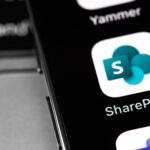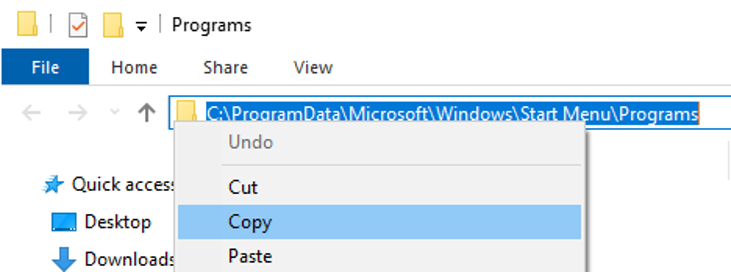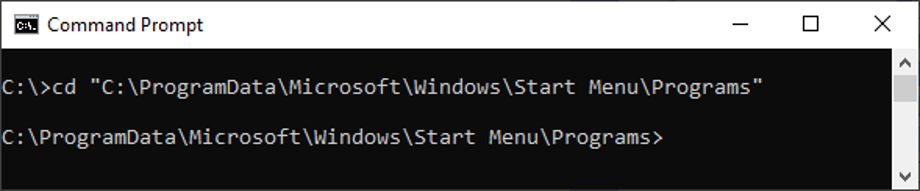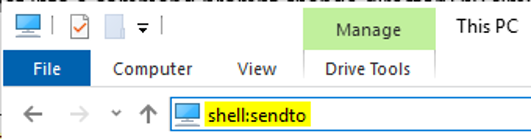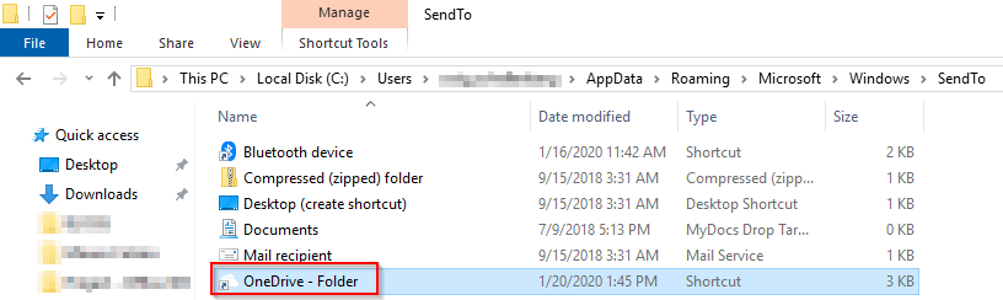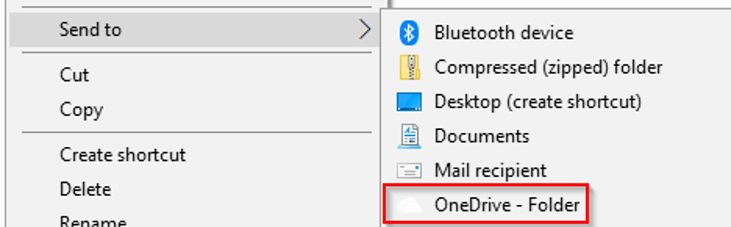Microsoft first used the PowerToys name back in Windows 95. At the time, it was a way for the Microsoft developers to test out new functionality to see if they wanted to include it in the default kernel. For users, it morphed into an additional install available from Microsoft that added in a few extra features that made computing life just a bit easier in some ways. A couple of the most commonly used features included the following.
Command Prompt Here
This would allow users to right-click a folder location, and a command prompt window would open and already be changed to the directory location of the windows folder.
While this functionality isn’t exactly replicated into current OS versions, it is significantly easier to open a Command prompt window with a specific destination in mind. Simply copy the current location of the window.
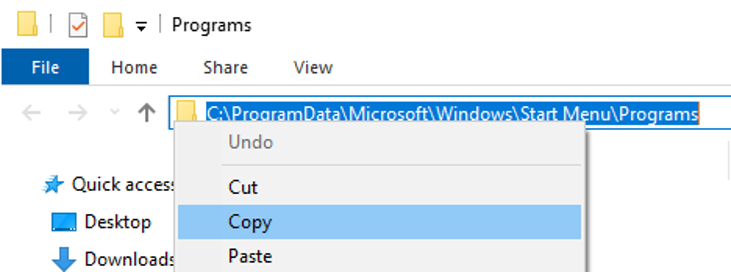
Then paste it into a command prompt change directory by merely right-clicking at the appropriate time. Note: Be sure to use quotes around the value if there are spaces in the directory path.
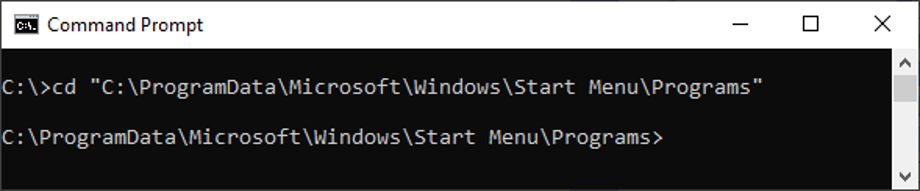
Send to X (and Send to Any Folder)
This would allow you to preset your own locations you want in the Send to selection as well as being able to choose any location of your choice by selecting the “Any folder” option. This would just give users a quicker way to make a copy of a file instead of copying the file, navigating to the other folder location (which usually resulted in a series of windows being opened), and pasting into the target location. Instead of that, with Send to Any Folder, a copy of the file or folder could be made quickly without the added busywork of navigating to the target location through a series of opening windows. I personally used this one very frequently.
However, the same functionality (at least Send to X) is available in modern Windows. You can open up the folder location that stores all the targets by opening a Windows Explorer window and typing “shell:sendto” in the URL bar and hitting enter.
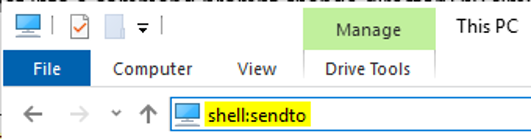
Create a new shortcut to the folder location you want to be included in the Send To menu. You can even give it a custom icon if you wish instead of the default folder icon. Here I have added a synced folder inside of OneDrive.
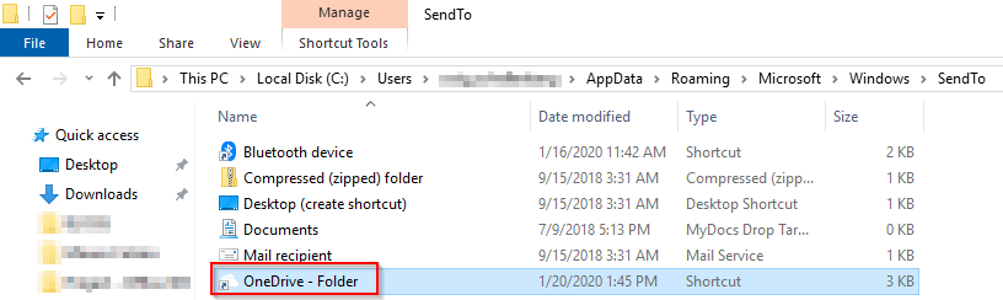
It now appears in my Send To menu. If I wanted to copy a file there quickly, I could choose to Send To just that folder, and a copy would be made.
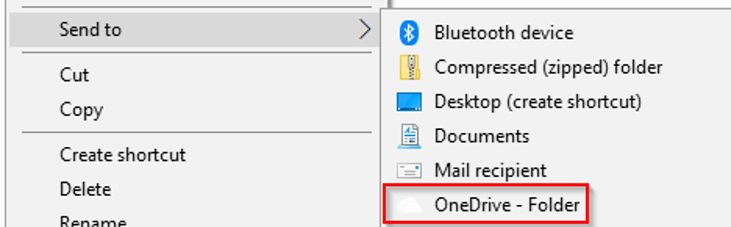
Unfortunately, Send To Anywhere is not easily replicated today. Luckily, navigating between folder locations is not as much a task as it used to be. In my next blog, I will cover how Microsoft brought back PowerToys for Windows 10.
This publication contains general information only and Sikich is not, by means of this publication, rendering accounting, business, financial, investment, legal, tax, or any other professional advice or services. This publication is not a substitute for such professional advice or services, nor should you use it as a basis for any decision, action or omission that may affect you or your business. Before making any decision, taking any action or omitting an action that may affect you or your business, you should consult a qualified professional advisor. In addition, this publication may contain certain content generated by an artificial intelligence (AI) language model. You acknowledge that Sikich shall not be responsible for any loss sustained by you or any person who relies on this publication.