If your company is already using the Weekly Timesheet feature to enter time in NetSuite, you may not be aware that an updated, more user-friendly version is available for you to utilize. This updated version now includes several enhancements to the standard user interface. Companies can choose to enable the New Weekly Timesheet to improve employee efficiencies when both entering and reviewing time.
We’ve provided a summary of some of the key enhancements and features in this new interface below.
- The first thing most users will notice when enabling the New Weekly Timesheet besides the modern, clean look, would be that the column headers now fixed at the top of the line-item so that they are always visible. Actual time entries are also now fixed on the right half of the time entry screen. Coupled with improved side scroll functionality, users can now see other information about each time entry while actual time entered remains visible. This is a subtle yet valuable enhancement as the standard interface forces the user to scroll back and forth between time detail and time entries.
- Users will now also be able to find a total at the top of each time entry column to easily identify the total number of hours entered for each day. This is a useful feature for companies and users who consistently enter multiple time entries in a single day.
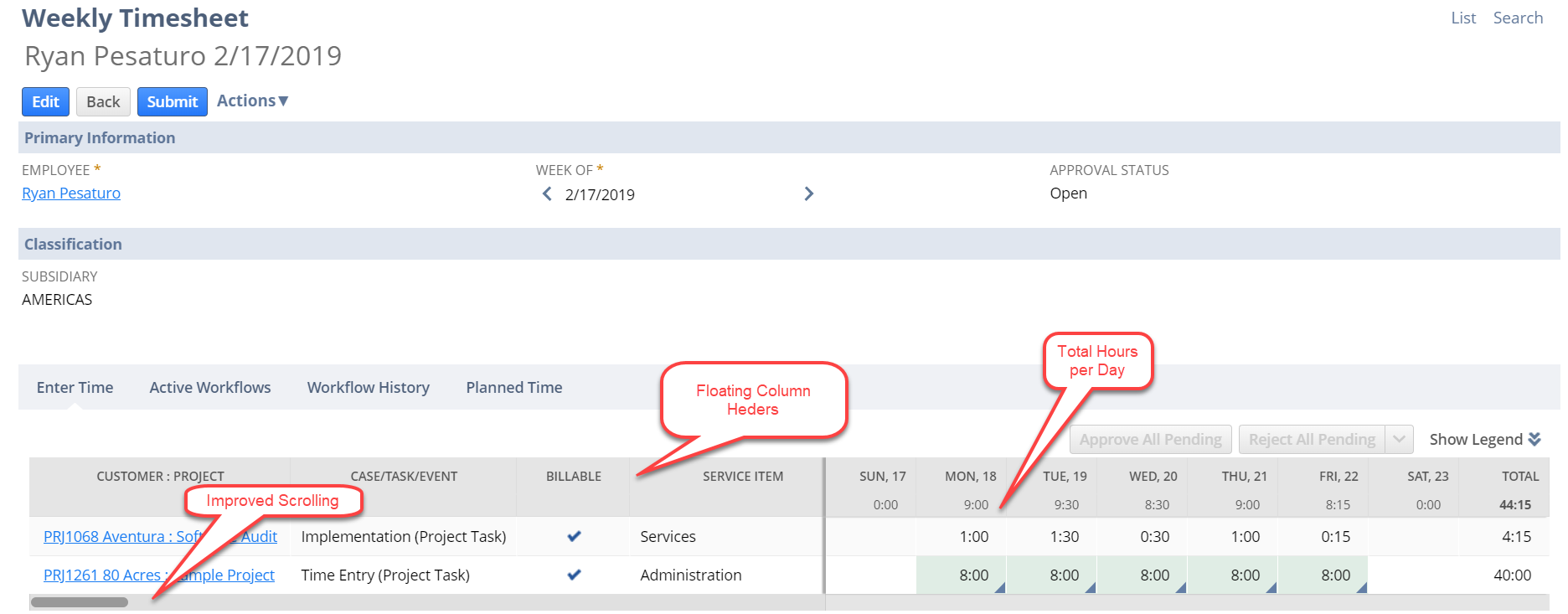
- Adding a memo to a single time entry is now available to users through a pop-up window that is automatically saved when the user clicks out of the window. Through form customization, this pop-up window can also be utilized to include other information such as “Rejection Reasons.” Line-item memos can still be defaulted from the item but is now easier to adjust with this new functionality. When a memo is added or included on a time entry, a memo icon will appear in the bottom corner of each entry. Editing functionality is available simply by selecting the memo icon.
- Once time has been saved, a user can access Time Details from a link in the pop-up window to open individual time entry in a new window.One thing to note is that the previous “Time Details” subtab has been renamed to Planned Time. This tab will no longer contain actual time entered. Instead, actual time entries will now be accessible once the time entry has been saved through the memo pop-up window for each entry.
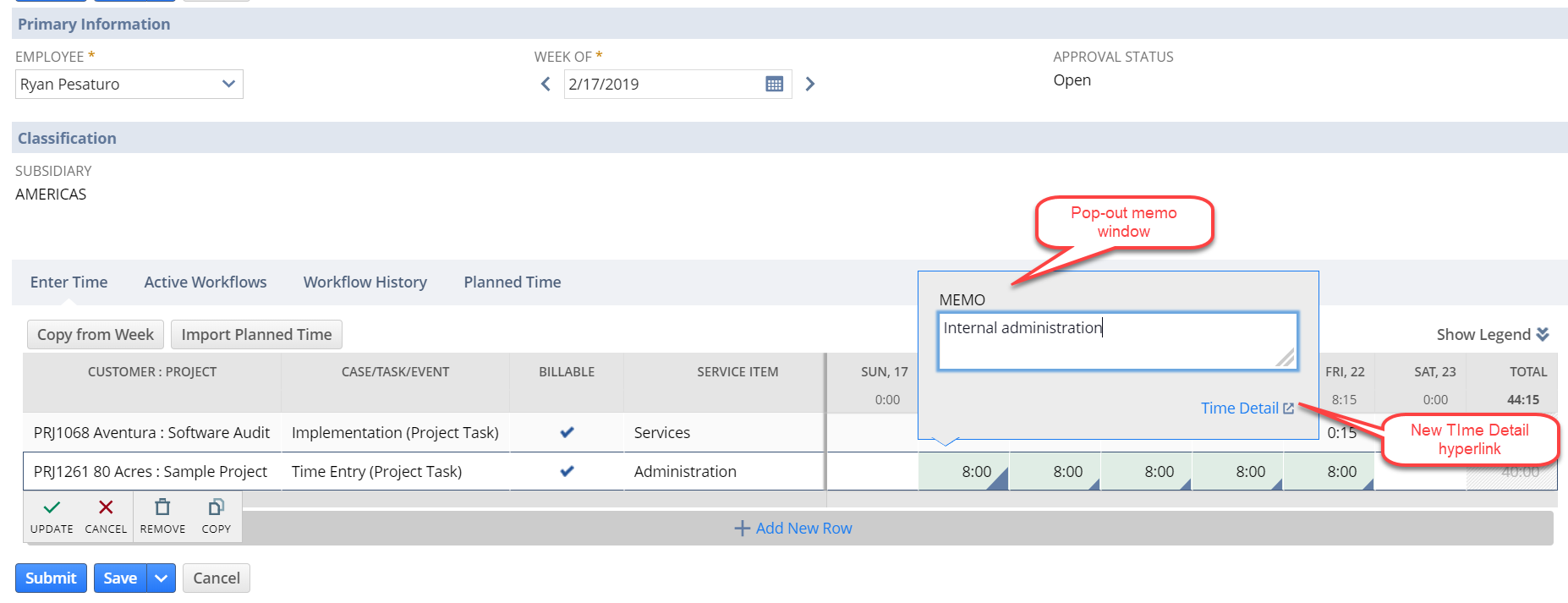
- One final tip when utilizing the Time Weekly Timesheet interface is that the keyboard shortcut for adding a new line has changed. Users will now press Ctrl+Enter to commit a time transaction line and proceed to the next line when entering a timesheet. Pressing Alt+Down will also give the user access to the memo pop-up window.
In summary, NetSuite users who are currently entering and tracking time in the system have a new, more user-friendly interface available to them through the New Weekly Timesheet. Enabling the new timesheet gives users new enhancements and functionality that was not previously available.
If you’d like to learn more about this or anything else about NetSuite, please contact us at any time! You can also learn about more great tips for NetSuite on our YouTube playlist or our other blog posts.
This publication contains general information only and Sikich is not, by means of this publication, rendering accounting, business, financial, investment, legal, tax, or any other professional advice or services. This publication is not a substitute for such professional advice or services, nor should you use it as a basis for any decision, action or omission that may affect you or your business. Before making any decision, taking any action or omitting an action that may affect you or your business, you should consult a qualified professional advisor. In addition, this publication may contain certain content generated by an artificial intelligence (AI) language model. You acknowledge that Sikich shall not be responsible for any loss sustained by you or any person who relies on this publication.









