This website uses cookies so that we can provide you with the best user experience possible. Cookie information is stored in your browser and performs functions such as recognising you when you return to our website and helping our team to understand which sections of the website you find most interesting and useful.
PowerToys in Windows 10 – Run Quick Launcher
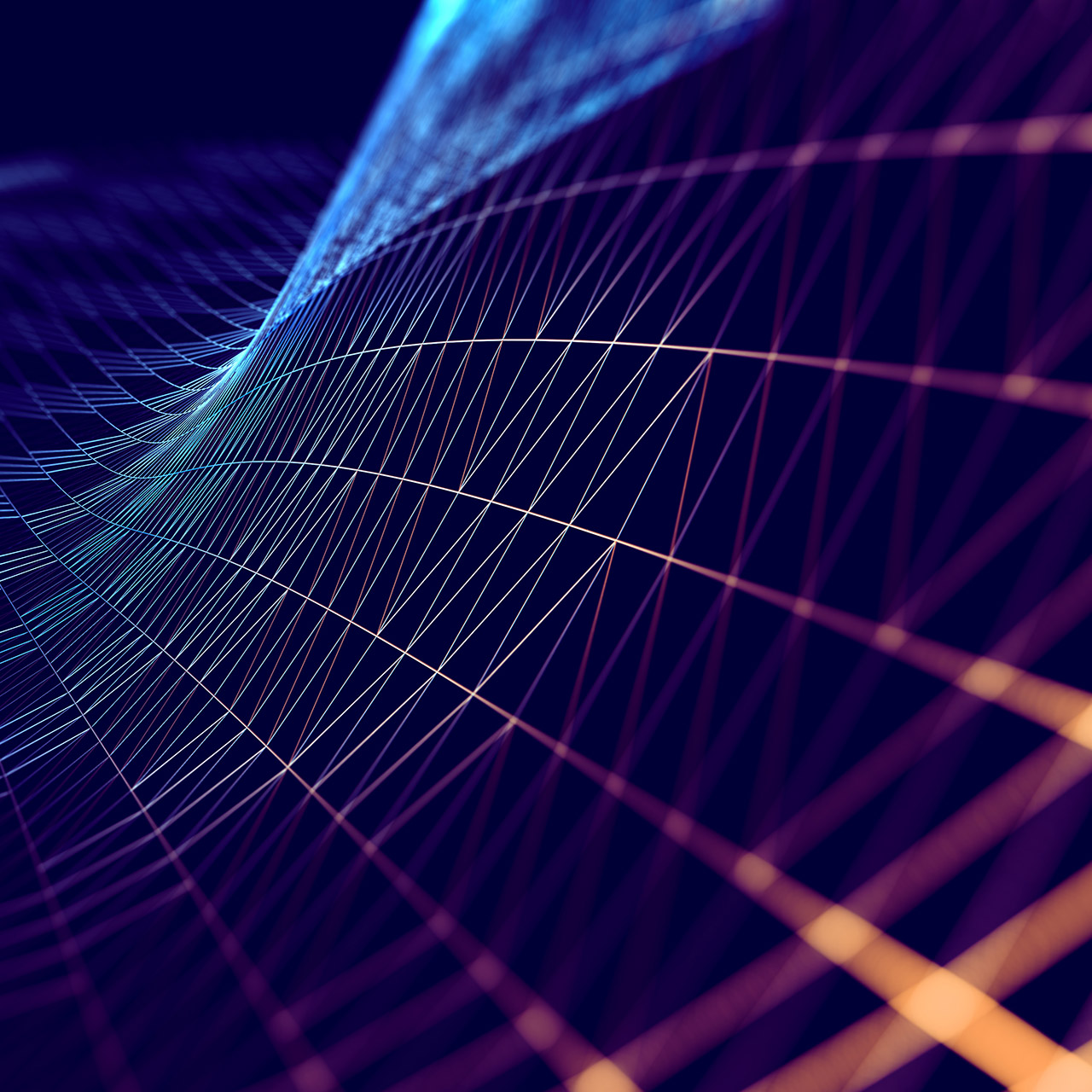
The developers at Microsoft are busy. When I started writing about PowerToys, there were only 3 toys in the bunch. Once again, as with everything Microsoft, PowerToys has received some updates. Now on version 0.18.1 we have some more toys to play with. Full source code is available on GitHub. Microsoft is looking for contributions to it from developers along with any feedback there.
You can download the installer at the same location at GitHub.
Included in the current release (as of this writing v0.18.1) there are 7 available PowerToys:
- FancyZones
- File Explorer (Preview Panes)
- Image Resizer
- Keyboard Manager
- PowerRename
- PowerToys Run (previously Window Walker)
- Shortcut Guide
Also new to PowerToys is the ability to detect if PowerToys has been run in User mode or Administrator mode. In order for PowerToys to be able to work with applications that ran as an Administrator, PowerToys itself will need to be running as an Administrator. Now within the application you can see what context it is running under, along with the option to have it always run as administrator.
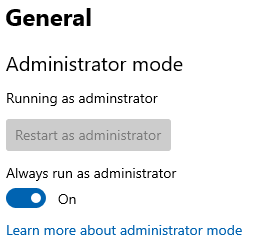
More info here: https://github.com/microsoft/PowerToys/blob/master/doc/devdocs/run-as-admin-detection.md
PowerToys Run (previously Window Walker)
I did not get a chance to review the previous PowerToys release that included Window Walker. That Toy has been tweaked as I understand it, and now it exists in the form of PowerToys Run.
Pressing the Windows key + R will launch the tried and true Run prompt.
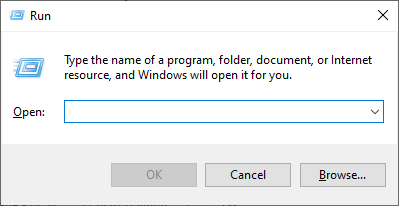
It just works. It’s like Notepad—it has been around forever and gets the simple job done.
Along comes PowerToys Run. It is launched (by default) with the key combination Alt + Space.
Physically pressing the Alt + Space combination is slightly easier than Windows Key + R. Left thumb on Alt, right thumb on Space (or vice versa). Windows Key + R requires moving the index fingers from the F and J keys to a slightly less normal position.
I could see the Alt + Space combination becoming as muscle memory as Ctrl + C.
Aside from the nice key combination chosen for launching PowerToys Run, of course, comes all the things it can do. It reminds me of the song from Annie Get Your Gun, “Anything You Can Do, I Can Do Better.” Anything you can type into the Run prompt can also launch from PowerToys Run, although it may take a bit of getting used to.
To get it to work exactly as the Run prompt use the > symbol.
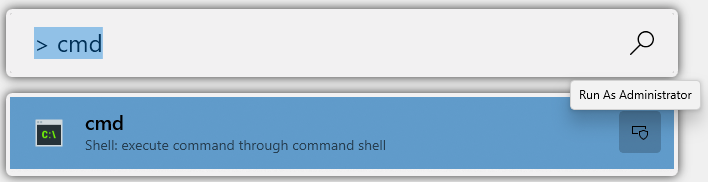
One distinct way this is better than the Run prompt is from here you can choose to run the command as an administrator.
But moreso than just a mirror of the Run prompt, it can also perform a search for applications, folders, and files. However, this one will need more development. For instance, I could type in a folder name I have pinned in my Explorer as a favorite, and PowerToys search will not find it. Applications are generally found, although some just aren’t. I’m not sure why only the VMware Horizon Client and the VMware vSphere Client show up in a search when the one I use the most, VMware Workstation, does not.
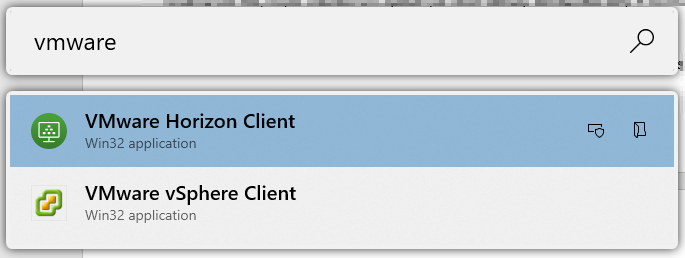
The maximum number of results is set to 4, so that doesn’t appear to be the issue.
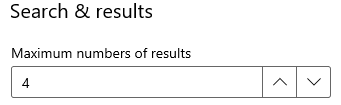
However, if I already have VMware Workstation running, PowerToys Run will find it and lets me switch to it.
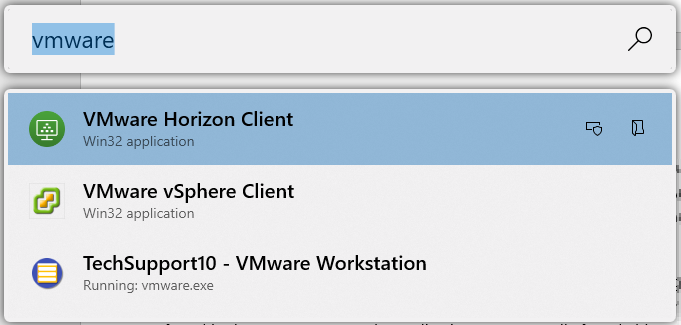
I know I’m not the only one that has the built-in Windows Calculator pinned to their toolbar. Now, perhaps I’ll unpin it as PowerToys Run has a built-in calculator.
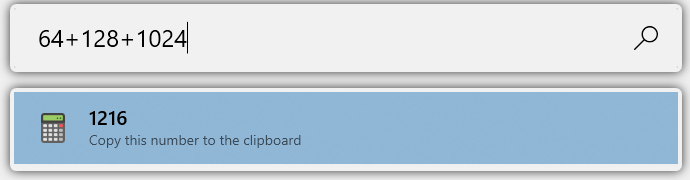
There certainly are issues with PowerToys Run as you should expect from any of the other Toys. They are, in fact, just that: toys not quite production ready to be included in the Operating System bits. Here is the list of issues.
I’m looking forward to seeing further development with this Toy and using it more and more.
Have any questions about PowerToys Run or the other PowerToys? Please contact us at any time.
This publication contains general information only and Sikich is not, by means of this publication, rendering accounting, business, financial, investment, legal, tax, or any other professional advice or services. This publication is not a substitute for such professional advice or services, nor should you use it as a basis for any decision, action or omission that may affect you or your business. Before making any decision, taking any action or omitting an action that may affect you or your business, you should consult a qualified professional advisor. In addition, this publication may contain certain content generated by an artificial intelligence (AI) language model. You acknowledge that Sikich shall not be responsible for any loss sustained by you or any person who relies on this publication.




