An important feature within the Microsoft Dynamics 365 (D365) Finance and Supply Chain Management (FSCM) offering is product bundles (commonly called product kits). Bundling is standard within D365, but it has been recently moved from the revenue recognition module to a standalone configuration which requires appropriate access to configure. Once configured, bundles will serve the majority of organizations’ needs; however, bundling is not kitting as my peers at Microsoft will reiterate.
If you’ve been using product bundles, the next iteration of Dynamics 365 will bring more changes to the feature that your sales and IT team should understand.
What is product bundling and what will the new release of Dynamics 365 FSCM do to change this feature?
What is Product Bundling?
A product bundle is a collection of items grouped under a single collection. Product bundles are useful if you’re trying to:
- Move unpopular products by pairing them with hot items.
- Group products together to offer customers bigger benefits by accessorizing. For example, offering a digital camera with a lens package.
The product bundling feature isn’t rigid; you can select some optional products and sell them as individual units. However, you can’t add two bundles together. The general idea is to create a bundle of products the customer perceives as valuable. The benefit, of course, is increased product sales and adding value to the customer relationship.
Super User Tip: The printed confirmation report will only show the parent item of the product bundle. The full parent/child list appears on the picking and packing slips.
How to Establish a Dynamics 365 Product Bundle
There are several steps for admins to set up product bundles:
- Start setting up a product bundle on the Released Products
- (Products Information Management > Released Products)
- On the Engineer FastTab within the Production Type field, set up the item as a Bill of Materials (BOM).
- Go to the General FastTab within the Product Bundle field and mark the BOM/parent as a product bundle.
- Assign the components (children) to the parent Product Bundle on the BOM Versions page. (Products Information Management > Released Products > Action Pane > Engineer tab > BOM group > BOM versions.)
Super User Tip: You can create a new product bundle from an existing bundle. On the command bar, select Clone. This feature copies the original bundle except for the Product ID and Name.
Create base pricing for the component items on the Sell FastTab. You can create multiple price lists by region, territories, or other criteria. The Price List Item form allows you to complete the Product, Unit, Currency, Discount List and Quantity.
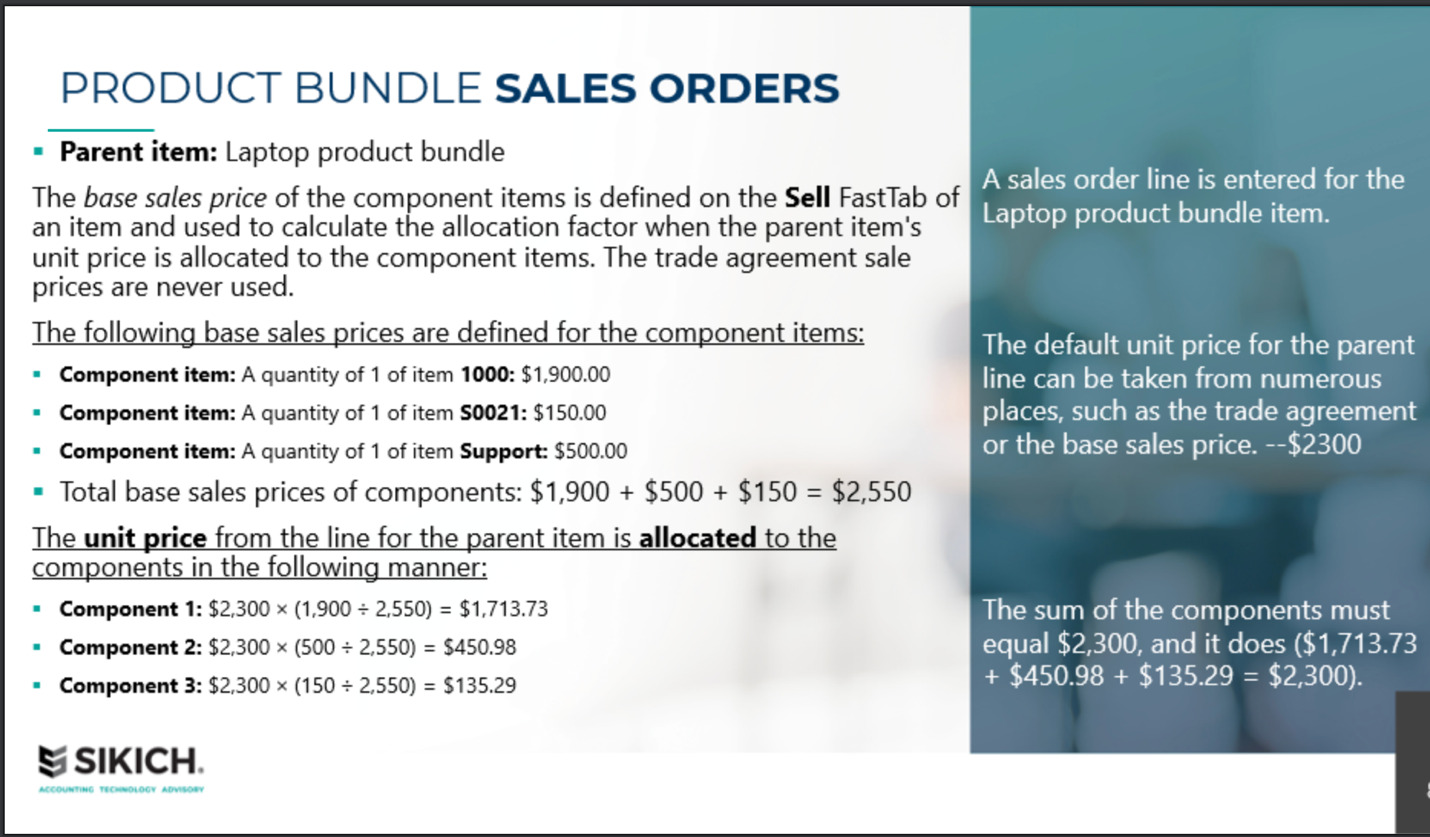
Super User Tip: After the sales order is confirmed, the parent item will show on the invoice, but the status in the system reads as Canceled.
The net amount on the order appears in the Product bundle net amount field. The sum of the component (children) items must equal the Product bundle net amount.
When the sales order is picked and packed, the documents include only the bundled components. You cannot post anything less than a full bundle. The packing slip and invoice must reflect fulfillment of the full bundle.
For example, if the dialog box shows three component items and you try to delete one, you’ll receive an error message saying all bundled products must ship before they can be invoiced.
You can ship and invoice a partial amount if the quantity reduces for all components. For example:
- Five laptop bundles entered on a sales order.
- Sales order confirmed.
- Three component items show up on the sales order with a quantity of each of five.
- During shipping and invoicing, the quantity will automatically be set to five for each component.
- You can adjust the quantity down to three for all three component items if you have a partial order. For example, your inventory allows three full bundles to ship. The remaining two bundles (two of each of the three component items) are backorders and will be shipped and invoiced later.
The Challenges with Product Bundling in Dynamics 365 FSCM
Bundles were designed to support sales. A product bundle consists of a parent item and multiple components (children). The front end of the invoice shows the parent item and total cost.
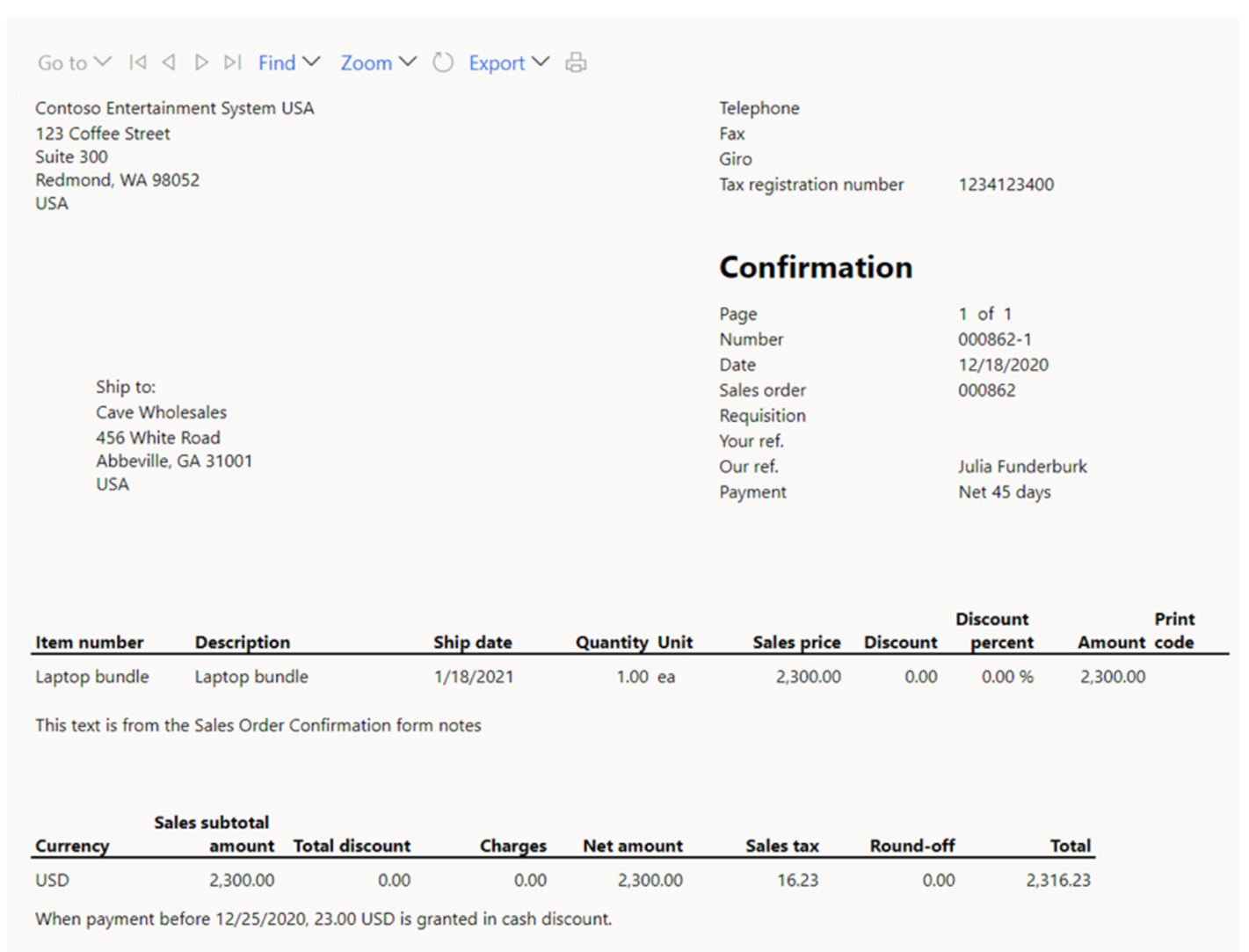
Behind the scenes, the component items explode across picking lists and packing slips. The goal of this feature is to make order creation more efficient, but it can create problems for customers who question what’s behind the product bundle name. If a product bundle includes laptops and accessories, the customer may wonder about the cost of the individual “children” within the “parent order.”
Super User Tip: You must confirm the sales order for the child products to explode into the picking and packing lists.
Traditionally, one of the biggest issues with product bundling comes during fulfillment. Product bundles are rarely assembled as a kit and stocked on a shelf. While the components of the bundle may be in the warehouse, there is a backend assembly and packaging process that may add time to fulfillment.
This need for one-offs and customization can create problems when trying to scale fulfillment to fit an increase in bundled orders. When your staff pick the sales order, the documents will only list the components of the product bundle. Also, you can only invoice the bundle after it is packed. Again, the printed invoice will only show the bundle.
With that said, manufacturing or distribution customers may have no problem building out product bundles for shipment. Just keep in mind there are backend assembly processes to add to the sales and fulfillment workflow.
Besides its complexity, the other issue with product bundling is where the feature exists in the software. Product bundling resides within the Revenue Recognition setting. That feature is about to retire.
Revenue Recognition Feature Retiring
Microsoft built the product bundling feature into Revenue Recognition. Microsoft will remove this feature category in product version: 10.0.36. Customers using this feature set must be sure they prepare and regress test. While Revenue Recognition is retiring, the bundling feature in the current product (10.0.34) will move forward as its own product category without the Revenue Recognition feature management setting. The feature will be renamed as “Product Bundles” and exist in a new model file called “Bundle.” However, the Product Bundle release is currently TBD. We anticipate the general release of the new version in Installed product version: 10.0.36.
Is Product Bundling Useful or Just Frustrating?
Distributors using Dynamics 365 FSCM can benefit from product bundling as a sales tool. However, the complexities force a learning curve on most companies. Product bundles can, and have proven thus far, to be frustrating for the sales and IT admin teams as Microsoft continues to tweak this feature.
This year, Microsoft came out with a new product bundle standalone feature not included under Revenue Recognition. Manufacturers and distributors must redo their configurations around product bundles whenever a feature upgrade rolls out. That is a concern for anyone using or considering the product bundling feature. For customers considering this feature, it’s advisable to wait for the new product launch and start fresh—for obvious reasons.
The bundling feature upgrade will require coordination and change management for companies relying on this tool. Making customizations and changes necessary to adopt the new release requires some technical expertise to make a smooth transition part of the rollout.
That’s where Sikich can help. We are trusted Microsoft experts with relevant experience with these tools. Contact us to help smooth your transition.
This publication contains general information only and Sikich is not, by means of this publication, rendering accounting, business, financial, investment, legal, tax, or any other professional advice or services. This publication is not a substitute for such professional advice or services, nor should you use it as a basis for any decision, action or omission that may affect you or your business. Before making any decision, taking any action or omitting an action that may affect you or your business, you should consult a qualified professional advisor. In addition, this publication may contain certain content generated by an artificial intelligence (AI) language model. You acknowledge that Sikich shall not be responsible for any loss sustained by you or any person who relies on this publication.









