Managing certificates is a crucial aspect in Windows administration. Traditionally, to manage certificates on a local machine or local server I’m on, I have used the Microsoft Management Console (MMC) and added the Certificates snap-in. However, there are more efficient ways to manage certificates on your Windows machine. Today, we’ll explore two such tools to simplify certificate management: certlm.msc and certmgr.msc.
The Traditional Way: MMC and the Certificates Snap-In
Before we dive into the new tools, let’s take a quick look at the traditional method. To manage certificates, you would typically open MMC by typing mmc.exe in the Run dialog or Command Prompt. Then, you’d go to File > Add/Remove Snap-in, select Certificates, and add it. This method works, but it’s a bit cumbersome, especially if you frequently work with certificates.
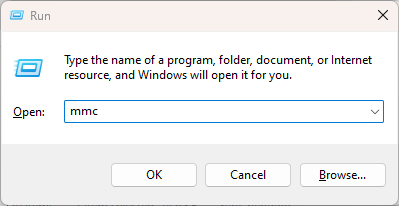
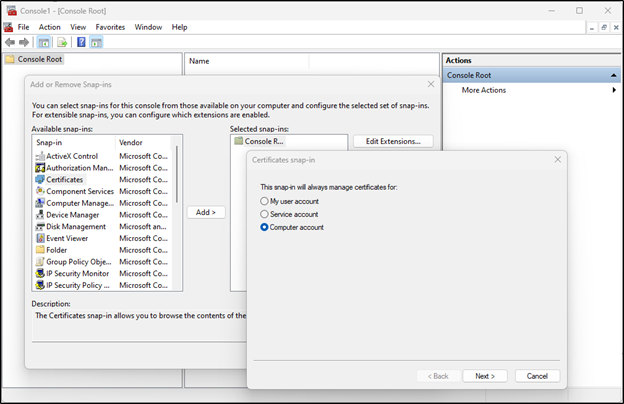
A Different Approach: certlm.msc and certmgr.msc
Enter certlm.msc and certmgr.msc, two tools that streamline certificate management. These tools allow you to directly open the certificate stores, bypassing the need to add the Certificates snap-in in MMC.
certlm.msc: Accessing the Local Machine Certificate Store
The certlm.msc tool opens the Local Machine certificate store. This is equivalent to adding the Certificates snap-in for the Computer Account in MMC. To use certlm.msc, simply type it in the Run dialog, Command Prompt, or PowerShell and press Enter.
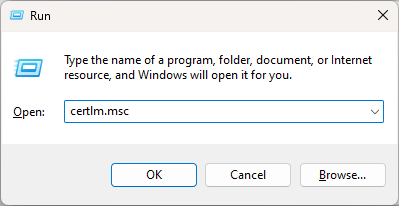
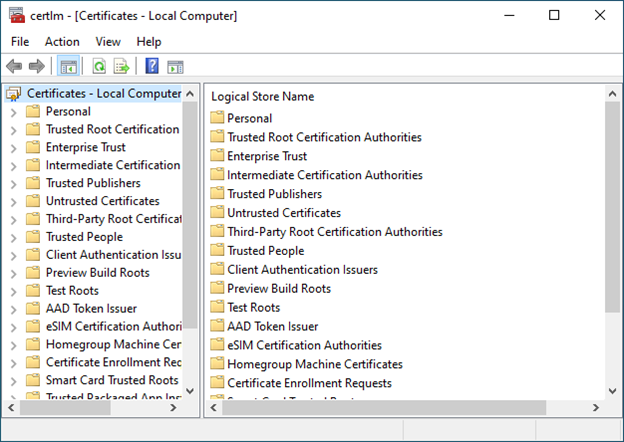
certmgr.msc: Accessing the Current User Certificate Store
On the other hand, certmgr.msc opens the Current User certificate store. This is equivalent to adding the Certificates snap-in for the User Account in MMC. Like certlm.msc, you can open certmgr.msc by typing it in the Run dialog, Command Prompt, or PowerShell.
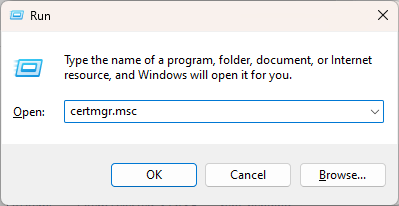
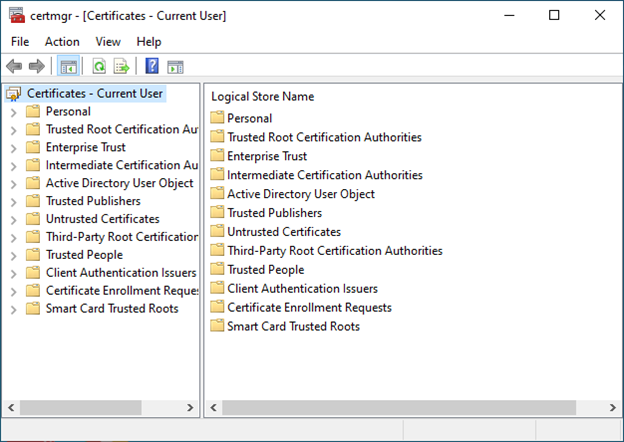
Why Switch to certlm.msc and certmgr.msc?
The primary advantage of certlm.msc and certmgr.msc is efficiency. These tools allow you to directly access the certificate stores, saving you the steps of opening MMC and adding the Certificates snap-in. This can speed up your workflow, especially if you frequently work with certificates often.
Moreover, these tools provide a clear distinction between the Local Machine and Current User certificate stores. This can help prevent confusion and ensure that you’re working with the correct certificate store.
Wrapping Up
In conclusion, certlm.msc and certmgr.msc are powerful tools that can simplify certificate management on Windows. By providing direct access to the certificate stores, these tools can make your workflow more efficient and help you avoid potential confusion between the Local Machine and Current User certificate stores.
Remember, as with any tool, it’s essential to use certlm.msc and certmgr.msc responsibly. Always ensure that you’re working with the correct certificate store and be careful when making changes to certificates.
Have any questions about these tools or certificate management? Please reach out to our experts at any time!
This publication contains general information only and Sikich is not, by means of this publication, rendering accounting, business, financial, investment, legal, tax, or any other professional advice or services. This publication is not a substitute for such professional advice or services, nor should you use it as a basis for any decision, action or omission that may affect you or your business. Before making any decision, taking any action or omitting an action that may affect you or your business, you should consult a qualified professional advisor. In addition, this publication may contain certain content generated by an artificial intelligence (AI) language model. You acknowledge that Sikich shall not be responsible for any loss sustained by you or any person who relies on this publication.









