Microsoft Teams has become a popular communication and collaboration platform for organizations worldwide. Many organizations have adopted Teams as their phone system or hope to soon. To enhance the calling experience, Teams offers features like Auto Attendants and Call Queues. In this blog, we will explore the concept of authorized users and their significance in managing Auto Attendants and Call Queues effectively.
What are Auto Attendants and Call Queues?
Auto Attendants in Teams allow organizations to automate call routing and provide a professional and efficient calling experience for callers. Auto Attendants can answer incoming calls, greet callers with customized messages, and route them to the appropriate destination based on their input. Call Queues in Teams are designed to efficiently distribute incoming calls to a group of designated users or agents. This ensures that no call is missed and allows for effective handling of high call volumes.
Authorized Users with Auto Attendants and Call Queues
In Teams, authorized users are individuals granted permissions to make configuration changes to Auto Attendants or Call Queues. These users typically hold an administrative role in the company like an office manager or a lead receptionist. Authorized users can adjust the business hours greeting, the after-hours greeting, and the holiday greeting for Auto Attendants. For Call Queues, authorized users can edit the welcome greeting, on hold music, overflow shared voicemail greeting, and timeout shared voicemail greeting.
Configuring authorized users for Auto Attendants and Call Queues provides flexibility within the phone system and allows your organization to quickly personalize messages for holidays, unexpected office closures, or whatever other needs your call flow might require. Teams will allow us to create Teams voice application policies which we can use to determine what capabilities we grant to each authorized user. Below we’ll look at some examples.
Here is an example of a Teams voice application policy. We can create multiple policies and assign different policies to different users. In this example, we’re modifying the Global (Org-wide default) policy, but in production environments we assign specific policies to users which only grant appropriate permissions.
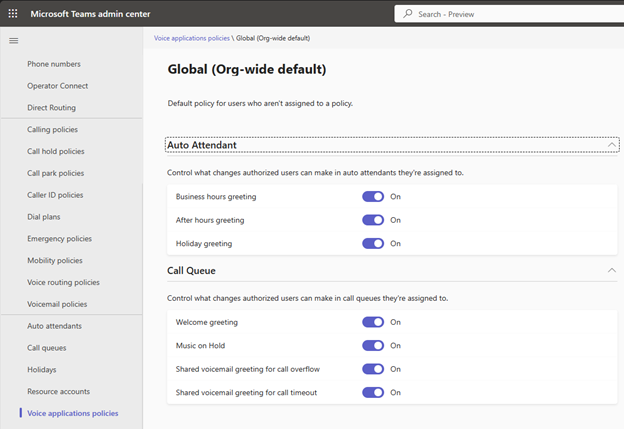
This is a screenshot of an authorized user being added to an Auto Attendant.
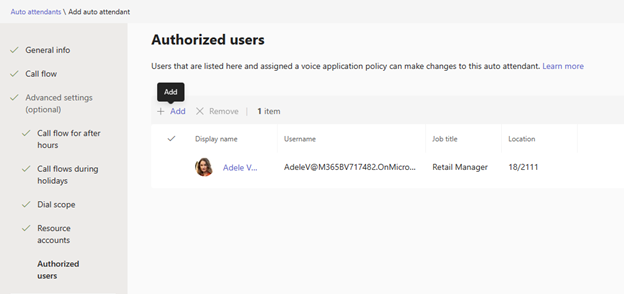
Once users have been assigned a Teams voice application policy and are an authorized user on an Auto Attendant or Call Queue, they can make changes by going to their settings in Teams then navigating to the Calls tab. Clicking on AA1 or CQ1 will allow the user to make changes to those respective resources.
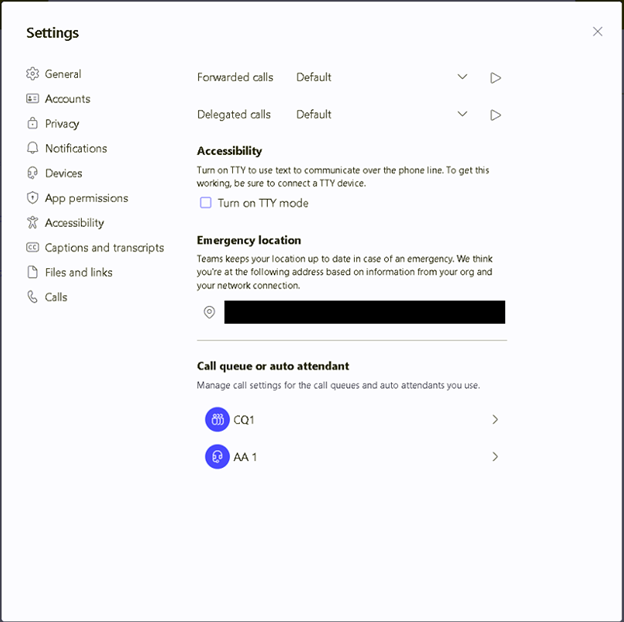
Here’s what editing an Auto Attendant looks like:
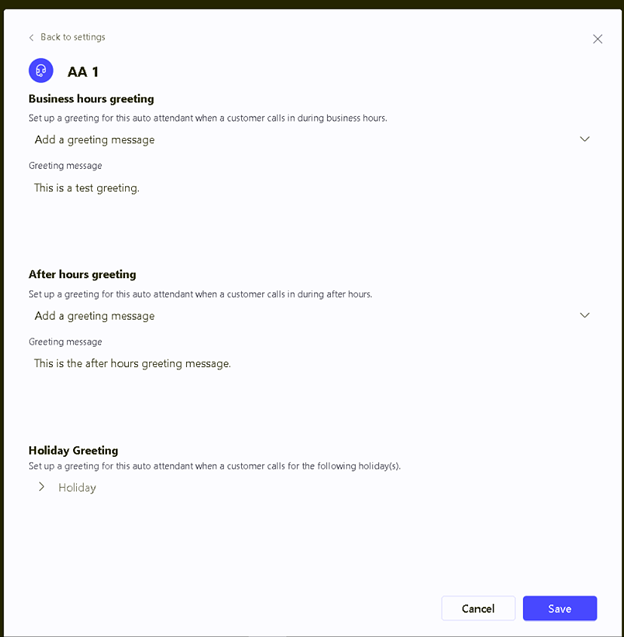
Here’s what editing a Call Queue looks like:
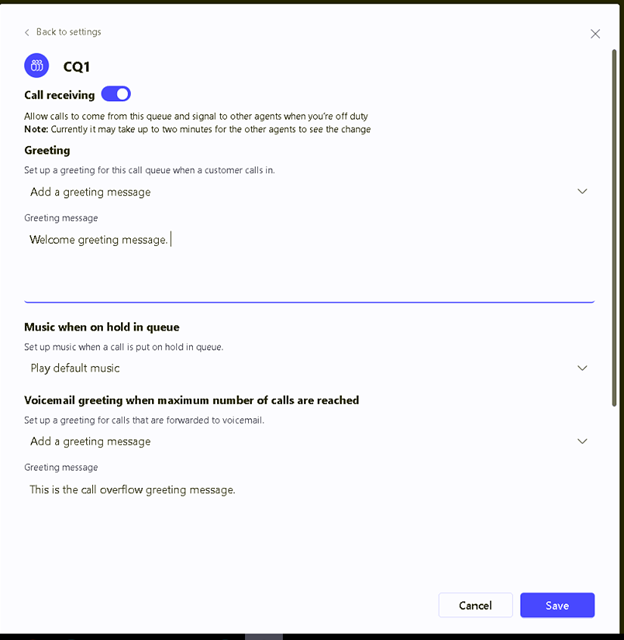
This feature was released around April 2023, and I’ve already implemented it for multiple clients. One of my clients was in an area with harsh winters. On their main auto attendant employees can press six to be transferred to a weather hotline. This sends them to another auto attendant that plays a message if the office is open or closed due to weather. We were able to configure a few authorized users with the ability to edit the greeting message for the weather hotline auto attendant. It’s easy for the authorized users to go in and edit the message if the office is closed.
If you’re already using Teams Voice, you may want to consider implementing authorized users on your Auto Attendants and Call Queues, and if you’re thinking about implementing Teams Voice you now know this is a feature you can take advantage of. If you have questions or need assistance, please reach out to us!
Other References:
https://learn.microsoft.com/en-us/microsoftteams/aa-cq-authorized-users
https://learn.microsoft.com/en-us/microsoftteams/manage-voice-applications-policies
This publication contains general information only and Sikich is not, by means of this publication, rendering accounting, business, financial, investment, legal, tax, or any other professional advice or services. This publication is not a substitute for such professional advice or services, nor should you use it as a basis for any decision, action or omission that may affect you or your business. Before making any decision, taking any action or omitting an action that may affect you or your business, you should consult a qualified professional advisor. In addition, this publication may contain certain content generated by an artificial intelligence (AI) language model. You acknowledge that Sikich shall not be responsible for any loss sustained by you or any person who relies on this publication.









