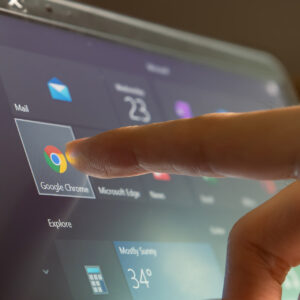Sales order kitting in Microsoft Dynamics 365 for Finance and Operations (D365FO) or “kitting on the fly” has required some sort of workaround regarding bill of material explosion and retail functionality or a full customization, with each proving their own advantages and challenges.
By using the bundle feature in D365FO, users are able to create a bill of material with the bundle components, pick the components separately and then most importantly, when the bundle is invoiced the customer sees the bundle that was ordered and the bundle holds the price. Bundles are a great option for sales order kitting that combines the features of bill of material explosion and retail kits, without requiring large customizations.
Configure Sales Order Kitting Bundles in D365FO
To configure bundles in D365FO, you will first need to enable the Bundle flag on the Released product details page under the General FastTab.
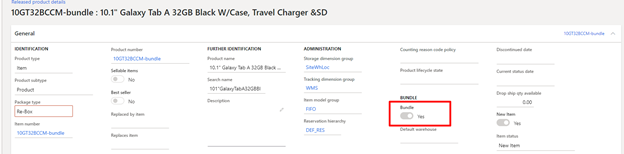
Once the Bundle flag is flipped to yes, you will need to make sure that a bill of materials has been set up for the released product, mimicking a kit and its components.
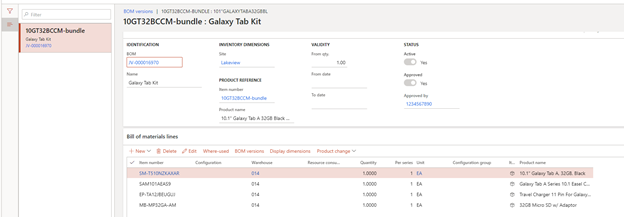
The “KIT” components will be shown as bill of material lines and once the BOM has been approved, all bundle setup has been completed. It is that easy!
Order Entry for Kit Bundles
After your kit bundle items have been configured, you are now ready add them to a sales order for picking and packing. On sales order confirmation, the kit bundle item explodes on the sales order showing the kit components and canceling the kit bundle item line.
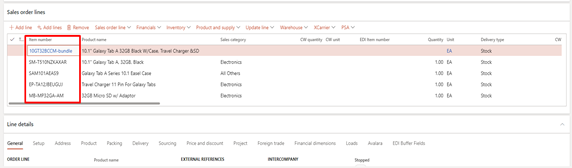
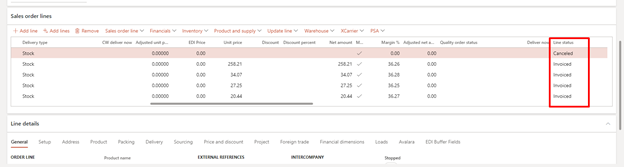
Picking and Packing Bundles
Picking and packing these bundles items is done identically to picking and packing a released product using WMS. The order is released to the warehouse, creating shipments for the bundle components. These shipments can be added to a wave and picked with a mobile device. It is important to note that only the bundle components can be picked.
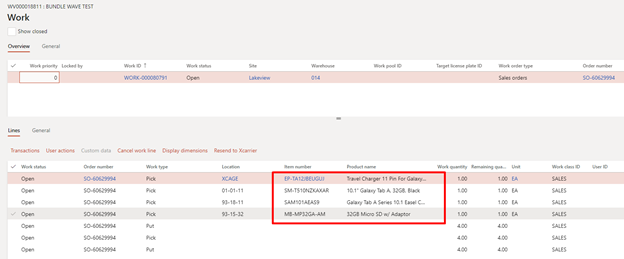
Invoicing Bundles
When invoicing a bundle item, the invoice and financial transactions only show the bundle item. When using previous sales order kitting solutions, once the main kit item (in our case the bundle item) is canceled the main kit item can no longer be invoiced (without modification).
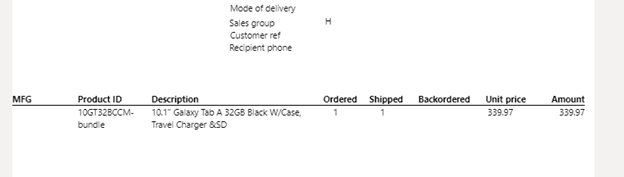
Using the out of the box bundling feature in D365FO allows users the flexibility to create sales order kits that can be picked and packed using the kit components but still show the kit item when invoicing the customer.
Have any questions about using bundles to configure sales order kitting in D365FO? Reach out to one of our experts at any time!