When I need an actual browser on a Microsoft Windows server operating system (Windows Server 2012 R2, Windows Server 2016, or Windows Server 2019), my usual go to has been Google’s Chrome. With its Chromium backend, it handles all HTML5 websites thrown at it.
Microsoft’s initial release of their Edge browser was built on their proprietary engine EdgeHTML, and didn’t quite keep up. In fact, support for that now labeled Microsoft Edge Legacy browser ended March 9, 2021. Microsoft got on the train at the beginning of last year by updating its version of its Edge browser to also use the Chromium engine, and now I dare say it is comparable to Chrome in using it. As such, instead of installing Chrome on Microsoft Windows server operating systems lately, I’ve been trying to use Edge, but Microsoft hasn’t made it easy.
Scroll to the end of the blog section titled “Introducing Microsoft Edge for business” to find the fix for installing Microsoft Edge on Windows Server 2016 and Windows Server 2019. Otherwise, stick around to read the story of what you likely have tried as well in your attempts to run Edge in Windows Server 2016 and 2019.
From Windows Server 2012 R2, when I reach Microsoft Edge’s download page (https://www.microsoft.com/en-us/edge), I get prompted to download the version for Windows 8.1.
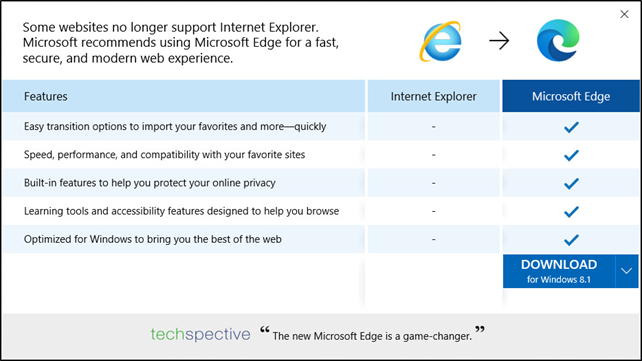
When looking at the dropdown arrow to see what other options there are, there is no option for any Windows Server operating system older than 2016.
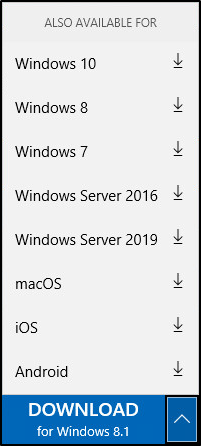
Other than the Operating System not matching directly, the rest of the process of downloading and installing the Windows 8.1 version on Windows Server 2012 R2 works fine.
That’s not quite the experience you get from Windows Server 2016 or Windows Server 2019. When launching Internet Explorer from Windows Server 2016, you are greeted with the default MSN homepage that is more than happy to advertise the new Edge browser and the opportunity to simply switch to it.

This would imply that it is already installed on the server through Windows Updates. When clicking the “Switch now” button a dialog box pops up asking for permission to start the app.
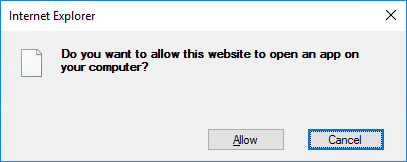
Everything looks promising so far, but once allow is clicked, that’s where the problem starts. Instead of the shiny new Edge browser, you are greeted with a very confusing message about needing a new app to open the new Edge app. To top it off, the OK button is grayed out and is unclickable.
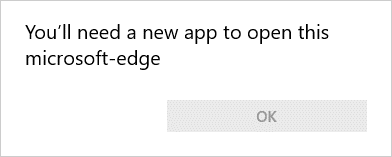
So, still no Edge to run. Perhaps it was just an issue with the MSN homepage? So if we try the official download page that worked for us in Windows Server 2012 R2 (https://www.microsoft.com/en-us/edge) perhaps that will yield a better result? After all, recall there was the option to download a Windows Server 2016 or Windows Server 2019 version of Edge when we were on Windows Server 2012 R2.
This website seems to believe that Edge is already installed as well, and it doesn’t give the option to download Edge, but rather simply start the browser.
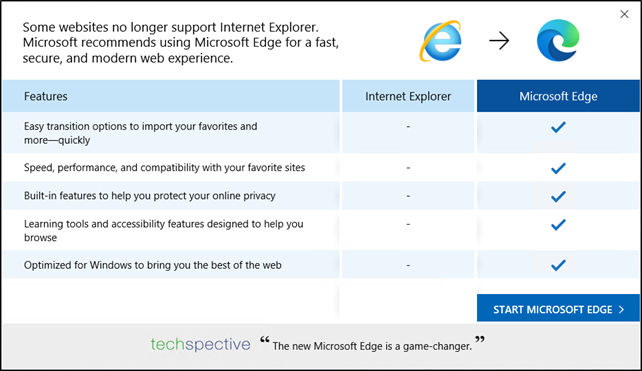
If the Start Microsoft Edge button is clicked, we again yield the same result of the dialog box asking to open an app and the “You’ll need a new app to open microsoft-edge” warning with a grayed out OK button.
At this point Microsoft has me thoroughly confused and frustrated and causing self-doubt. Maybe I do have Microsoft Edge installed somewhere and it just isn’t launching correctly. So I start scouring where it might be.
Back on the Windows Server 2012 R2 server, I can clearly see that Edge installed as a normal application, not as a feature.
![]()
However, Internet Explorer in Windows 10 could be turned off as a feature.
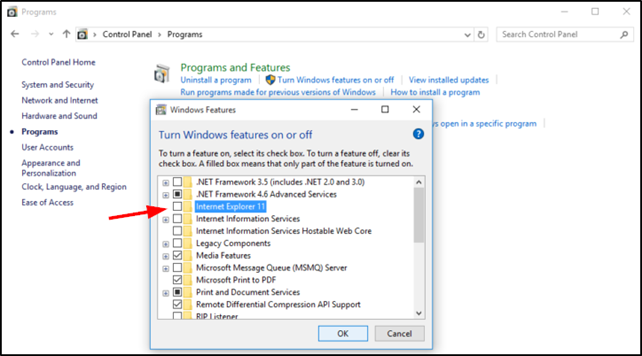
So this made me think perhaps Microsoft Edge could be turned on as a feature in the Windows Server 2016 or 2019 operating systems. However this was a dead end as Edge is not listed anywhere in the Add Roles and Features Wizard of Windows Server 2016 or Windows Server 2019.
Perhaps I just need to find the executable and manually create a shortcut to it? Installed on Windows Server 2012 R2, the executable is located at C:Program Files (x86)MicrosoftEdgeApplication.
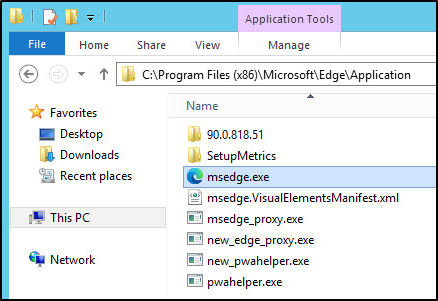
It is not there by default in Windows Server 2016 and 2019. So in a desperate hour, I just use Windows Search to try to find the executable in all of the OS disk. It wasn’t found.

So if you can’t download Microsoft Edge because Windows believes you already have it, but you don’t already have it, where does that leave us? I suppose you could download the Windows Server 2016 or 2019 version from a different computer and then transfer the executable to the Windows Server 2016 or 2019 server and install it, but that’s not elegant.
Introducing Microsoft Edge for business.
Recall Microsoft’s download page for Edge? If we add a /business to the end we get a new page: https://www.microsoft.com/en-us/edge/business. Clicking the Download Edge Today we get a different result than previously.
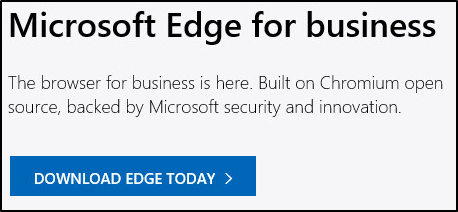
We are awarded with the ability to choose the channel/version, build and platform for the installer of Microsoft Edge.
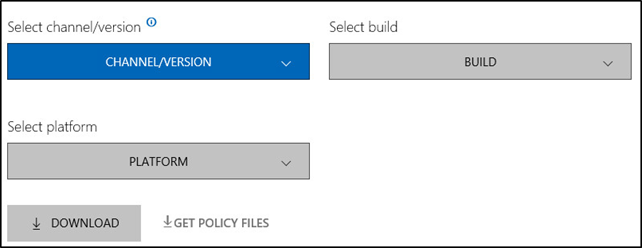
Selecting the latest available and choosing the 64-bit version is an option as well.

The install proceeds as it did on Windows Server 2012 R2.
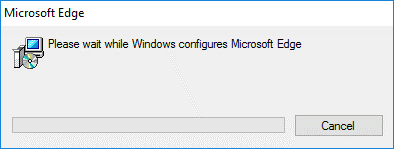
Edge gets added to the installed programs.
![]()
When browsing https://www.microsoft.com/en-us/edge in Internet Explorer and clicking on the “Start Microsoft Edge” button, it launches a different dialog box. When clicking Allow, Edge actually runs this time.
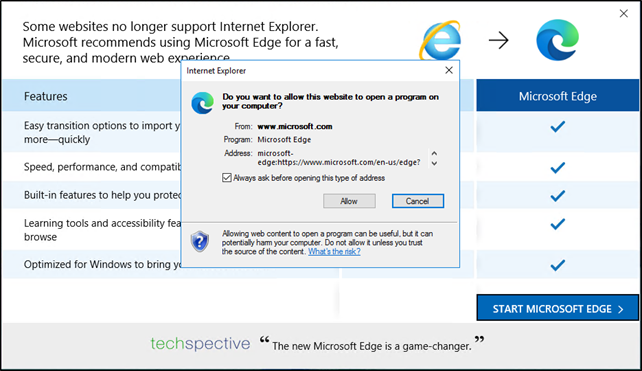
Now, get to using Edge on Windows Server 2016 and Windows Server 2019!
Have any questions about installing Microsoft Edge for business on Windows Server 2012 R2 (or even 2016 or 2019)? Please contact us at any time!
This publication contains general information only and Sikich is not, by means of this publication, rendering accounting, business, financial, investment, legal, tax, or any other professional advice or services. This publication is not a substitute for such professional advice or services, nor should you use it as a basis for any decision, action or omission that may affect you or your business. Before making any decision, taking any action or omitting an action that may affect you or your business, you should consult a qualified professional advisor. In addition, this publication may contain certain content generated by an artificial intelligence (AI) language model. You acknowledge that Sikich shall not be responsible for any loss sustained by you or any person who relies on this publication.









