Microsoft is making a push to convert Skype for Business Online users to Microsoft Teams. They’ve recently made a few announcements that confirms their plans.
- Beginning 1 October, 2018, new Office 365 customers with 500 seats or fewer will be onboarded to Microsoft Teams and won’t have access to Skype for Business Online. Tenants already using Skype for Business online will be able to continue doing so (including provisioning new users) until they complete their transition to Microsoft Teams.
- Beginning 1 November, 2018, they will begin offering partner-associated customers automatic upgrades from Skype for Business Online to Teams. Tenant Administrators will be given advance notification through email and the Office 365 Message Center.
What do these changes mean for Skype for Business users that have purchased a Polycom VVX phone?
Polycom will not be issuing a Microsoft Teams firmware update for VVX phones, but that doesn’t mean they won’t continue to work. According to an FAQ from Polycom titled “Polycom Phones and Microsoft Teams,” VVX phones will continue to operate after switching a tenant to Teams.
Q: What 3PIP phone features will be supported on the Polycom VVX phones and Polycom Trio after switching to Microsoft Teams?
A: According to Microsoft, the following Skype for Business Online existing features will be supported with no change in user experience:
- Authentication: All Skype for Business sign-in capabilities will remain unchanged.
- Calling: Skype for Business users will be able to make and receive calls on their phones with no change to their current experience.
- Presence and picture information: Presence information will work.
- Corporate and local directories: Users will still have access to their corporate and local directories.
- Joining Skype for Business scheduled meetings (Online or Server): All existing Skype for Business meeting capabilities will continue to work.
Additionally, Microsoft expects to introduce the following IP phone features when an IP Phone user is enabled for Teams:
- Incoming/outgoing P2P calls (when calling a Teams-enabled Skype for Business phone user)
- In-call controls via UI (mute, hold/resume, transfer, end call)
- Phone notifications about upcoming meetings
- Calendar access and meeting details
- One-click join for prescheduled meetings
- Mute/unmute for conferences
- List of meeting participants
- Hold/resume for conferences
- Hang up from conference calls
- Ability for IP phones to add another Skype for Business user to an ongoing meeting by using the “Add Participant” feature
Testing Functionality
In order to test this functionality, I setup an Office 365 test tenant and assigned E5 and Domestic PSTN calling licenses. In the Skype for Business Admin center, I set up phone numbers, assigned them to users, and confirmed normal VVX phone functionality. Next, I set the Office 365 tenant to Teams Only by running the following PowerShell command:
Grant-CsTeamsUpgradePolicy -PolicyName UpgradeToTeams
Just to be certain, I also updated a user to Teams Only mode by running the following PowerShell command:
Grant-CsTeamsUpgradePolicy -PolicyName UpgradeToTeams -Identity user@user.com
From the Teams Admin center, I checked the individual user account I set to confirm that the Teams upgrade coexistence mode is set to Teams only.
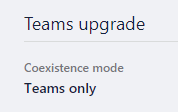
To test this, I logged into a Skype for Business client as the same user and was immediately prompted to start using teams.
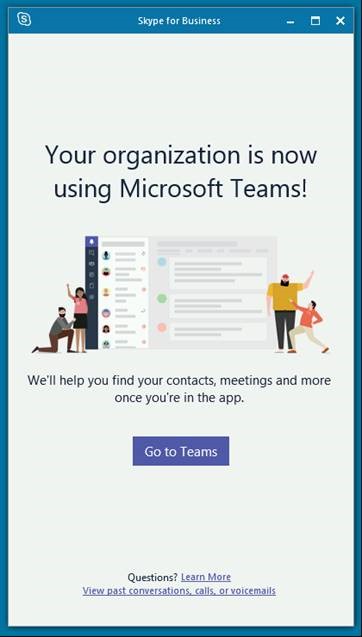
Next, I restarted my test VVX phone and confirmed that I can still login and make and receive calls, thus confirming that VVX phones will still work in Teams-only mode. Additional testing and real world experiences are needed to confirm what VVX functionality is missing, if any. There are also other coexistence modes that I didn’t explore that will help bridge the transition from Skype for Business online to Microsoft Teams.
Have questions about the Skype for Business transition to Teams or the phones you are using? Contact Sikich. Our IT experts work closely with Microsoft and we are here to help.
This publication contains general information only and Sikich is not, by means of this publication, rendering accounting, business, financial, investment, legal, tax, or any other professional advice or services. This publication is not a substitute for such professional advice or services, nor should you use it as a basis for any decision, action or omission that may affect you or your business. Before making any decision, taking any action or omitting an action that may affect you or your business, you should consult a qualified professional advisor. In addition, this publication may contain certain content generated by an artificial intelligence (AI) language model. You acknowledge that Sikich shall not be responsible for any loss sustained by you or any person who relies on this publication.









