This website uses cookies so that we can provide you with the best user experience possible. Cookie information is stored in your browser and performs functions such as recognising you when you return to our website and helping our team to understand which sections of the website you find most interesting and useful.
What to Expect in the 2020.1 New Release: Life Science Edition

The upcoming NetSuite 2020.1 update will include a collection of features for the Life Sciences/BioTech Industry. Here is what you can expect.
Associate Vendor Prepayments with a Purchase Order
As of NetSuite 2020.1, you can associate one or more vendor prepayments with a purchase order. You can associate a purchase order and a vendor prepayment in one of two ways:
- After you enter a transaction on the Purchase Order page, you can click the new Enter Prepayment button.
- From the Vendor Prepayment page, using the new Purchase Order drop-down list.
You can associate multiple vendor prepayment transactions to the same purchase order. The Related Records subtab on the Purchase Order page provides an overview of the vendor prepayments. Associating the vendor prepayment to the purchase order is optional. You can still enter and apply your vendor prepayments without linking them to a purchase order (stand-alone vendor prepayments).
Automatic Application of Vendor Prepayments
When you associate a vendor prepayment with the corresponding purchase order, you can configure NetSuite to automatically apply the vendor prepayment to the vendor bills using the new Auto-Apply Vendor Prepayments accounting preference. When you set this new preference, you do not need to apply vendor prepayments to invoices manually. The Auto-Apply accounting preference records the vendor prepayment application automatically in the background.
For stand-alone prepayments with no associated purchase order, you must complete the application manually. The following diagram shows the different options when applying vendor prepayments:
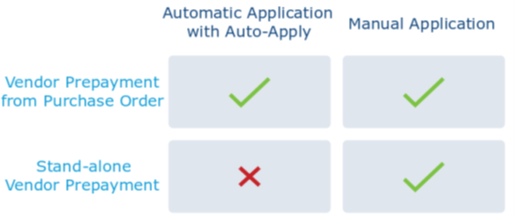
To streamline this automatic application process, the Auto-Apply accounting preference works using the NetSuite system account. The employee entering or approving the vendor bills does not need to have permission to work with vendor prepayments.
The Auto-Apply Vendor Prepayments preference is set by default, affecting all prepayments that meet the Auto-Apply conditions. If the vendor prepayment does not meet the Auto-Apply conditions, you must apply the prepayment manually.
If you want to apply prepayments manually, you must clear the Auto-Apply Vendor Prepayments box. To set the Auto-Apply preference, go to Setup > Accounting > Preferences > Accounting Preferences. Under the Accounts Payable section, check or clear the Auto-Apply Vendor Prepayments box.
Vendor Prepayments Enhancements
The core Vendor Prepayments functionality is improved and extended in NetSuite 2020.1. You can now use the NetSuite Advanced PDF and HTML feature to print and customize vendor prepayment vouchers. You can create custom vouchers using the NetSuite Template Editor, print vouchers in PDF format, or attach vouchers in your communications using the Communication subtab.
Additionally, Vendor Prepayments in NetSuite 2020.1 includes:
- Overall usability improvements.
- Support for Custom GL Lines.
Electronic Bank Payments Enhancements
Electronic Bank Payments SuiteApp Templates Ownership Transfer to Localization SuiteApps
In NetSuite 2020.1, Electronic Bank Payments SuiteApp templates are updated with the following changes:
- Ownership of 61 native templates that were previously managed by the Electronic Bank Payments SuiteApp are transferred to country-specific localization SuiteApps.
- The From Localization SuiteApp field in the Template File is marked during the installation of a Localization SuiteApp. The installation marker confirms that the template is localized.
For information on the list of templates that have been transferred, refer to the SuiteAnswers article Electronic Bank Payment Templates Ownership Transfer to the Localization SuiteApp, SuiteAnswers ID 89384.
Installment Payments Support for Accounts Receivables
Installment Payments feature is now supported for Account Receivables in Electronic Bank Payments SuiteApp version 2020.1. You can now pay your invoices in installments using Invoice Payment Processing.
If you enable the Installment feature in your account, the Installment Reference Number column appears on the Invoice Payment File when the installment bills are retrieved.
Advanced Project Budgets Enhancements
The Advanced Project Budgets feature now enables you to track costs and revenue and lets you define a fully customizable work breakdown structure within each budget. Advanced Project Budgets feature offers a better understanding of how to consume project budgets within individual projects and across projects.
With Advanced Project Budgets, you can now:
- Generate budget vs. actual reports across multiple projects.
- Estimate costs based on items.
- Estimate costs based on project resources.
- Display actual costs which the work breakdown structure or budget does not include.
- Generate a budget cost burn chart.
- Display a progress bar for the forecasted margin in relation to the current budget.
- Display the total amounts of the budget in the total row.
- Edit a new version of the budget.
NetSuite 2020.1 brings the following report updates:
Budget by Activity Codes – You can now use activity codes instead of item sets. NetSuite automatically creates reports which define the activity code dimension for cross-customer and cross-project reporting. The following Budget vs. Actual reports are new for 2020.1:
- Budget vs. Actual by Activity Codes
- Budget vs. Actual by Activity Codes Detail
- Budget vs. Actual by Activity Codes by Month
- Budget vs. Actual by Activity Codes by Month Detail
Budget by Budget Lines – NetSuite automatically creates reports that define the work breakdown structure dimension for project reporting. The following reports are new for 2020.1:
- Budget vs. Actual by Budget Line
- Budget vs. Actual by Budget Line Detail
- Budget vs. Actual by Budget Line by Month
- Budget vs. Actual by Budget Line by Month Detail.
Budget by Items – NetSuite does not create the Budget by Items report for new customers of advanced project budgeting. The existing reports are maintained as they are. You can create the item report manually.
The following additional enhancements include:
Recalculate Financial Data – You can now initiate a recalculation of financial data and select the Recalculate Financial Data in the Actions menu on project, work breakdown structure, and budget records.
Display Approved Time as Actual – You can now select an approved time as an actual cost without posting the time. You can also display tracked and approved time as an actual cost on the P&L subtab. The estimate at completion and the estimate to complete calculations are more accurate.
Inclusion of Forecast and Actual Charges – You can now include forecast and actual costs in project profitability configurations. All forecasts and actual charges appear as committed revenue. If you invoice an actual charge, the system ignores the charge. If you use a project charge on a sale order, the calculation of the remaining billable amount follows the charges and not the unbilled quantity on the sales order. Previously, there was a risk of errors when one sales order line calculation referred to multiple projects. In NetSuite 2020.1, you can see the impact on revenue from billable time, forecasted milestone, and fixed date billings on a project.
Fixed Assets Management Enhancements
Lease Accounting Modifications
The Lease Modification process enables users to make changes to the original terms and conditions of a lease. The Modify Lease Record button is available on Lease records with associated assets so that you can modify the Lease Term, Interest Rate, and update the Lease Payments as of the effective date of modification. Alternatively, you can go to Fixed Assets > Leases > Lease Modification page and select the lease record that you want to modify. After entering the necessary modifications, the Apply Lease Modification button will be available on the lease record. Clicking this button will trigger the following processes:
- Create a lease modification journal entry to record the adjustments to the Lease Liability and Right-of-Use Asset accounts.
- Record a reversal interest journal entry to reverse the interest expense recorded to lease payments after the effective date of modification.
- Associate the lease modification journal entry to the newly created Lease Modification DHR. The asset’s current cost and net book value will then be updated.
FAM Diagnostics
Starting with Fixed Assets Management version 20.1, you can add the FAM Diagnostics portlet to your Home Dashboard to see the health of your Fixed Assets Management bundle. You can run a scan of the following processes in FAM Diagnostics: Precompute Depreciation Values, Reset Asset Values, and Check Missing Summary. The following information is also available in the portlet:
- Processes that require action
- What you can do to correct the problem
- When a process was last corrected
- Who corrected the process
To add the FAM Diagnostics, go to Home Dashboard, and then click Personalize > SuiteApps > FAM Diagnostics.
Have any questions about the NetSuite 2020.1 update for Life Sciences? Please reach out to our team today!
This publication contains general information only and Sikich is not, by means of this publication, rendering accounting, business, financial, investment, legal, tax, or any other professional advice or services. This publication is not a substitute for such professional advice or services, nor should you use it as a basis for any decision, action or omission that may affect you or your business. Before making any decision, taking any action or omitting an action that may affect you or your business, you should consult a qualified professional advisor. In addition, this publication may contain certain content generated by an artificial intelligence (AI) language model. You acknowledge that Sikich shall not be responsible for any loss sustained by you or any person who relies on this publication.




