For connecting your on-premise Active Directory environment to Microsoft’s Azure directory, the two choices available are to either synchronize the local directory to Azure’s directory or to use federation to point users authenticating to Azure services to your local environment. To synchronize the environments, the best (and only currently supported) tool available is Microsoft’s current iteration of Azure AD Connect. Originally labeled as Windows Azure Active Directory Sync (dirsync) and then Azure Active Directory Sync, the current version is Azure AD Connect, or shortened as AAD Connect.
Having a local Active Directory synced to Azure Active Directory is often done during Office 365 migrations where IT wants users to use the same password to log into the Office 365 services as they use to sign into their local Windows Active Directory joined PCs.
AAD Connect is available here for download: https://www.microsoft.com/en-us/download/details.aspx?id=47594
The tool synchronizes most attributes automatically every 30 minutes. It synchronizes passwords even more often.
Once it is installed in your environment, there is built-in logging so administrations can see what is going on via the Azure AD Connect Synchronization Service tool. Additionally, built into the application is a PowerShell Troubleshooter. To access the Troubleshooter, launch the tool. Be aware whenever the tool is launched that all synchronizations are paused. Continue through the tool by clicking Configure.
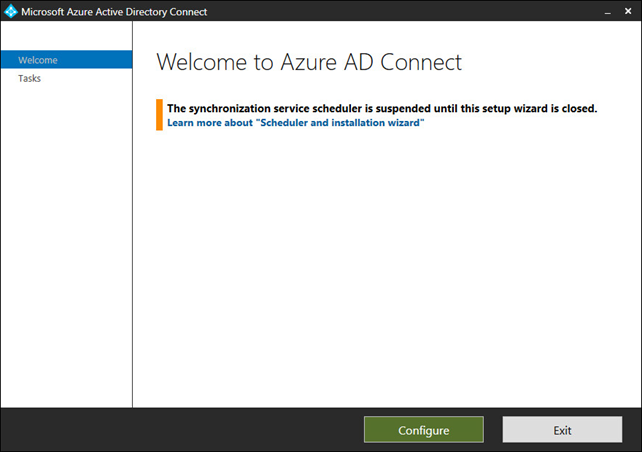
There are many options to choose from at this point, and likely the most common one is “Customize synchronization options” as this is where the tool is reconfigured as needed. To troubleshoot the current configuration, you can click on the last choice: Troubleshoot. Select it and click Next.
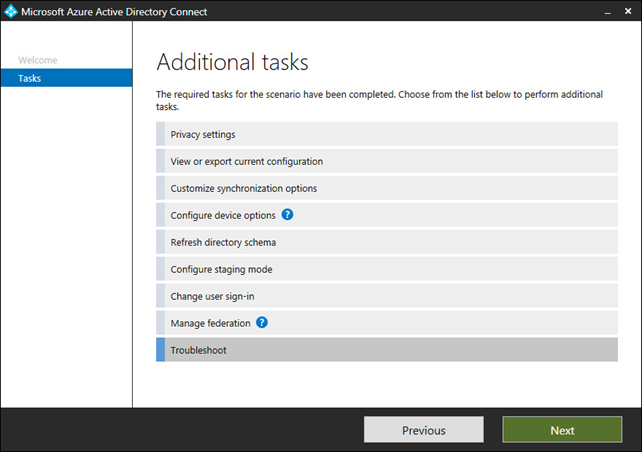
The full walkthrough of how to use the Troubleshooter from Microsoft is here: https://go.microsoft.com/fwlink/?linkid=872964
Click Launch to start the tool.
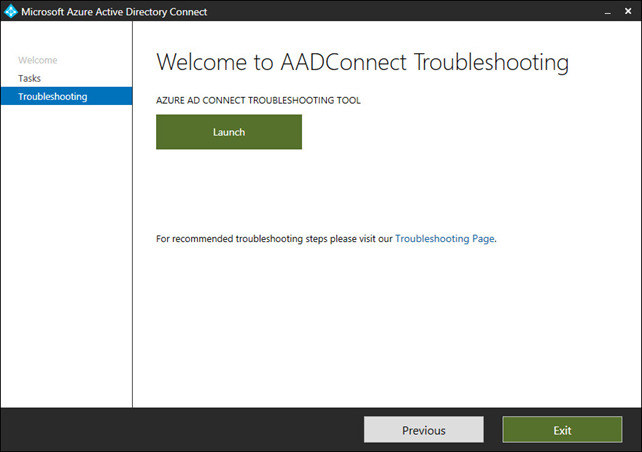
You will be prompted what troubleshooting steps you would like to perform.
Let us run through an example where the local Windows Active Directory environment has one forest with 2 sibling domains. The issue is that users from one domain can log into and access Azure services without a problem, while users from the second domain get an error about an invalid password when signing into Azure services. AAD Connect is configured for password hash synchronization. Users show up from both domains in Azure AD Users. In the logs online, there are attempts shown from users logging in, but with invalid passwords. The passwords are verified as being typed correctly.
In the troubleshooter, we choose option 2 to troubleshoot password hash synchronization.
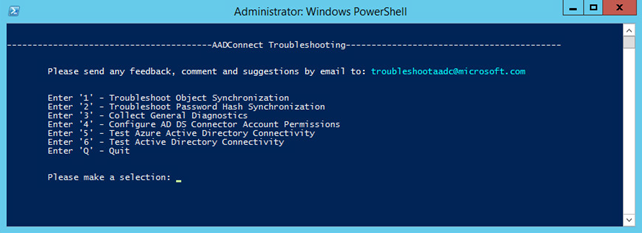
Again, because all users from one domain can not sign in, we will select option 1, Password Hash Synchronization does not work at all.
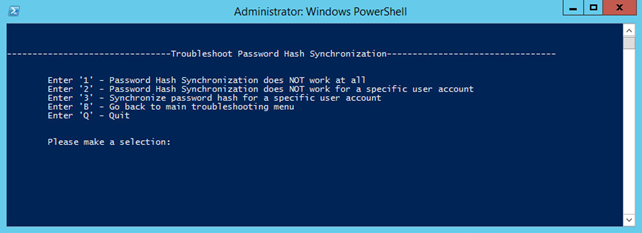
This leads to the tool starting to investigate the environment. Be patient while the tool gathers information.
We find that the tool came back with this – there have been successful attempts for one domain, but for the other domain the synchronization agent has never attempted to synchronize passwords. Obviously, that is the underlying issue.
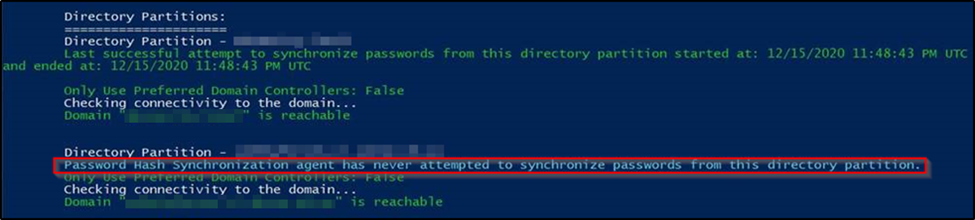
Looking into the configuration of AAD Connect we see that this feature is checked.
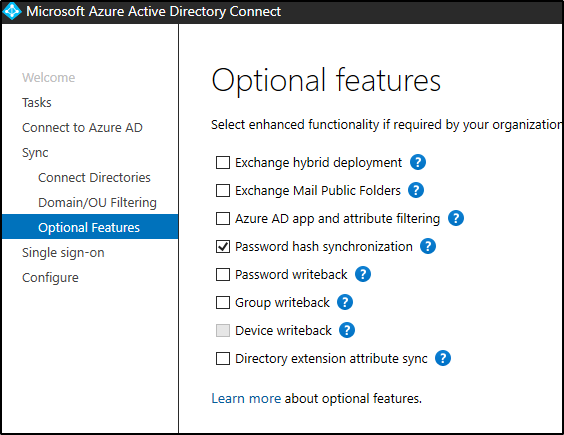
The fix here is a simple IT resolution of turning it off and back on again. Run through the AAD Connect configuration and turn off password hash synchronization. Complete the configuration. Then come back and configure AAD Connect again, this time checking the box for password hash synchronization. After completing this, run the troubleshooter again and follow the same steps. We see now that both the first and second domains are syncing correctly and verify that users can sign in.
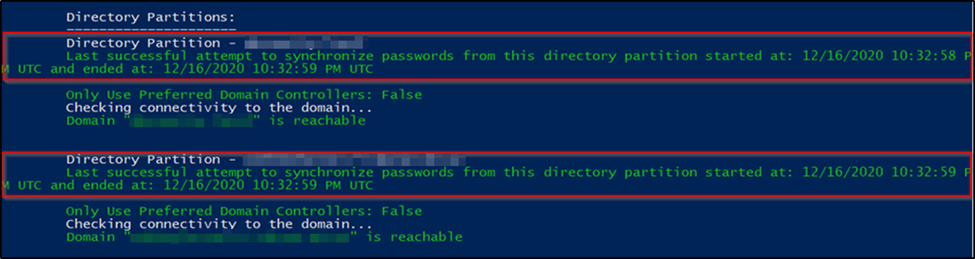
Have any questions regarding troubleshooting Azure AD Connect for your organization or regarding Azure AD Connect in general? Please contact us at any time.





